24/7 Reception Setting up Practitioner Specalisms
Note
This article relates to both the TM2 and TM3 versions of the desktop software.
Setting up Practitioner Specialisms
In cases where you have multi-disciplined staff (Physiotherapist, Chiropractor, Sports Massage, Osteopathy) it’s important that these differently qualified persons are easily identifiable. It might well be that the users in-house know who people are and what they do but for use with a 3rd party reception company, it is important that external sources can pick out the correct provider for the desired appointment type.
Failure to complete this setup accurately will result in bookings being made incorrectly or not at all. For example, you have not defined your Specialisms which will mean that the external booking source (Reception) cannot determine the correct person for the treatment and not make the booking.
In this scenario, you would not have the booking but would still be charged.
TM2 and TM3 are built to handle this with the use of Specialisms.
Setup
The first thing to do is create within TM2 all of the different Specialisms that your staff provide. This is accessed from the Tools > TM2/TM3 Options selection along the top of TM2/TM3.
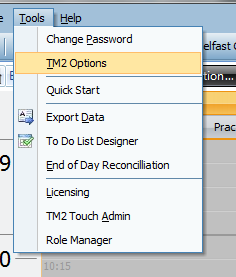
Info
You will need to be an admin user to have access to the items below.
Once into TM2/TM3 Options select the "Lookups & Labels" menu on the left and select the "Practitioner Specialisms" from the menu. You would type the desired Specialism into the box on the right, for example, “Osteopathy” and then press the "Add New Lookup" button. Repeat the step above for all of your Specialisms.
See below for reference;
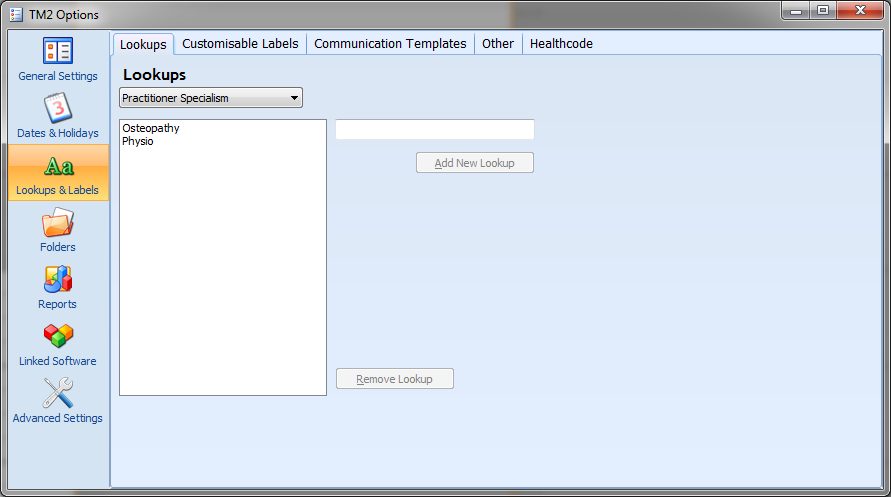
Once added the next step is to “link” these to the Practitioners. Close the TM2/TM3 Options form and open the "Practitioner" desktop from the "Main" menu. Perform a search and find the record you wish to adjust first, double-click to open it.
Select the "Information" tab (along the bottom) and you should see something similar to the screen below;
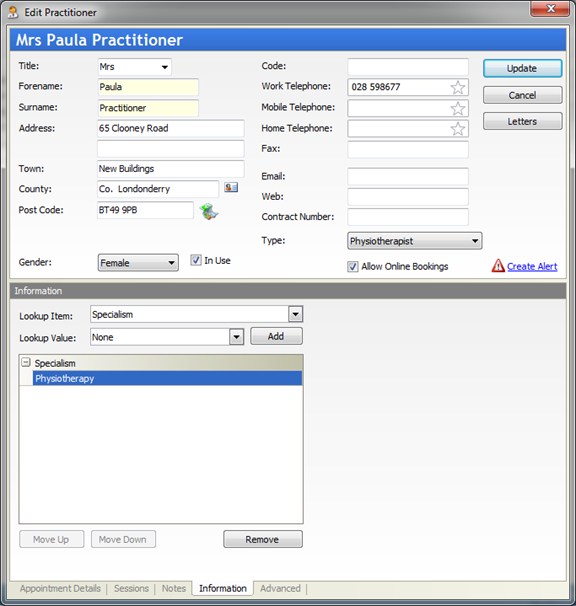
You can see from this example that this Practitioner is marked for "Physiotherapy". To add a new Specialism to the record expand the "Lookup Value" menu drop-down and select the desired value and once selected press the "Add" button to link it. The value will appear in the larger area below.
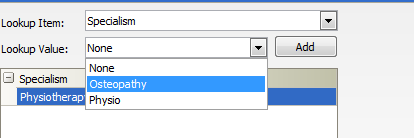
Above you can see the previously added "Osteopathy" Specialism and below how it looks when the Specialism has been added.
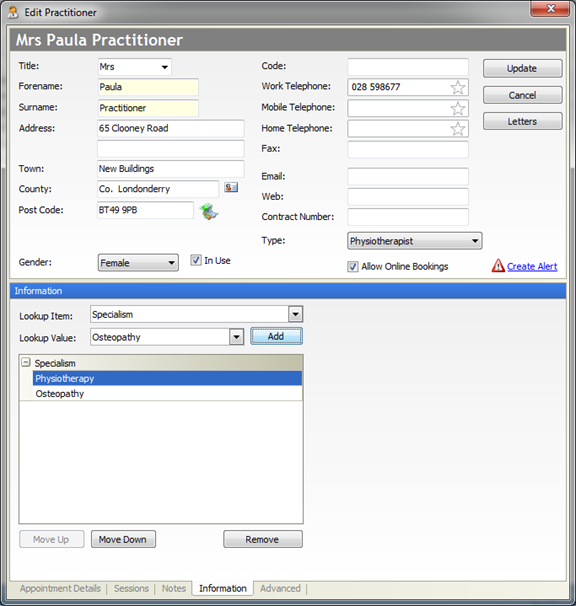
You would repeat the above steps until all of the desired Specialisms and again for each Practitioner record.
Once you have added this that’s all you need to do. This information will automatically synchronize with the 3rd Party and they will be able to determine your Specialisms on a per Practitioner basis and therefore book the correct appointment type with the correct person.