TM2 v 2016.04
The 2016.04 release is scheduled to start rolling out to clients from week commencing 11/4/16.
With the latest version of TM2 (2016.04), we have made some big improvements in how we want to help you secure your data.
New and modified features include:
When the new update becomes available for you, the first thing you will be asked to do when logging back in is to change your password, this will be mandatory for all TM2 users.
The following video will show you how easy this is to do.
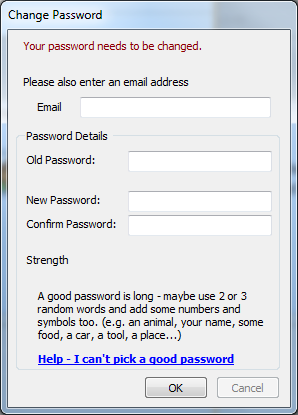
This update is important to ensure that your clinic is following the best practice possible.
Password complexity changes
The use of strong, unique passwords is one of the most important things you can do to keep your practice perfect, not to mention safe!
(This goes for any Website - not just TM2)
In this update, passwords that are acceptable for TM3/TM2 logins are rated from Good to Great.
How to pick a Good to Great Password?
To create a password that meets our strength requirements it’s recommended to use a mix of three or more random/ common words:
Examples - These are examples - Do not Use!
Good Password: bacontvscreen
Great Password: fruit-city-person-pet
We would recommend an effective approach to having a great password would be to pick a series of random words
While this type of password pattern might deviate from common password patterns it is much more difficult for computers to crack, whilst remaining easily memorable.
If the password you have picked falls below the Good password strength level, feel free to add some special characters or numbers to increase the strength.
Password Meter
The password meter may seem random but the algorithm used is in fact recognizing and rejecting common password patterns such as dates, phrase (eg “password”)”and keyboard patterns such as (9,8,7,6,5,4,3,2,1,0).
Most commonly used Passwords
| # | Password |
|---|---|
| 1 | 123456 |
| 2 | password |
| 3 | 12345678 |
| 4 | qwerty |
| 5 | 12345 |
Password Expiration
For added security we have also included an option that will expire passwords after a set time at which point the user will have to enter in a new password in order to continue using TM2
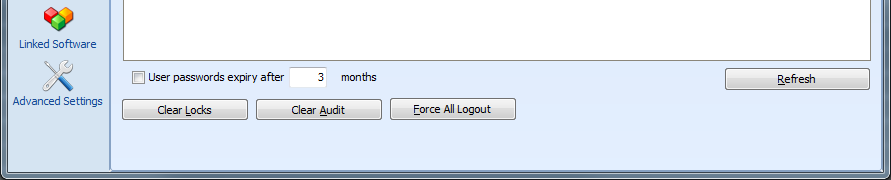
Pronto information
Pronto information within TM2 has been split into 2 sections for ease of access to the booking information for all users.
You will now see an icon within the ‘Main’ section of TM2 called ‘Pronto Bookings’

This section will allow reception users to access information of bookings that have been made via the Pronto Network

The icon within the ‘Admin’ section of TM2 has been renamed to ‘Pronto Settings’ which only a System Admin will be able to access.

This section will allow an authorised user to make changes to the Clinics Pronto Network settings.

Practitioner Record
In the practitioner record we have removed the ‘In Use’ tick box and replaced this with a new ‘Status’ drop down list with 3 options:
- Active
- Active View Only – the practitioner is visible throughout the system, diary appointments can be amended but not created
- Inactive Hidden; the practitioner will not be visible throughout the system
Old:

New:

Audit desktop
In the audit desktop there is now a lot more detail providing better traceability.
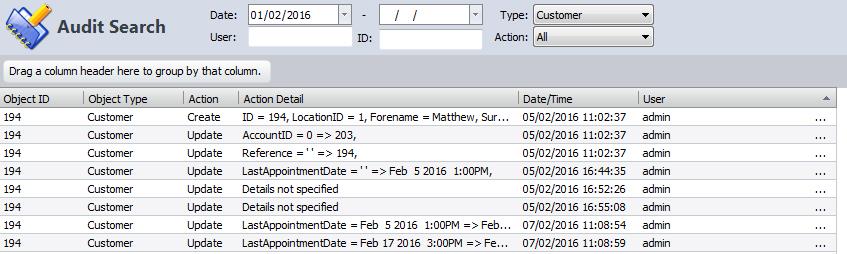
Users can assess the audit to view details of changes made to records as well as creation of new records and deletions as well.
Text Message Functionality Changes
Changes have been made around the Text messaging functionality of TM2, there are now 3 options with regards to the sending of Text messages

- Allow text messages to be sent from a Blue Zinc mobile number
With this option selected the Text messages will continue to be sent from the usual Blue Zinc number that is currently in use within TM2 however now the Admin users will be able to set the email address that replies will go to without having to contact out support team.
- Send text messages for a ‘text description’. e.g. “YOURCLINIC” or “REMINDER”
This option will allow you to choose a name that will appear as the sender of the Text message that the patient receives. With this option on you will be unable to receive replies from patients
- Allow text messages to be sent from a number of your choice
Here you can specify a number from which the TM2 Text messages appear to come from

To set this up simply follow the instructions on screen within TM2 options
Once this has been set up replies from patient will go to this number
Location Specific Reminder Templates
TM2/ TM3 Desktop will now allow you to set up location specific reminder templates for both Email and Text messages.

From the location record you can select a template that you would like these locations appointment reminders to use. You can also have the location to ‘Use Default’ which means it will continue to use the Master template that is set in TM2 Options.
Appointment/Cases
When deleting the only appointment which is linked to a case that has no consultations we have added a new prompt to give users the option of deleting or keeping the case.
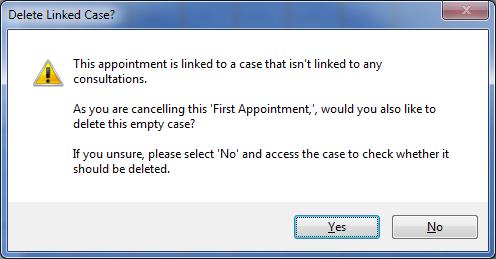
General updates
| Issue Number | TM2 Area | Detail | Solution |
|---|---|---|---|
| TM16_1-18 | Users | Usernames can now be greater than 10 characters. | This has now been amended in the software. |
| TM16_1-11 | Quick Start | New users can no longer be created through Quick start this is to fall in line with our security changes | This has now been amended in the software. |
| TM16_2-117 | Provisional Patients | Error while making Provisional Patient real from the Diary | This has now been amended in the software. |
| TM16_2-99 | Invoice Wizard | Suppress Health Code Invoices from Print | This has now been amended in the software. |
| TM16_2-120 | TM2 Class | Transfer of completed classes booked after set practitioner 'Not in use' – This Will now provide a warning but not actually do a transfer | This has now been amended in the software. |
| TM16_2-98 | File Area | Cancellation Notification Email - File access error | This has now been amended in the software. |
| TM16_2-34 | Invoices | Cannot add discount to invoice due to unexpected currency symbol | This has now been amended in the software. |
| TM16_2-52 | Appointment Reminder | In the auto reminders for emails " ' " (apostrophe) appears as " '" | This has now been amended in the software. |
| TM16_2-72 | Tasks | When a Task is due it should pop up on screen | This has now been amended in the software. |
| TM16_2-94 | Alert | Alert Notification – Not appearing on appointment when you create appointment from Diary and search for patient from within appointment form | This has now been amended in the software. |
| TM16_2-80 | Appointment Reminders | Text and Email reminders fail with appointmentGroupID or customerGroupID = 0 | This has now been amended in the software. |
| TM16_2-91 | Audit | On deletion of the case the action details record: customer id, practitioner id and medical contact id, but does not record the customer reference | This has now been amended in the software. |
| TM16_2-37 | VDM | Users experience an issue were by if an upload takes longer than 1:40 to complete the task will be aborted | This has now been amended in the software. |
| TM16_2-78 | Sales Export | Sales Export - Multi Location Error: Figures pulled up 2 instances for the same location even though they had no ledger codes | This has now been amended in the software. |
| TM16_2-36 | Sales Export | Sales Export - Missing VAT Detail: Ex VAT and Total VAT are missing on the sales export even though the fields appear | This has now been amended in the software. |
| TM16_2-7 | Automatic Update Manager | If the user clicks the update button more than once it errors | This has now been amended in the software. |
| TM16_2-3 | File Area | Cannot Import or Open file with special character in file name | This has now been amended in the software. |
| TM16_2-33 | TM2 Options | Require cancellation reason should make cancellation reason mandatory, it does so if the cancellation falls within the 'chargeable' period, however if the cancellation is outside the chargeable period then the cancellation reason screen is shown, but it allows you to continue without selecting a reason | This has now been amended in the software. |
| TM16_2-16 | TM2 Touch | Image annotations created before Consultation, New image annotations not saving in a Consultation - If there is no selected consultation it will now display a message informing the user that the annotations will be saved against the case, not against any treatment. |
This has now been amended in the software. |
| TM16_2-41 | File Area | Error when adding an attachment to HTML email | This has now been amended in the software. |
Modifications
| Ref Number | TM2 Area | Requested change | Solution |
|---|---|---|---|
| TM16_2-49 | Diary | TM2 maintains the set up view (Day, Week, Practitioners) on the diary for next login | This has now been amended in the software. |
| TM16_2-90 | TM2 Options | If no email address is set for local clients as the backup address to notify them of failures, an alert will prompt a user to rectify this | This has now been amended in the software. |
| TM16_2-131 | Role Manager | Role Manager permissions added for My Work/Tasks | This has now been amended in the software. |
| TM16_2-124 | TM2 Options | Auto Log out option to log out inactive users after set amount of time | This has now been amended in the software. |
| TM16_2-123 | TM2 Text | New options are to be given to the user regarding the replies to text messages sent to their patients (see above) | This has now been added in the software. |
| TM16_2-130 | TM2 Text | SMS Reminders for Moved Appointments | This has now been added in the software. |
| TM16_2-127 | TM2 Options | Option to force change password after ‘x’ months (see above) | This has now been added in the software. |
| TM16_2-86 | Appointment Reminders | Location specific email / text reminders | This has now been added in the software. |