How to Credit Full Amount of an Invoice
Note
This article relates to both the TM2 and TM3 versions of the desktop software
There are times where you may wish to offer a full credit to a patient. Let's assume that the order has been made and paid for already.

As you can see, our patient has already had their treatment and paid for it, using £45 cash.
Double-click on the invoice section of the service that has been offered.
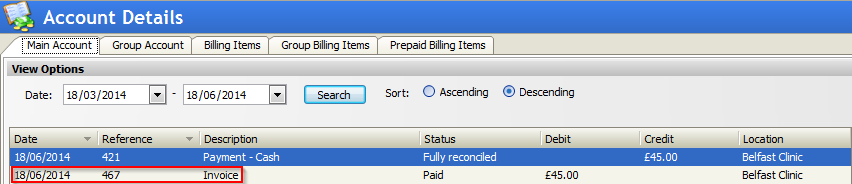
This will open the Invoice Page. You will need to remove the payment from the payment window, within the invoice page.

Once you remove the payment, you will notice that the outstanding with change from £0.00 to the amount of the service.
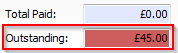
You now need to press the Add Credit button within the Billing Items window. This will open a screen asking if you want to choose to make a full or partial credit. For this example, we will choose a full credit.
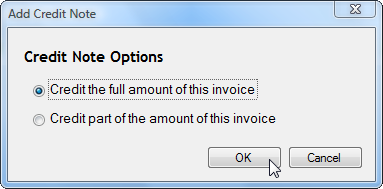
You will now notice that the totals on the account have been balanced.
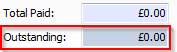
You now need to go back to the account window and highlight the invoice. Once the invoice has been highlighted, click on the Refund button.
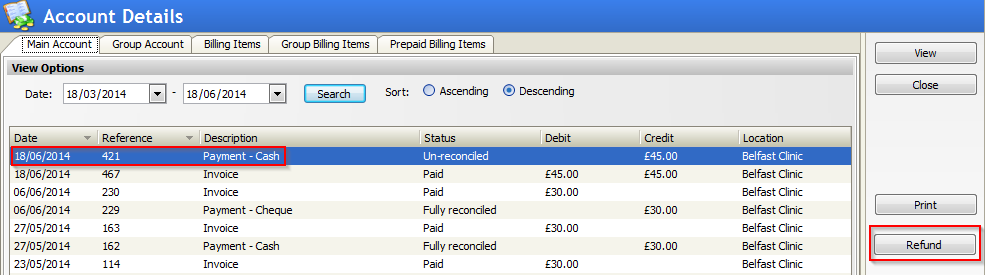
The customer no longer owes any money to the clinic and the refund has been completed.