Pronto Settings

Note
This article relates to both the TM2 and TM3 versions of the desktop software.
In the latest version of TM2 2016.1.0.08 Pronto has been split into two sections; Pronto Bookings and Pronto Settings.
Pronto Settings can be found under the Admin section (on the left menu) of TM2 and has the icon as shown on the right.
![]()
Once the Pronto Settings option has been selected you will see a screen similar to the one shown below. There is a lot going on here so it may seem a little overwhelming but each section is explained further down.

Networks
A "Network" in Pronto is a grouping of disciplines and their corresponding treatments. The image below is an example of a few networks and their corresponding treatments. If you wish to see the full list of Networks and their treatments then please click here and you will be taken to the appropriate article.
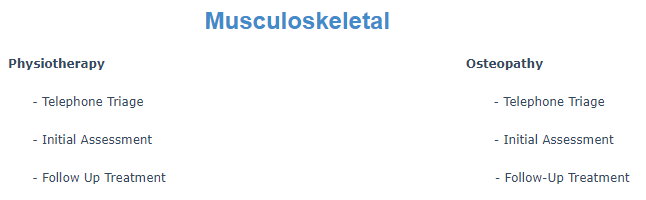
In a Network, the treatments are standardized and then mapped into your own stock descriptions, durations and costs. For example, under Physiotherapy there is an Initial Assessment, you may call this First Appointment and another clinic may have named it Initial Consultation. When it comes to setting up what you offer you can select the desired item.
Info
You cannot join a network yourself; you must contact the Pronto Helpdesk for this. It's very likely that you will have already been enabled for the Musculoskeletal (MSK) Network.
Disciplines
Each Network will have their own disciplines, for example, if we use Musculoskeletal their disciplines are;
- Physiotherapy
- Osteopathy
- Chiropractic
- Podiatry
- Sports Massage
- Western Acupuncture
Services
The image below is an example of what your services would look when choosing the treatments you wish to offer based on the Network(s) you are part of and the resultant Disciplines.
To get a better understanding of the Services Offered please click here and you will be diverted to the appropriate article.

Online Bookings
Note
This section only applies to users who have signed up for TM2 Online Bookings.
If you wish to know more about this service or to sign up please contact your Account Manager.
This section is about the settings within Online Bookings. As you can see under Online Bookings it says "Online Booking is: Online". This will quickly let you know if you are online or not.
When you go into your online booking settings you will be taken straight to the page that is in the image below. You are able to edit these setting at any time. If you wish to understand more about the Online Settings then please click here and you will be taken to the appropriate article.
If you are unsure of anything within your settings please contact the Pronto Helpdesk.

Referrers
The image below shows the list of referrers that you have registered for on Pronto. You could be registered with a provider to receive patients but until we are made aware of this you cannot receive bookings via Pronto until we have set that up. If there are no providers appearing here and you feel there should be, just contact the Pronto Helpdesk.
If you wish to understand more about Referrers then please click here and you will be taken to the appropriate article.

Graph
The graph below shows the breakdown of the referrals, reception and online bookings. As you can see they are broken down into different colours which will give you a better indication when looking at the graph. You are also able to change the "Bookings over past:" between 7 days, 30 days, year or year by quarter.
