Changing your current RehabWorks Charge
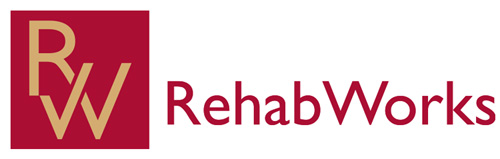
Note
This article relates to both the TM2 and TM3 versions of the desktop software.
Changing your current RehabWorks charge
Pronto is a service we provide which will allow RehabWorks to make a referral directly into an available slot in your TM2/TM3 Desktop diary in real time. Every Pronto booking is charged at £1.20 but RehabWorks will cover this cost. This cost is covered by increasing your RehabWorks charge.
Referrals will be booked into your diary from July 2018 and this guide will show you how to change the charge within TM2/TM3 Desktop!
Adding the new charge
The RehabWorks should already be set up as a group in TM2/TM3 Desktop. If it isn't please refer to this article to set up a group.
There should be a current RehabWorks charge in your system. As standard in TM2/TM3 Desktop when a new charge is to be added we recommend adding a completely separate charge. This will allow you to report on the old vs the new charge. Since RehabWorks are going live with Pronto in July the charge needs to be changed just before then. We recommend adding the charge to the group record now and then making it active on the last weekend of June. This allows any referrals booked up to this point to have the old price and any after July to have the new price.
To add a new charge on TM2/TM3 Desktop go to Practice > Stock > Right click > New Stock Item. Name the stock item appropriately, this could be adding Pronto in the description to show this will be the new charge. Add the correct time and correct location. Please note if you have more than one location you need to add this to each location individually!
Info
This stock item should include the Pronto charge i.e. if your charge was £50 before it will now be £51.20 to accommodate the Pronto charge.
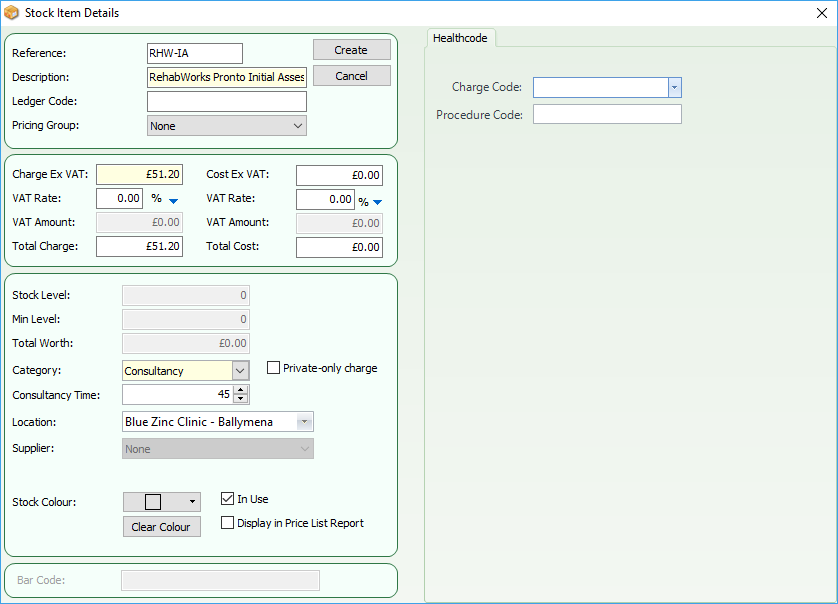
After you have the charge set up you may see something similar in your stock screen; when you search for RehabWorks.

Linking the charge to the business
To link the charge to the business go to Main > Groups/Businesses > RehabWorks Business > Location tab > Add Charge(s)
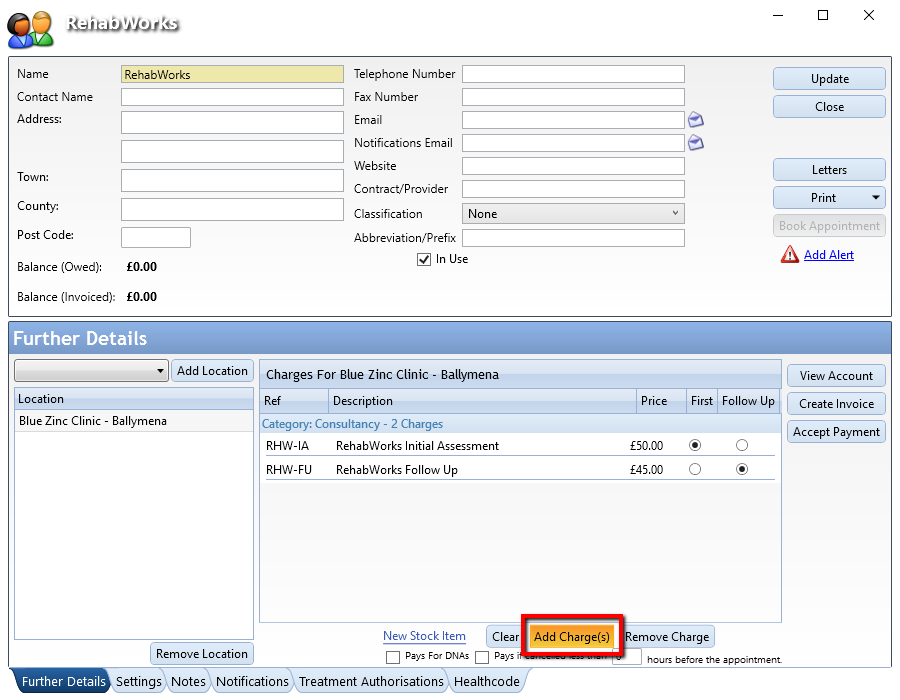
From the Add Charge(s) option > Search for your RehabWorks charge > Select it > Click Add Selected
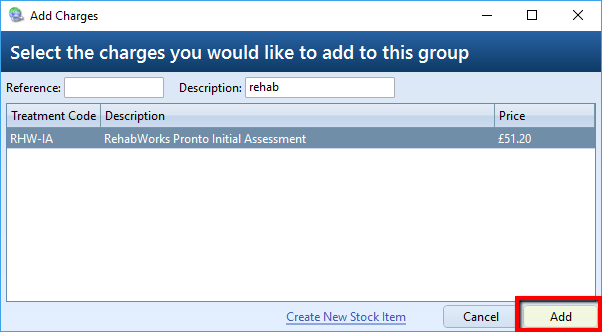
At this point, the charge will be linked to the business but all bookings will still default to your old price. On the go-live date, the new charge will need to be set as the default charge.
Set the new Pronto charge to be the default charge
To do this go to Main > Groups/Businesses > Further Details tab > Select new charge as 'First'. When these steps are actioned, you will see something similar to the below window.
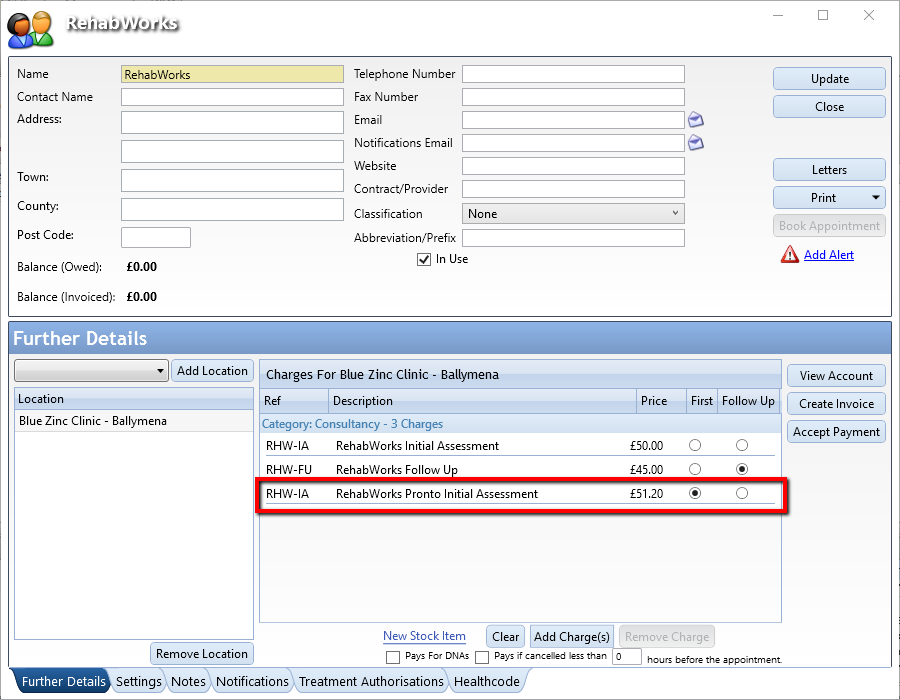
Your old Initial Assessment charge will still be linked to the business. Click on the old charge and then the Remove button to remove it from the business.
Deactivate your old charge
To deactivate your old charge go to Practice > Stock > Search for your old RehabWorks charge > Untick the In Use button > Update