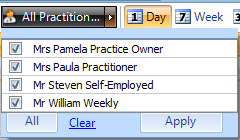Removing a Practitioner
Note
This article relates to both the TM2 and TM3 versions of the desktop software
Note
You cannot delete a practitioner from your TM2/TM3.
Within business, people come and go and may apply to your clinic. When a practitioner leaves your clinic their patients will need to be transferred to another practitioner.
Within TM2/TM3 you cannot delete practitioners, the reason for this is because it will disrupt the database and remove any links practitioners will have with existing patients or payments. You can set any practitioner as a "non-current practitioner" which will remove them from your TM2/TM3 view and keep your database nice and clean. (Whilst maintaining the important background links within the system)
To view practitioners go to Main > Practitioner > Search for Practitioners at a specific location. The light bulb beside each practitioner shows if they are current or non-current within your clinic (light bulb on = current, off = non-current).
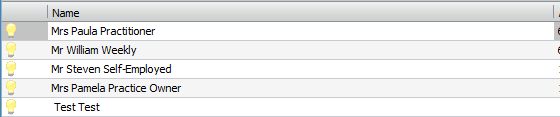
Right click on a practitioner and choose edit to bring up the Edit Practitioner window. From here navigate to the In-Use tick box (highlighted in red) and un-tick it to set the practitioner as non-current. Click Update.
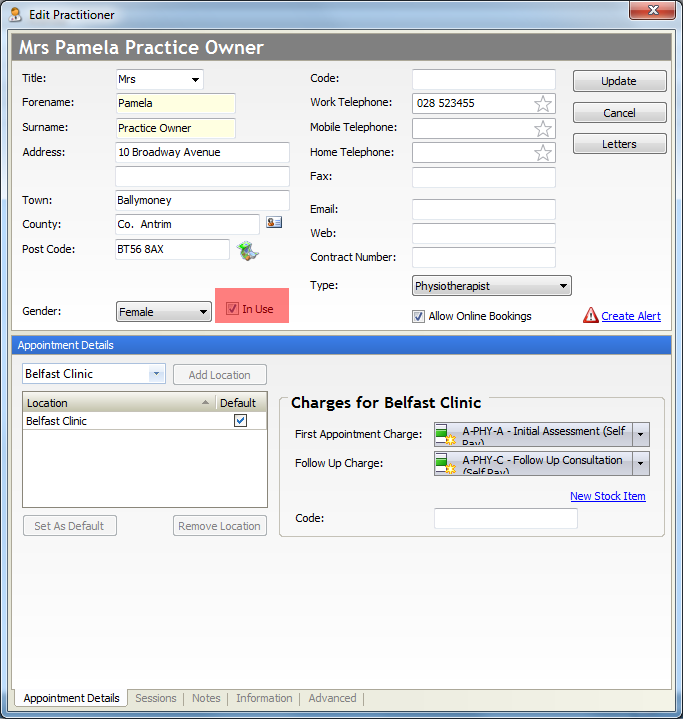
When Update is clicked the Patient Transfer window will appear. This window will allow you to transfer the current patient appointments to another practitioner. Choose a practitioner and click Continue Saving.
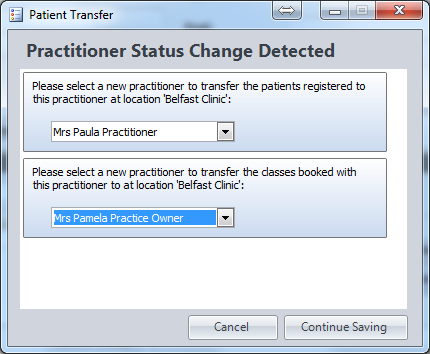
The same rule applies if the practitioner that has been set as non-current have classes set up. However, this will overwrite the historical data associated with the class in the database.
This will remove the practitioner from the view in the diary.