How to install and run TeamViewer with TM2/TM3
Note
This article relates to both the TM2 and TM3 versions of the desktop software.
Installing TeamViewer on the Computer
Click on this address to access the download options - teamviewer.com
Click on the green button that says "download free for personal use":
Once downloaded install the software. (You will need to choose basic installation and for personal/ non-commercial use.
When the setup is complete you will see the window below:
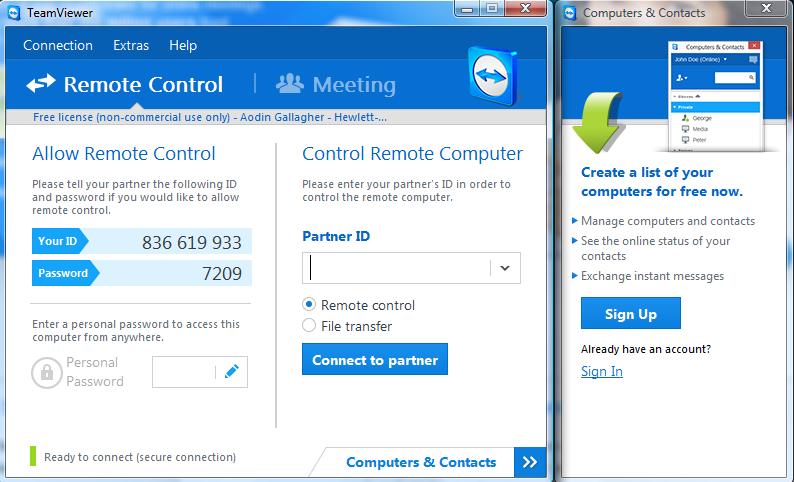
The ID and Password are on the left, there will be needed to link the computer to the iPad.
The right side of the panel is where you would put the ID of another computer if you wanted to remote control it.
Installing TeamViewer on the iPad
In the App Store, you can search for TeamViewer, from here choose the "TeamViewer: Remote Control"
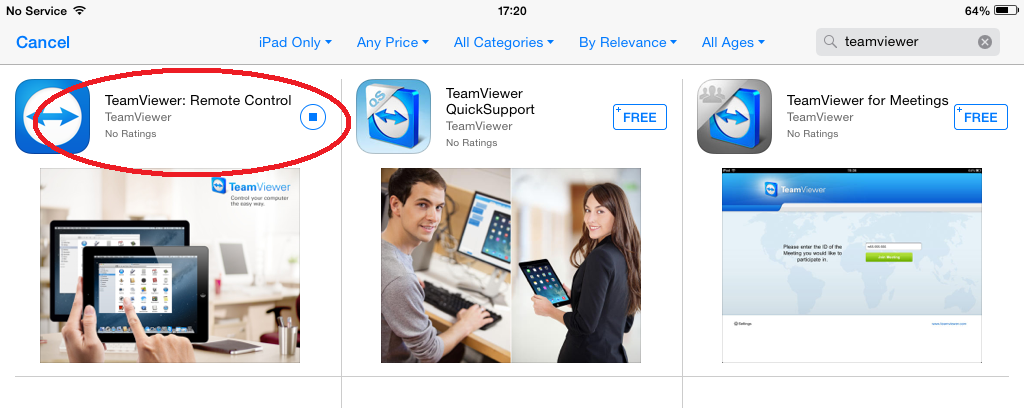
Once it has been installed, open the app.
It will run you through a quick set of instructions, and then you will see this page below.
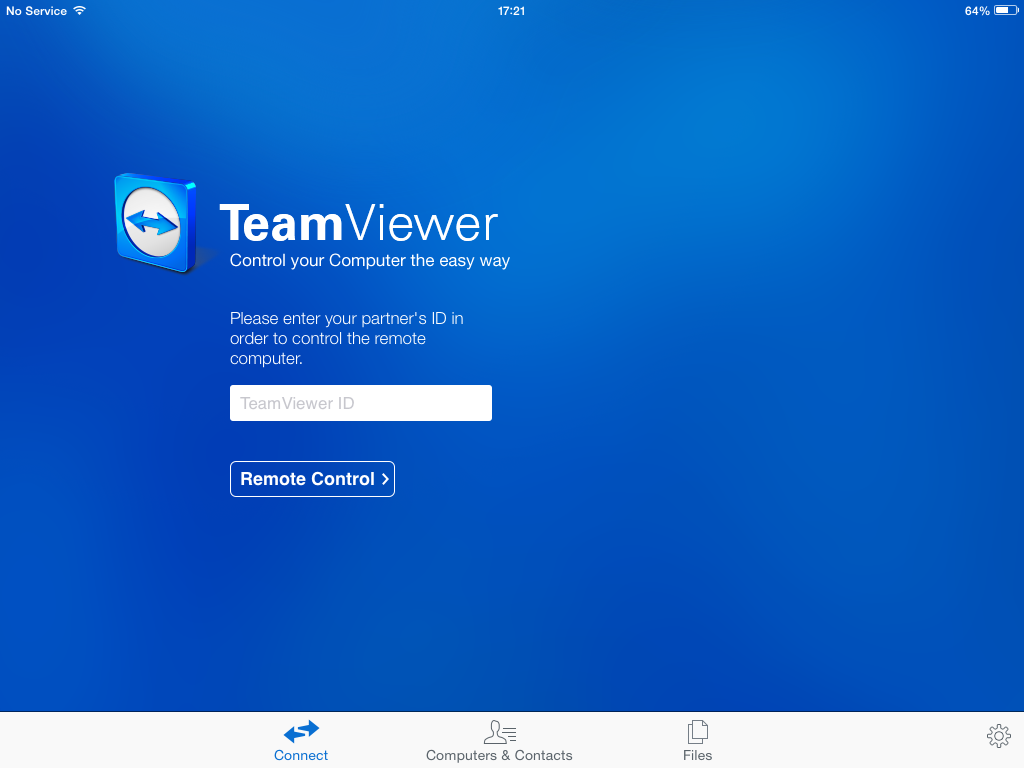
You will see it is asking for the partners' ID, which can be found on the computer you are looking to control.
This is shown in the previous screenshot above, so the ID we are looking for to access this session is: 836 619 933 (the spaces will need to be included)
When entered - Click "Remote Control", and you will now be asked for the password, which we know from above is 7209 and hit enter.
This will now connect you to your computer and you will be able to directly control it from your iPad.
From this point you will be interacting directly with your computer from the iPad, all functions/interactions with TM2 will be the same as if you are using the computer.
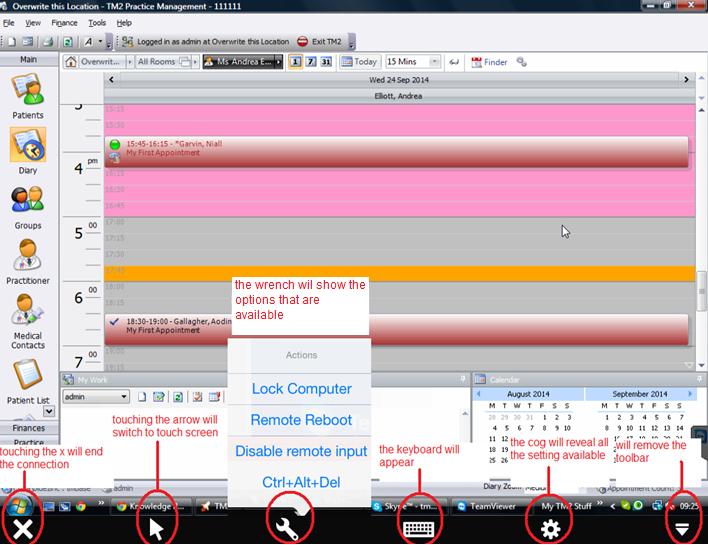
Please be aware that any issues that you have with using the iPad or TeamViewer specifically - should be made to both companies respectively
Common issues that may arise from using this setup for accessing TM2/TM3 in a desktop may be:
Network speeds at your location being below optimum.
Slight latency delay in using the touchscreen keyboard.
Also be aware of the security of the machine you are using to connect to, as this will be running in potentially a separate room or location, be aware of who has access to it while the session is in progress.
There are a few times when the session will time-out:
- If you have a passcode on your iPad and you need to re-enter this after it times out.
- If you have a screensaver/sleep/hibernation set on the computer, then these will also need to be removed.
- If you are inactive within a 15-minute window.
The free version of TeamViewer remote session will end after 60 minutes of use, meaning that using the setup for prolonged periods of time may not be advisable. If you would prefer to use it for longer periods, then it would be advisable to purchase a TeamViewer license.