Producing end of year figures with TM2/TM3
Note
This article relates to both the TM2 and TM3 versions of the desktop software
TM2/TM3 can help to streamline the majority of your accounting processes, but please note - it is not set up to replace any accounting package (or accountant!) you may have.
It is designed to produce sales and income figures, which can then be transferred to whatever accounting package you have in place.
We have produced a detailed document for your accountant which explains this process further. Please click here to view.
Please find below the steps to take when your accountant asks for figures (every month/quarter/financial year).
Accountancy Cycle
-
Check that all appointments are complete and accurate.
- Run the Non-Actioned Appointments report in the Diary reports folder.
- Go through the list of Appointments produced and action them accordingly (complete, DNA, or cancel).
- Rerun the Non Actioned Appointments report until no results are produced.
-
Check that there are no completed appointments that have not had a billing item created.
- Run the Non-Billed Appointments report.
- This will list any appointments completed but not billed. This could have been for free treatments (family, staff etc.), but if any should have been billed, please raise the necessary charges.
-
Check that all billing items have been invoiced for the date range you are working with.
- Run the Un-Invoiced Billing Items by Account report.
- If there are Uninvoiced billing items within that date range, re-run the invoice wizard to invoice these items.
- Rerun the Uninvoiced Billing Items report to check again that there are no items which have been billed within the date range, but not invoiced.
-
Once Happy that all the appointments and invoices are complete and accurate, export the sales and income figures to your accountancy package (Accessed in TM2 via the top menu, Finance >> Accounts Transfer).
- Sales Export - exports the totals per ledger code, of invoiced billing items. (For more info on ledger codes, please see this article)
- Income Export - exports the totals of payments received grouped by Type (cash/cheque/card), and then lodgement reference for cash and cheque payments.
First Run the Exports in Test Mode to see a list on the screen to make sure all the information has been recorded accurately.
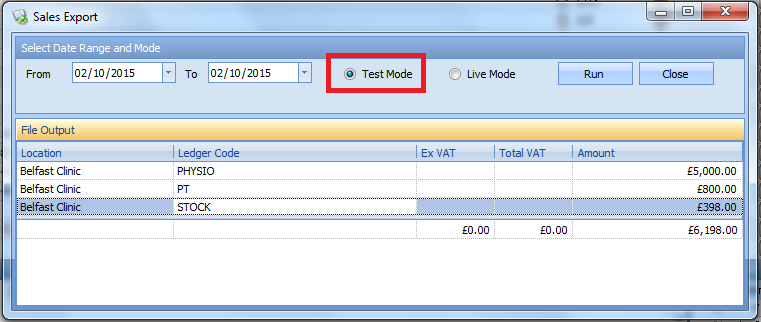
Then Run in Live Mode. This saves the information into spreadsheet files, which you can then use to add the information into your Accountancy Package or send to your accountant.
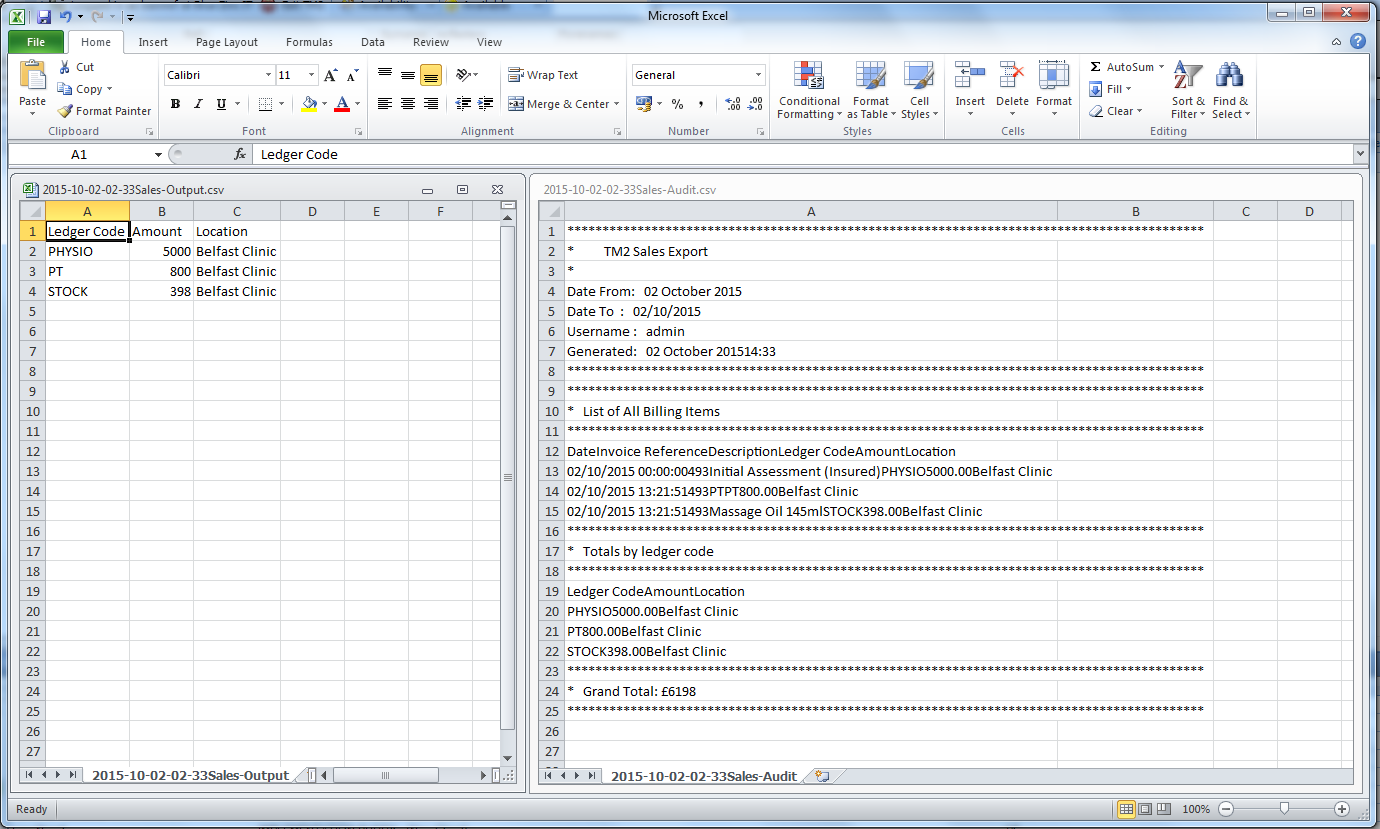
Please be aware that when you export sales or income figures, all billing items and payments in TM2 included in the date range will be locked and therefore cannot be deleted or edited.
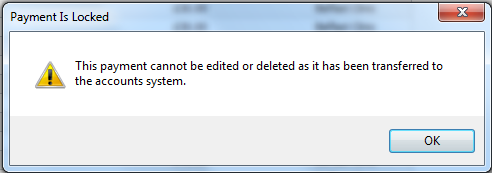
If you have any further queries, please contact our support team.