How to insert a logo to a letter template in TM2
Note
This article relates to both the TM2 and TM3 versions of the desktop software.
The following steps show you how to add a logo to a letter template.
-
Open up a word document (outside of TM2) and insert the logo by following the instructions below:
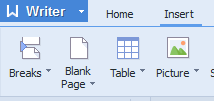
Insert > Picture
And then browse for the image you are wishing to insert and then insert it.
Now the logo is inserted:
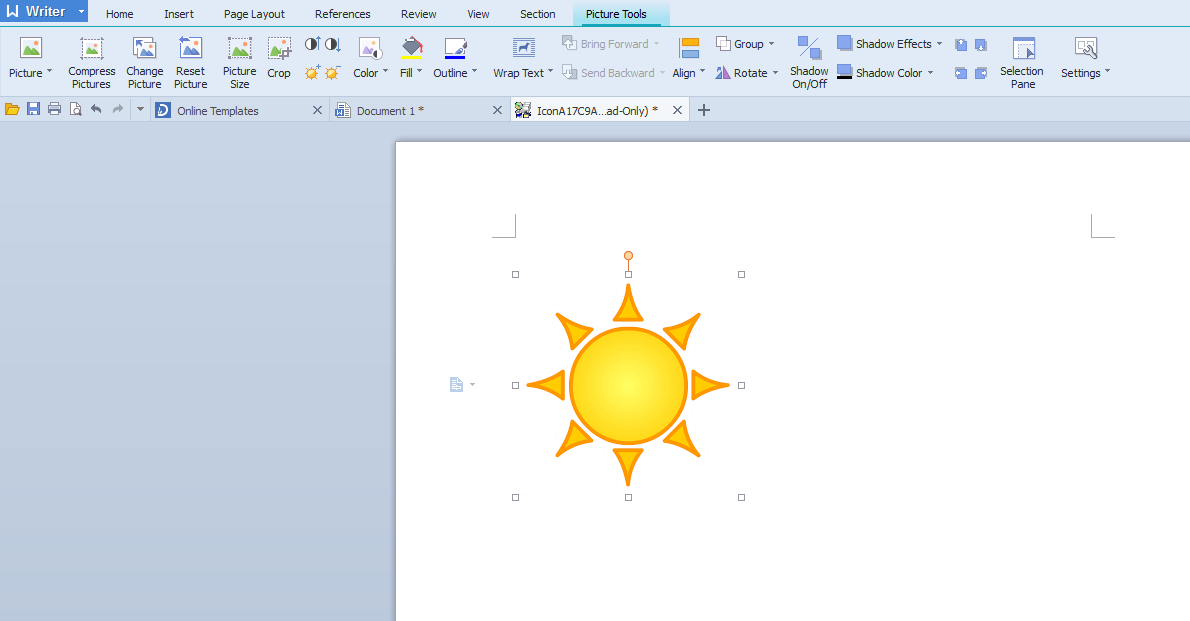
-
You can then copy and paste this image from the word document to the letter in TM2.
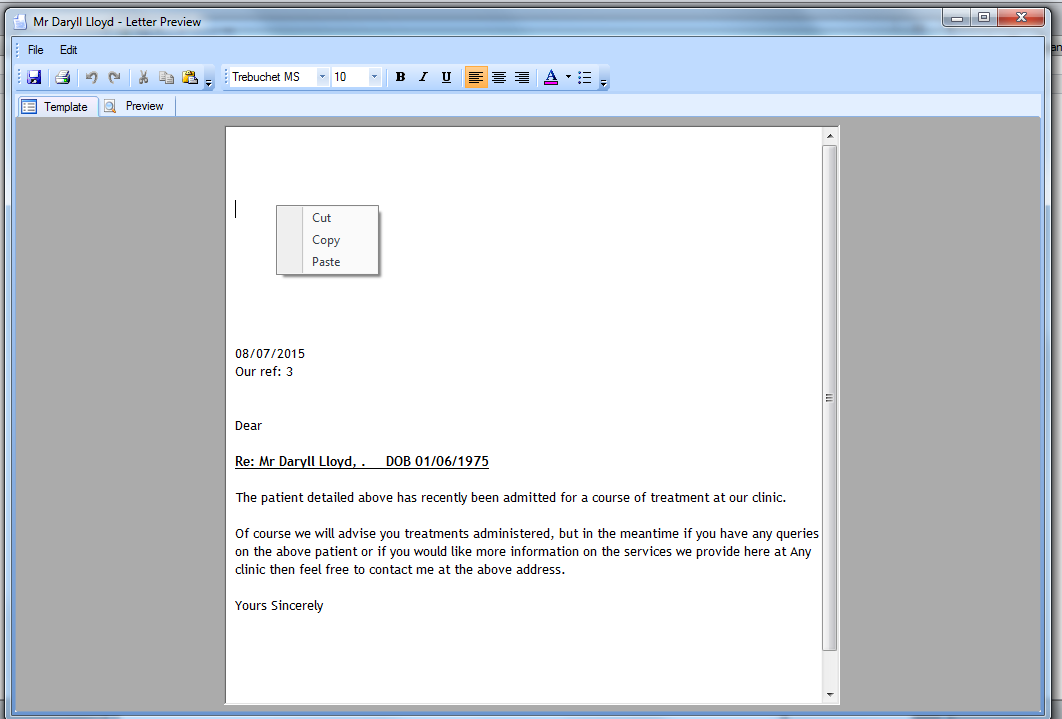
The logo is now added to the letter as shown in the screenshot below:
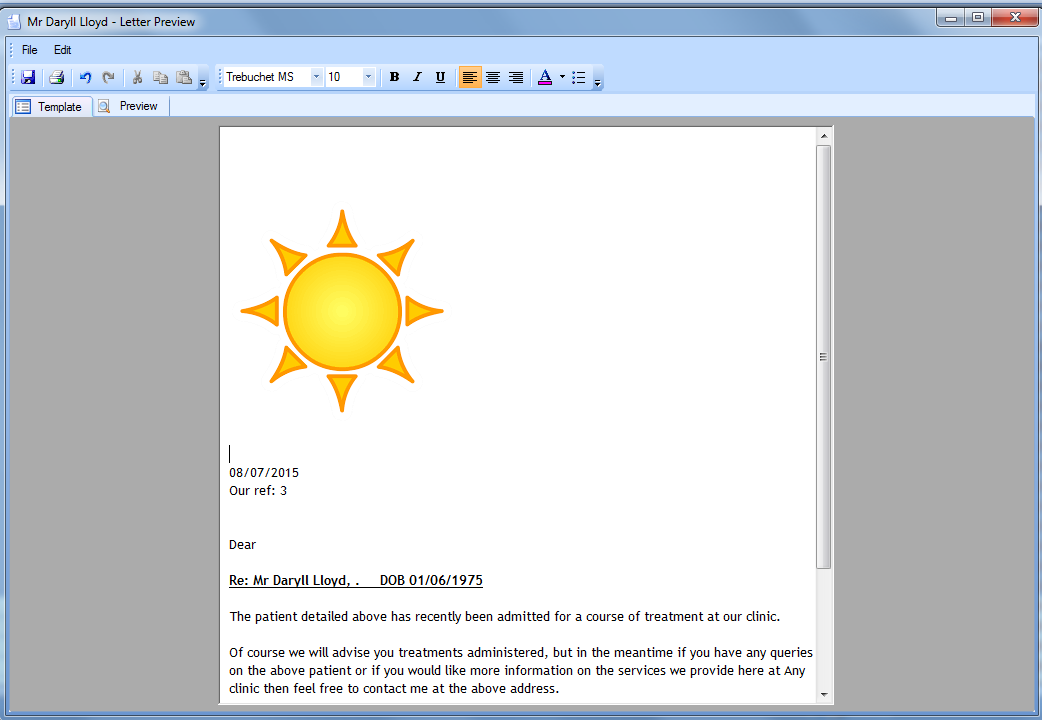
Alternatively, you can apply extra formatting by setting Word as the default Processor. This can be done by following the link below: