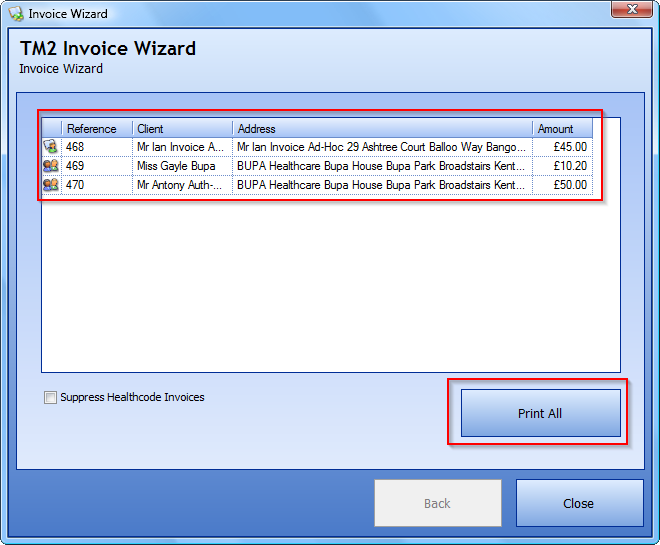How to create a batch of invoices using the Invoice Wizard
Note
This article relates to both the TM2 and TM3 versions of the desktop software
Click on the Finance tab along the top of the screen and click on the Invoice Wizard option.
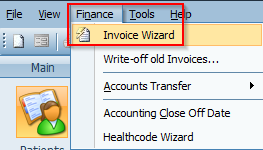
Once this has been clicked, the Invoice Wizard will open. You will be presented with a screen containing options for Create a New Batch of Invoices and Access Previous Batch For Viewing or Printing. You will need to choose the Create a New Batch of Invoices option.
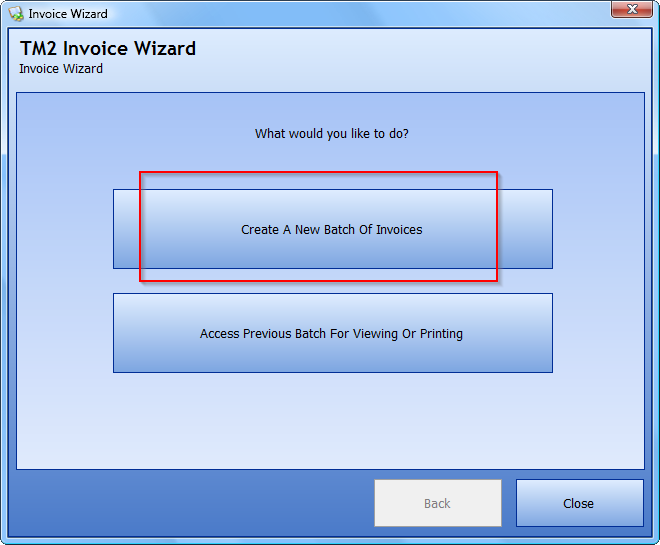
Once you have clicked on this, another window will open asking you to choose the location to run the reports from. You will have the option of choosing All Locations which will include all location sites for your practices or you can choose a specific practice. For this example, we have chosen the Belfast practice.
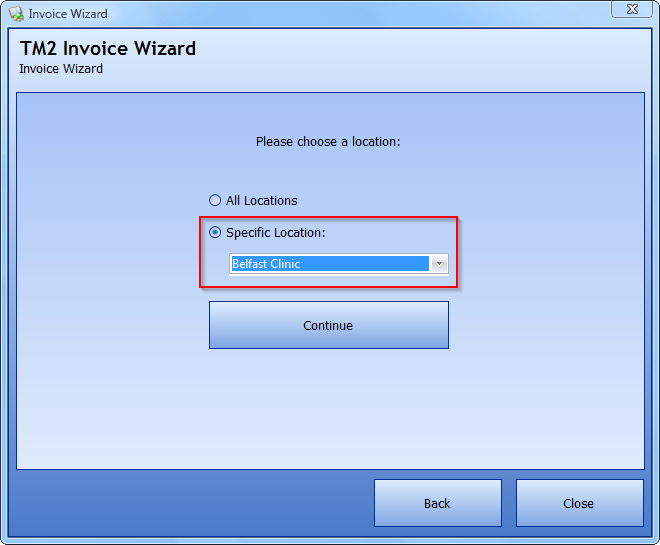
Click continue and you will be taken to the next screen. From here, you will be asked to choose the group of patients you would like to run in the report. Invoice all patients and groups who are billed monthly will be for patients who have a set monthly date for bills to be withdrawn. This would normally run for the likes of insurance groups.
The other option will be for patients who are billed on an ad-hoc basis. You also have the option to choose a specific group that you may have set up yourself, such as members of a sports club.
You will then be required to set the creation date for the invoice. Once this is set, press the Continue button to be taken to the next screen.
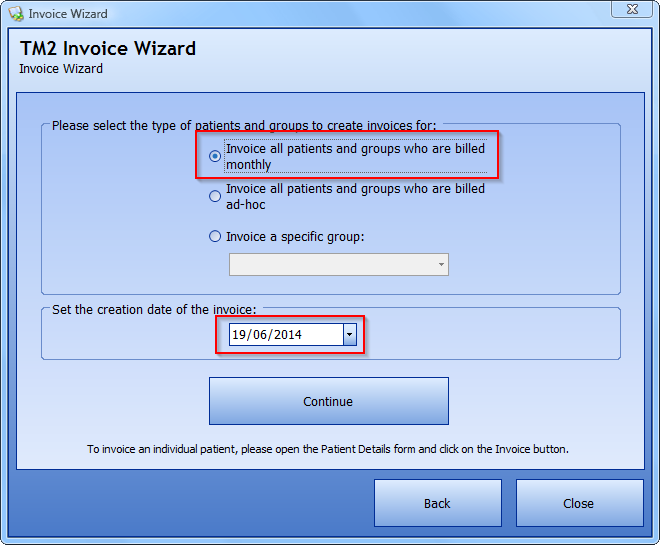
From here, you will be asked to choose the Month and Year for the reports to be run from. For this example, we have chosen June 2014 in order to run invoices from this date. Press continue to be taken to the next screen.
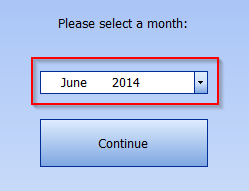
On the next screen, you will be asked if you wish to invoice private patients, patient groups or both. Choose the option that suits the report you are trying to run and press continue.
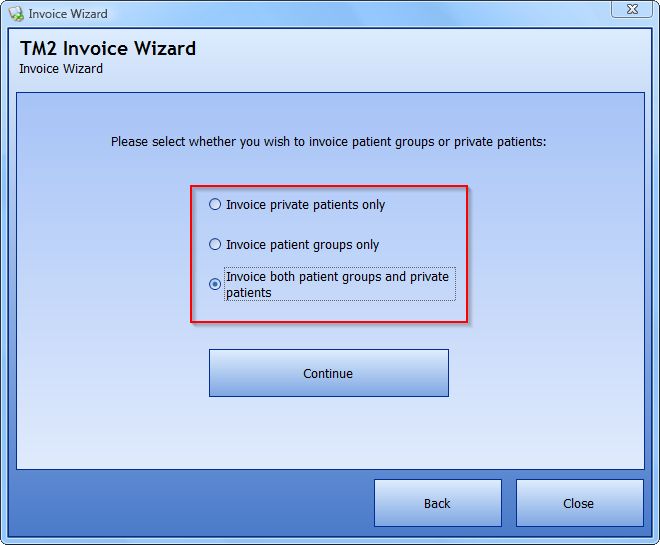
You will now have a confirmation window appear, informing you that you are about to create a batch of invoices. Choose Yes to continue.
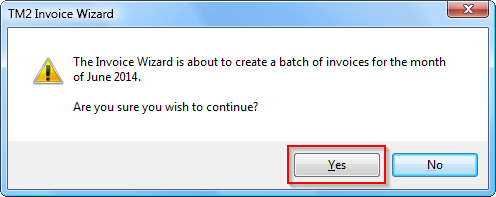
The Invoice Wizard will now complete and you will be presented with a list of the patients that have been invoiced. You will now have the option to Print All so that you can print an invoice for every patient that has been invoiced.