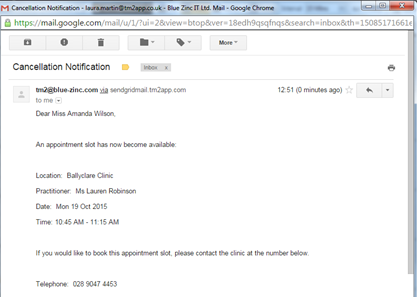Notifying a patient when an appointment becomes available after a cancellation
Note
This article relates to both the TM2 and TM3 versions of the desktop software
A patient can be set up to get a notification email if an appointment becomes available. This can be done by carrying out the following steps:
- Go to the patients record, Click on 'Appointments'
- At the bottom of the record you will see 'Notify Patient of Cancellations up to:' as highlighted in red.
- Here you set the date as to how far ahead they would like to be notified.
- Update the patients record.
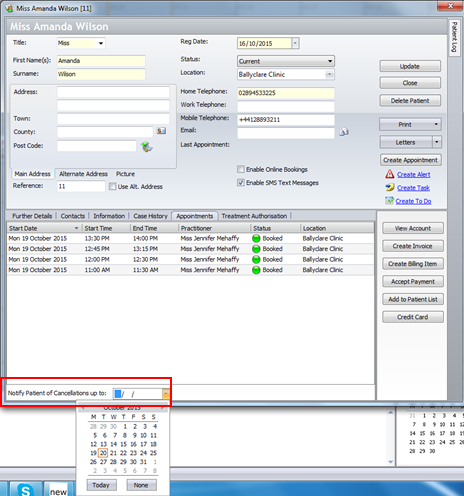
When an appointment is canceled (by right clicking on the appointment and then selecting 'Cancel Appointment')
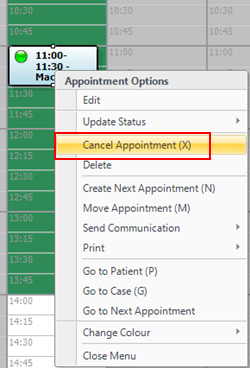
The screen below pops up asking if they are sure they want to cancel the appointment and you can select a reason if you wish.
You can also see highlighted in red a 'Notify Selected Patients of Available Appointment' box at the bottom of the screen.
The patient 'Amanda Wilson' is in the box because she is the patient we have set up to be notified if any available appointments come up.
Our next step of action is to highlight Amanda's name and click 'Yes.' The 'Notify' box is ticked automatically.
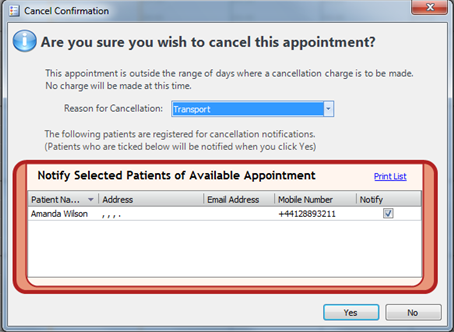
After clicking 'Yes' the patient 'Amanda' now receives a cancelation notification as shown below: