TM2 2012.08.101
Release notes for 2012.08.101

At TM2 we have been working hard to ensure that TM2 remains the leading practice management system, helping you to run your clinic more efficiently than ever.
Our latest release is now available which you will receive via automatic updates.
This document details all featured enhancements and known issues fixed in the TM2 April 2012 update. There are various exciting new additions to TM2 including:
- Appointment Finder
- Address auto complete
- New alerts
- HTML email templates
- New Log in screen
- Recurring Expenditure
- Storing a picture on a patient’s record
- Plus much, much more.
Important Information on our latest release:
- Please be aware that your Training Database will be repopulated with new data and therefore any data you have entered in your current training database will no longer be accessible.
- Please be aware that the user role ‘Reception’ with ‘Financial’ will no longer be available for new and existing users. Clients who require this type of user role can now choose the 'Practice Administrator' role. This role is similar to the ‘Reception’ ‘Financial’ role but please be aware that this role also displays some extra minor accessibility options.
Info
If you have any problems, remember our support team are on hand to answer your queries. You can call our support team on 033 33 44 2800 or email us support@insidetm2.com.
For clients using the TM2 Hosted service, their VPN and file area connections will also be handled via the log-in screen thus making logging into TM2 much more efficient, replacing the current 3 step log-in process.
In addition, any available updates will now be displayed on the log-in screen:
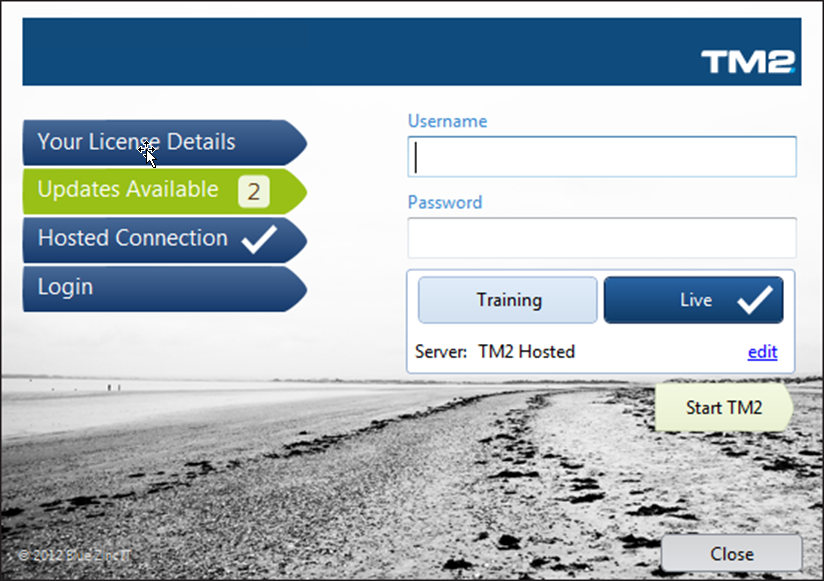
Users can choose to install the updates or continue logging into TM2 without the updates:
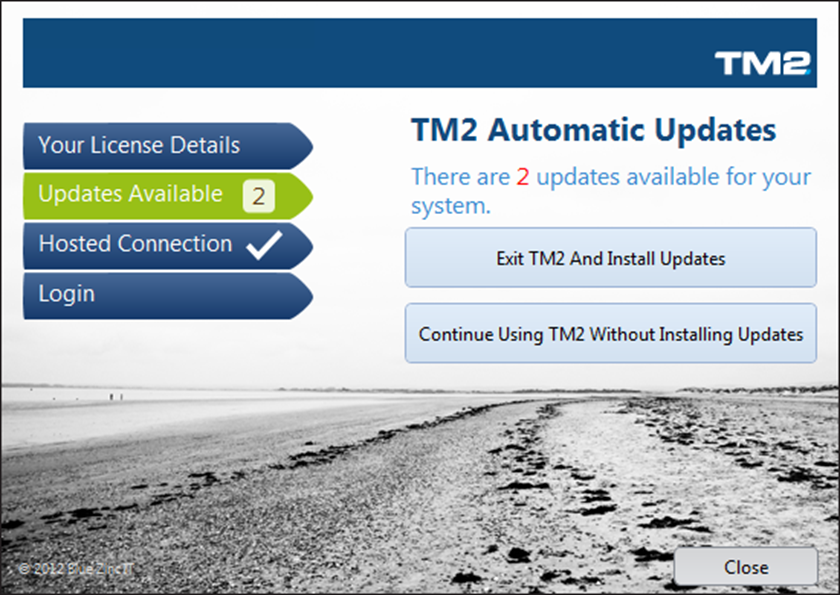
A new feature for troubleshooting issues in TM2 has been added: ‘Run hosted diagnostic’. This is for clients on the TM2 Hosted service and lets them trouble shoot connection problems that may be caused by issues outside TM2.
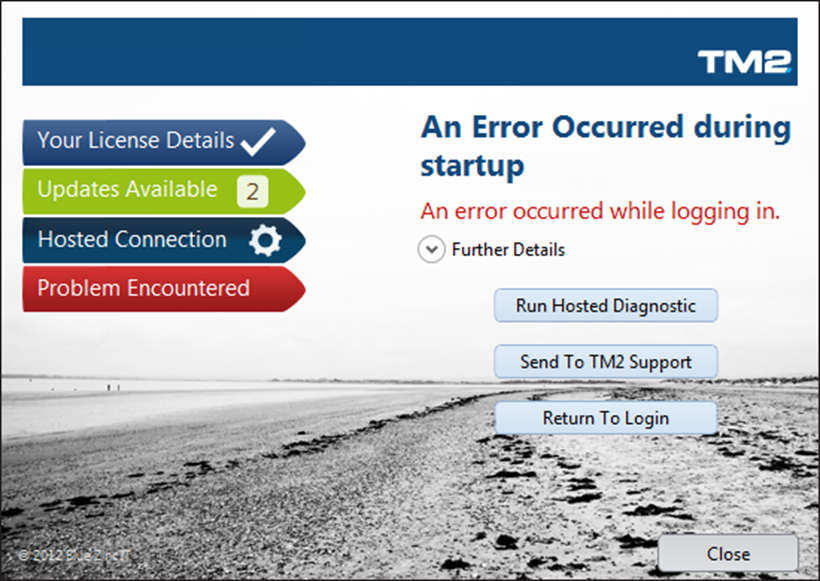
Users can now test various connections to help identify and resolve the issue:
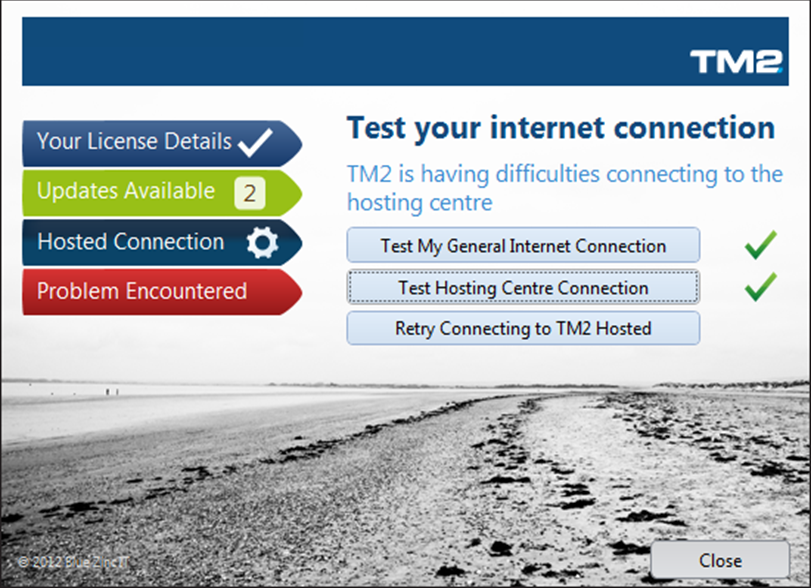
Licensing
TM2 Licensing has been updated (You can view this by going to Tools > Licensing).
Users can now:
- at a glance view the number of licensed users and any modules they have activated
- update their license via the ‘Update’ button
- view their license auto-renew date
Additionally the need for entering and saving an activation key is eliminated.
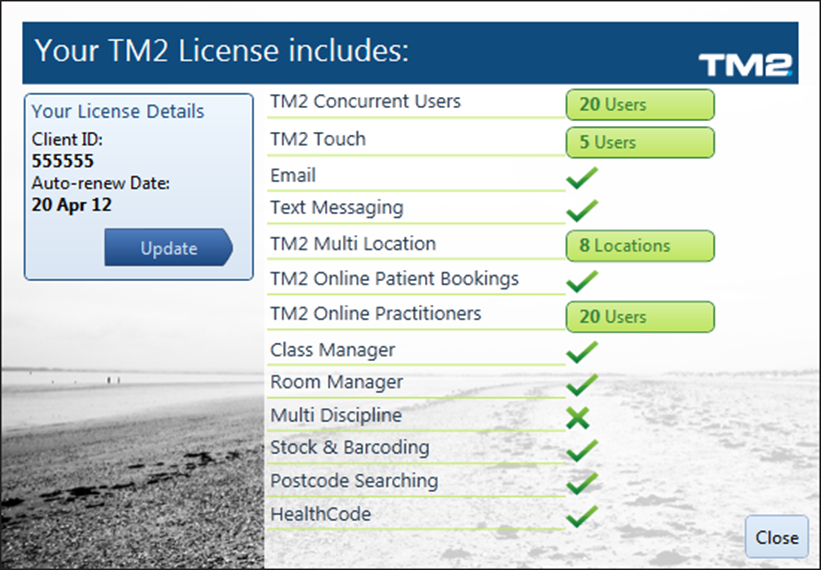
TM2 New File area (Virtual Drive Manager)
We have significantly improved how the file area functions in the background to TM2.
Improvements will be apparent in the speed and ease of use to TM2 users.
Info
Users do not need to alter any set up in TM2, please continue to use your file area as you have previously.
When you log into TM2 you will notice a pop up form in the bottom right of your taskbar informing you that ‘TM2 Virtual Drive Manager is Running’
Once logged into TM2 the TM2 File Server icon will appear in the taskbar (bottom right). Users may double-click on this icon to view an activity log.
Other Changes you will notice:
In your C (My Computer) drive you will notice a system folder icon titled ‘TM2 File Server’.
If you need to access your files outside of TM2, you can do so through this icon:
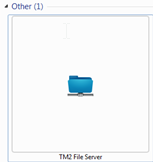
Please note when starting your PC after a shutdown or restart the TM2 File Server icon will still be present in your C (My Computer) drive, this area will not be accessible until you have started TM2.
Diary
Email and SMS Enhancements
In the diary the appointment now has the ‘Mobile phone’ or ‘Email’ icon to indicate whether a SMS/email reminder has been sent, hovering over an appointment will display a status informing the user the SMS/email reminder has been sent.
Email Status
Once an appointment has been booked the user can right-click on the appointment, select ‘Send communication’ > ‘reminder email’ > choose from the options below then confirm you wish to send the reminder email.
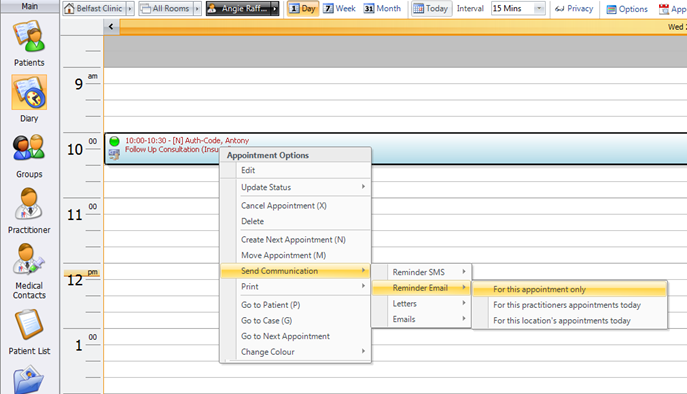
In the diary the appointment now has the ‘email’ icon to indicate an email has been sent. Also hover over the appointment and a status is displayed informing the user that the email reminder has been sent:
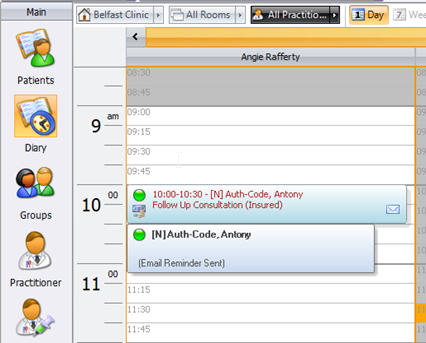
SMS Status
Once an appointment has been booked the user can right-click on the appointment, select ‘Send communication’ > ‘reminder SMS’ > choose from the options below then confirm you wish to send a reminder SMS.
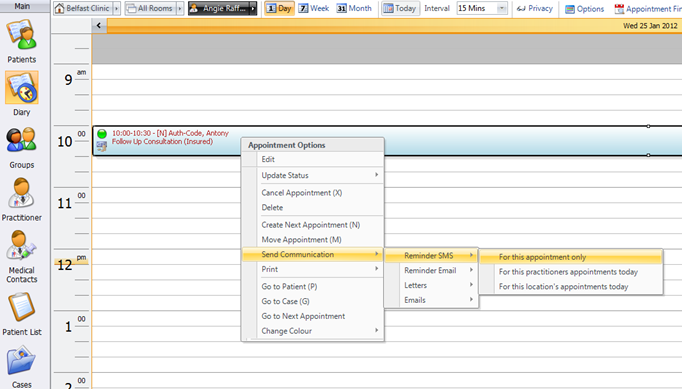
In the diary the appointment now has the ‘mobile phone’ icon to indicate a SMS has been sent. Also hover over the appointment and a status is displayed informing the user that the SMS reminder has been sent:
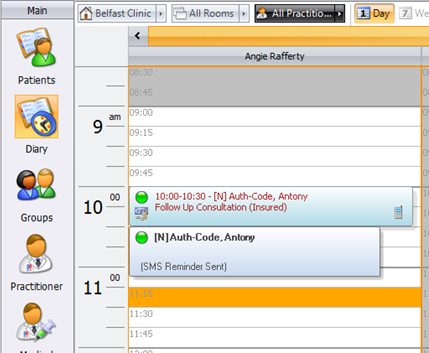
Multiple appointment warning
A new feature has been added to TM2 Options to control the ‘multiple appointment warning’ in the diary.
You can now change how many appointments you can book in a slot before the user gets a ‘multiple appointment warning’. This can be of use when you frequently need to book in more than one patient in the same time slot.
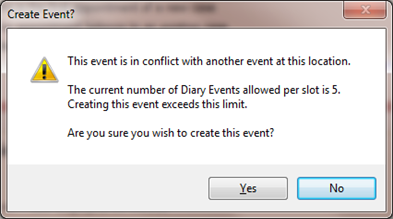
This setting is updated in Tools > TM2 Options > Advanced Settings > Diary > ‘Appointments allowed per diary slot’.
Appointment Finder
A new feature called ‘Appointment finder’ in the diary has been added which will instantly find the next available appointment.
-
Select ‘Appointment Finder’ in the diary. Alternatively select the hotkey F3 to open the appointment finder.

-
Click on ‘Go to Diary’ or ‘Book Now’ on the relevant appointment.
-
Alternatively use “ctrl” on the keyboard and the appointment number below to go straight to booking that appointment.
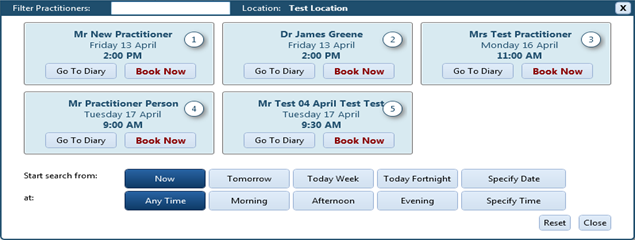
-
Users have the flexibility to start their search from now, tomorrow, today week, today fortnight or specify a date.Also select a preferable appointment time: anytime, morning, afternoon, evening or specify a time.
Using ‘Rooms’ when booking an appointment
A new feature has been added when booking an appointment. The user can now choose to show all rooms at a location as opposed to showing available rooms only.
Further Details > Room > Show All
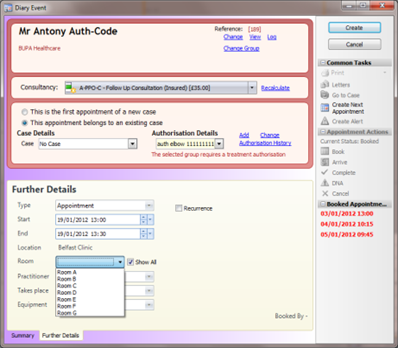
Group Diary Booking
TM2 now facilitates group appointment booking in the Diary. This means that you can block time out of your diary for a particular group, without booking specific patients into the diary.
To enable the feature: Tools > TM2 options > Advanced > Diary > Allow groups to book slots in diary
In the Diary > right-click > new group appointment
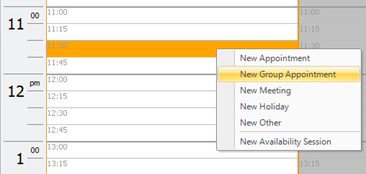
Diary view
A new feature has been added to save the diary view the user has selected, so that if you are viewing 1 day, 7 days or month and selecting particular practitioners, when you close and reopen TM2 your view will be saved.
Classes
Email and SMS Enhancements
TM2 can now send Email/SMS reminders to attendees of a class.
Email Status
Once a class has been booked the user can right-click on the appointment, select ‘Send communication’ > ‘Send Email Reminder’ > then confirm you wish to send the email reminder.
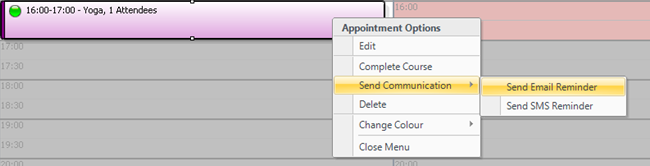
In the diary the appointment now has the ‘email letter’ icon to indicate an email has been sent. Also hover over the appointment and a status is displayed informing the user that the email reminder has been sent.
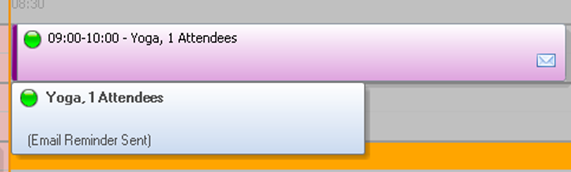
SMS Status
Once an appointment has been booked the user can right-click on the appointment, select ‘Send communication’ > ‘Send SMS Reminder’ > then confirm you wish to send a reminder SMS.
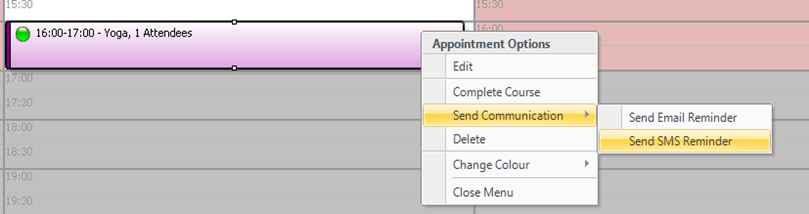
In the diary the appointment now has the ‘mobile phone’ icon to indicate a SMS has been sent. Also hover over the appointment and a status is displayed informing the user that the SMS reminder has been sent.
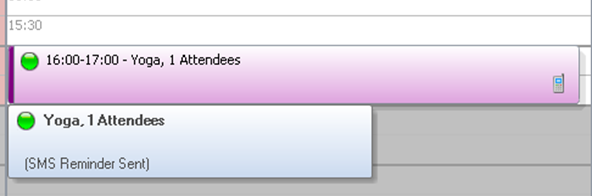
New user form
A new form has been added for managing new and existing users. Previously each user had a ‘user level’ assigned to them. The term ‘user level’ has now been replaced by ‘role’.
There is now a new add-on module called ‘Role Manager’ which allows the customisation of each user level (i.e. you can now specify exactly what a user can do, right down to accessibility of individual buttons). If you are interested in learning more about Role Manager, please contact the TM2 Sales Team.
The new features on the User form are:
- The ability to create a role based on an existing user
- The ability to specify locations the user has access to (Multi-location clients) and set different roles at each location
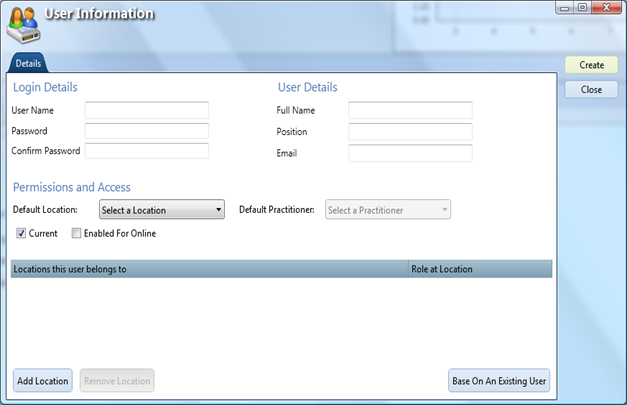
TM2 Touch
Case Locking
Administrators can now lock a case(s) against specific users. This means you can prevent a specific user from accessing or viewing a case.
This is carried out by right-clicking on a case in the case desktop > lock case > select the users you wish to lock or select all users and select confirm.
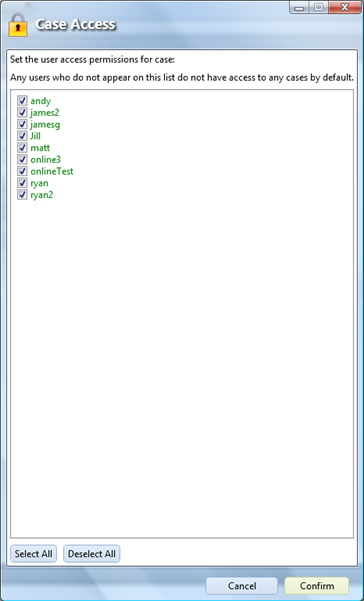
When these users view the case desktop any cases they have been ‘locked’ against will be displayed as ‘Restricted’ and they will be unable to access the case

Access Denied message
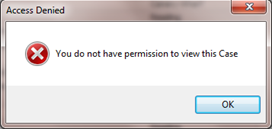
Alphanumeric Searching
A new alphabetical/numerical sort feature has been added to TM2 Touch to help manage multiple options when selecting options.
This can be turned on/off in TM2 options; Tools > TM2 Options > TM2 Touch > Mini-Keyboard Enabled.
The features are:
- Alphanumerical searches are available on the ‘body sites’ and ‘diagnosis’ options
- Auto navigation arrows
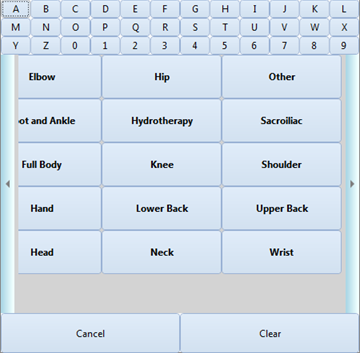
Touch Admin
There is a new options in Touch Admin when editing a question; ‘Mandatory’.
Users can now edit certain questions and choose to have this question as a mandatory question.
When mandatory is ticked against a specific question users will be unable to leave this question blank in TM2 Touch. In TM2 Touch the question will be highlighted in red.
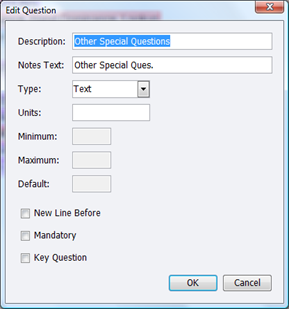
Patient, practitioners, groups and case records
Alerts
Alerts in TM2 have been made a lot more functional to help you manage your clinic better than ever before. You can now capture multiple alerts against patients, practitioners, groups and cases with full descriptions, including the ability to force users to acknowledge the alerts before accessing the records.
Alert features:
- Alert specific users
- Create past and future alerts
- The ‘future’ alerts icon is blue
- The ‘past’ and ‘current’ alerts are red
-
There is a button to show the future alerts
-
Create an alert on the patient record
- Enter the details of your alert
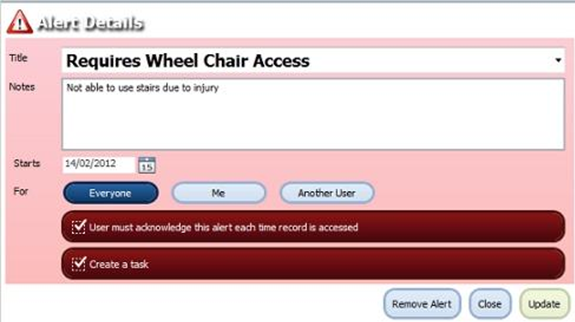
The new features are
- Choose the start time/date
- Specify who the alert is for
- Specify that the user must acknowledge the alert every time the patients record is opened
- Create a task from the alert form
Users can set up their own alert titles (Tools > TM2 Options > Lookups & Labels > Alerts Titles) which will then be selectable from the ‘Title’ drop down list.
- Access the patient’s record and receive an alert that must be acknowledged before proceeding
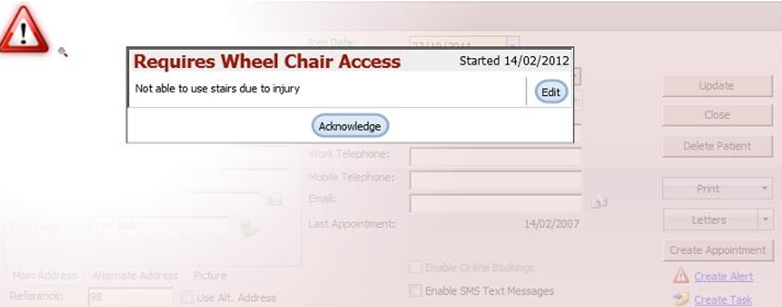
Customer Group Form
Group Invoice Terms
A new feature has been added to allow different invoice terms for each group, e.g.. allowing one group to have a 30 day invoice period and another to have a 14 day period. This is set in the group form.
- Select Group
- Select Settings
- Tick Default Due date
- Insert (x) amount of days after Invoice Date
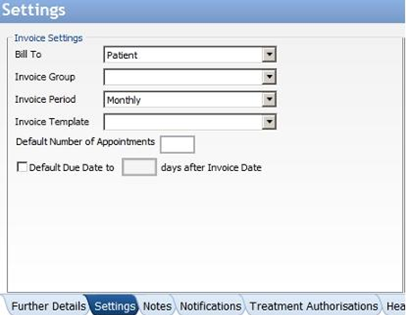
Group Treatment Authorisations
A new ‘Treatment Authorisations’ feature has been added to the Group record:
This allows users to set more options in regards to treatment authorisations, some of the new features are:
- Specify if the group requires treatment authorisations for all patients belonging to that group
- Specify if cancelations affect the remaining authorisation total
- Specify if DNAs affect the remaining authorisation total
- Choose to auto-generate the treatment authorisations and choose to enter a naming convention, e.g. auth001, auth002 etc.
- Select the option to default the number of treatments an authorisation code has or keeping this as no default.
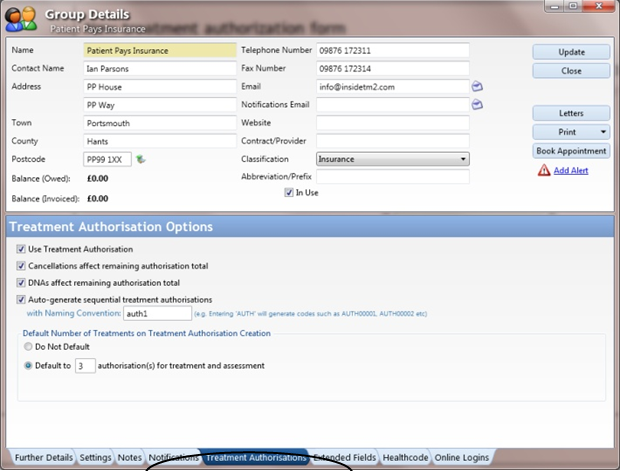
Group Cancelation & DNA Charges
A new feature has been added to allow Groups to have their own cancelation/DNA policy and have specific charges set for this.
- Select the Group
- Further Details
- Add Charge
- Select a Charge from the Stock List
- Tick Pays For DNAs
- Tick Pays if canceled, Then specify hours before the appointment
- Click Update
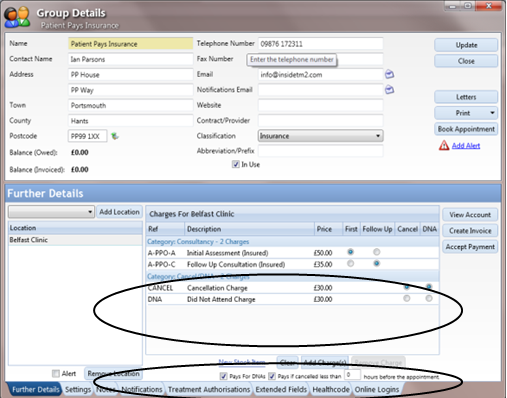
HealthCode Tab
On the Group form a new feature has been added to our Healthcode tab to allow users to use practitioner specific provider numbers.
Insurers; Aviva and Simplyhealth do not recognise the vast majority of physiotherapy clinics. They recognise physiotherapists working within the clinics. This differs from other Insurers who do recognise the clinics. This has an impact on electronic billing.
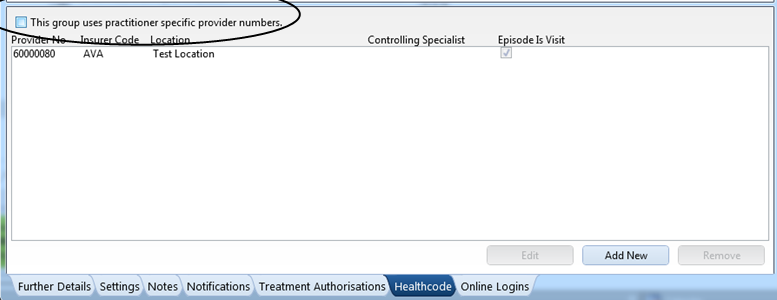
Enabling this option hides the clinic location specific Healthcode information as this is no longer relevant. A note also appears which informs users that the practitioner record must have a provider number set up.
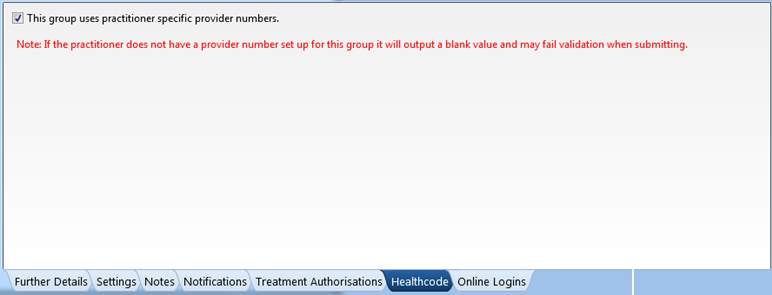
To add a provider number to a practitioner record:
Open the practitioner record > Advanced tab > Practitioner Provider Codes > add a provider number
Info
In order for Healthcode invoices to be exported users must ensure their Group Invoicing terms are set to ‘Individual invoice for each patient’. This can be set be accessing the Group record > settings tab > Invoice settings > ‘Invoice Group’
Class Manager
A new feature has been added to Class Manager; if Room Manager is enabled in the license, the appointment location will now be linked to your rooms.
In TM2 options the following setting must also be enabled: Tools > TM2 Options > TM2 Options > Link Rooms to Classes
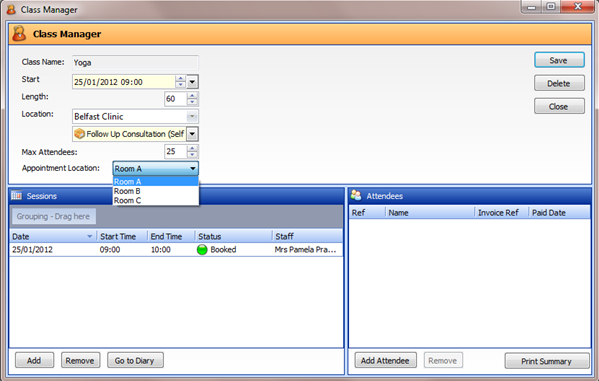
Locations
Location specific cancelation and DNA charges
The location form has been updated to include the option to set Cancelation and DNA charges specific to the location, these charges are saved as stock items and are manageable in the stock desktop.
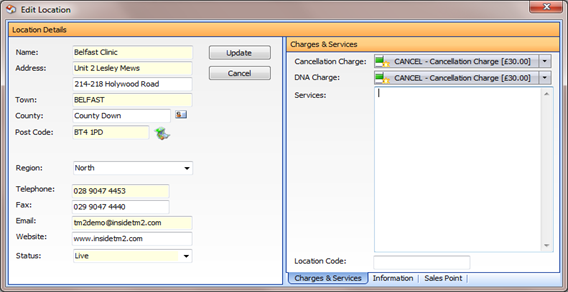
A new status list box has also been added which allows users to set the location to live, read-only or hidden.
Read only will make the location read-only.
Hidden will hide the location from all areas of TM2.
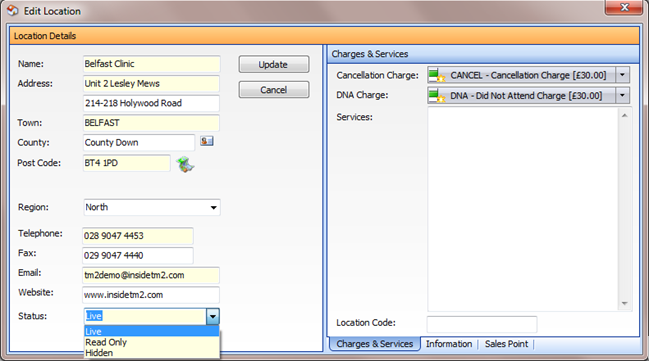
Practitioner, Group and Medical Contact forms
Information tabs
These have been added to the Practitioner, Group and Medical Contact forms to allow users to store more notes. These work in the same way as the notes on the Patient form.
Practitioner Record: new ‘Notes’ tab
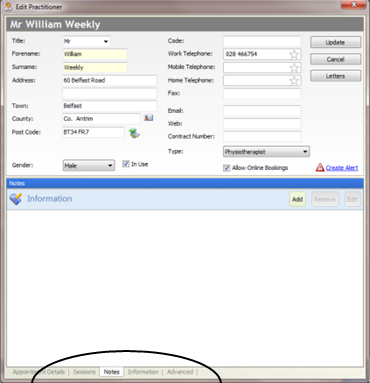
Group Record: new ‘Notes’ tab
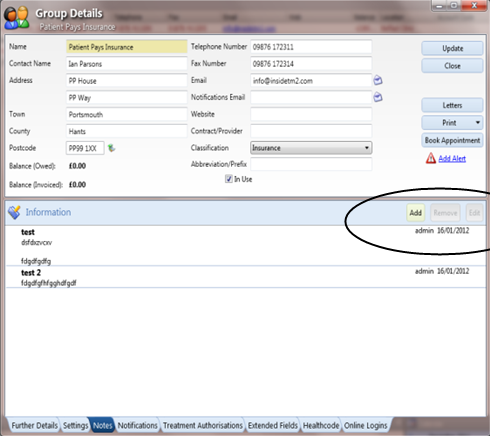
Medical Contacts: new ‘Notes’ tab
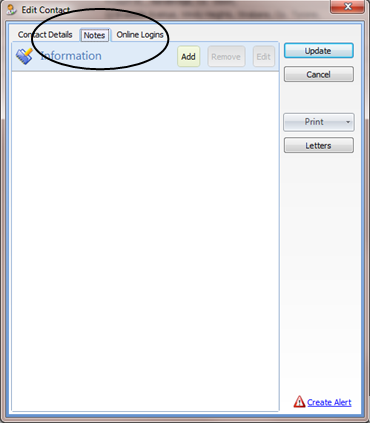
Patient Information form
Note locking
In the Patient record the information tab feature has been updated to give users the option to ‘lock’ their notes specifically to their username, to their default location or to their role.
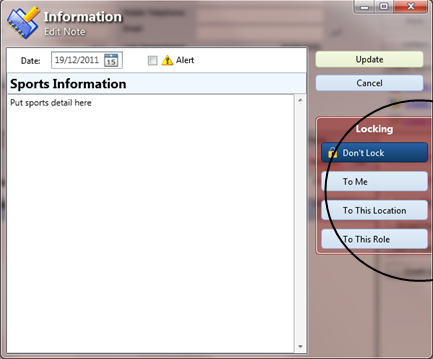
Contact types
A new feature has been added to the patient record to allow users to add a medical contact and patient contact.
The user can select which patient and medical contact is ‘default’, this is useful when there are multiple patient and medical contacts.
A ‘Contactable’ flag can also be applied to the medical contact only.
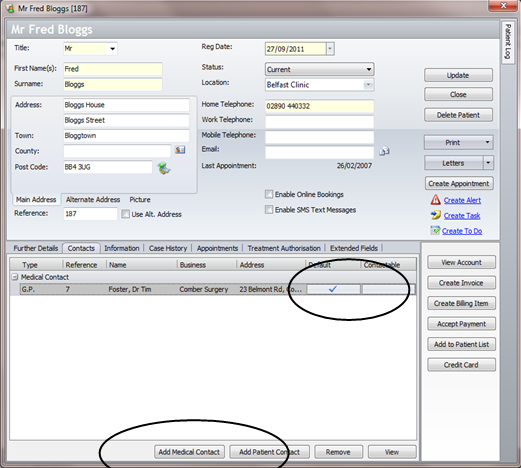
When adding a patient contact the relationship to the patient can be selected.
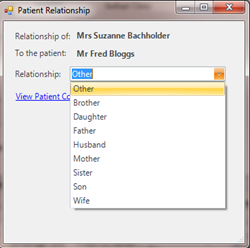
Patient Pictures
A new feature has been added to allow pictures to be added to your patient records:
- Open a Patient Record - Click on Picture (Underneath the address line)
- Capture - Allows you to take a photograph of the patient (webcam is required)
- Import - Import a picture saved on your computer
- Remove - Remove current Picture

Additional Address line
An extra address line can be added for use in the patient record.
This is enabled in TM2 options > advanced > regional settings > 'Show an extra address line when inputting an address'.
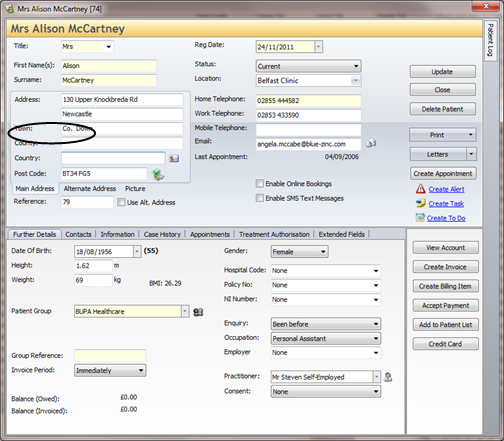
Terminology changes
“Authorisation Codes” tab in the patients record is now called “Treatment Authorisation”
Additionally the expiry date is no longer automatically set, users can now choose to leave this date blank or enter a preferred date.
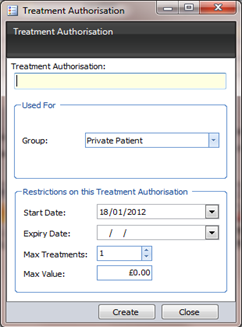
Practitioner Form
The Practitioner record now has the new ‘Letters’ section, permitting access to the communication form.
Also in the communications form there will be practitioner mail merge fields available.
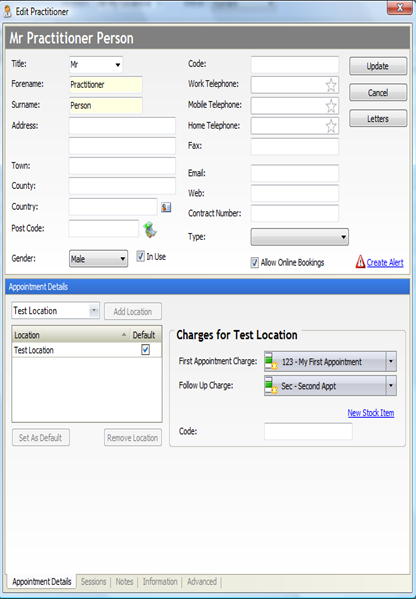
TM2 Options
New Customer Service Tab for setting a security level
TM2 will now allow you to set your level of security when you contact our Customer Services Team.
There are 3 Options:
- Default Option - No Additional Security - (You state your Client ID and we answer your query)
- Recommended Option - Set A Code word - (You set a security word in TM2. When you call if your query is related to data, reports, backups or any potential sensitive data we will ask you for the security word before continuing. All other queries will be dealt with in the usual way)
- Full Security - You set a security word in TM2 - (When you call we will ask for the security word, no matter what the query)
Tools > TM2 Options > Advanced Settings > Customer Services
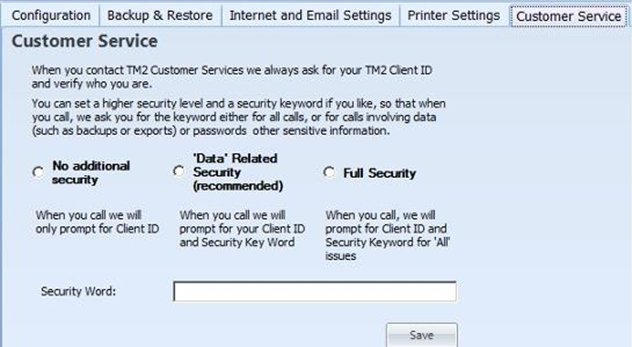
Printer Mappings
Users can now set specific printers in TM2 Options, e.g. printer 1 for invoices and printer 2 for receipts.
To view your printers:
Tools > TM2 Options > General Settings > Printer Mappings
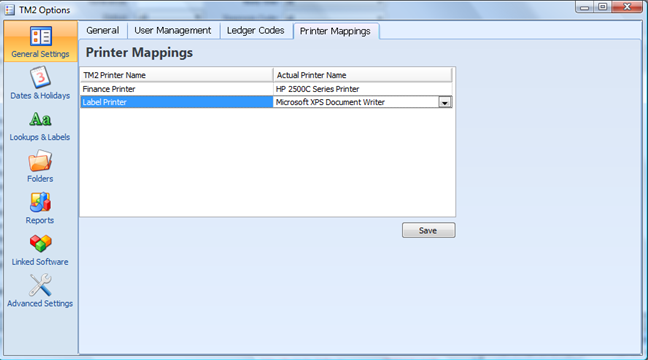
To Set up your printers:
Tools > TM2 Options > Advanced Settings > Printer Settings
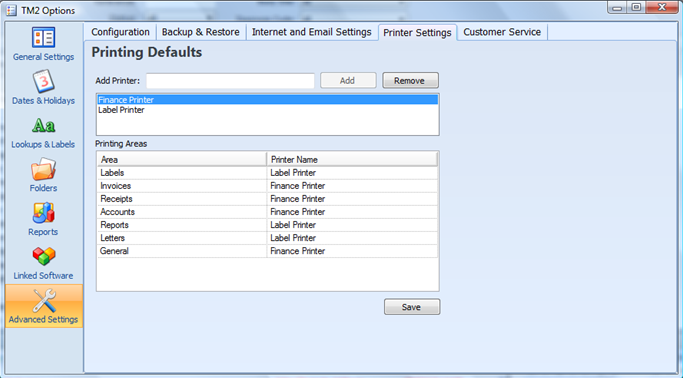
Working Week
A new feature has been added to allow users to define their working week/weekends which will reflect in the diary.
This is particularly useful for users who wish to set their working week as non-standard, e.g. first working day will be Tuesday and the working week ends on a Saturday.
Tools > TM2 options > Advanced Settings > Configuration > Regional settings > ‘Working week’
Tools > TM2 options > Advanced Settings > Configuration > Regional settings > ‘First day of week’
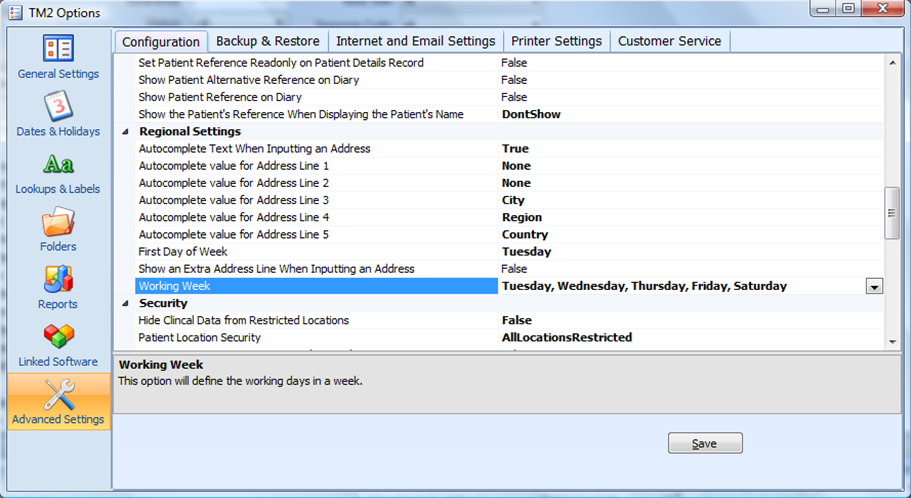
Address auto-complete
A new feature has been added to TM2 Options to allow users the option to turn on ‘Autocomplete’ settings against various address lines, e.g. City, Region or Country.
When creating a new record users can now begin typing a City, Region or Country and the auto complete settings will display a list of valid locations to choose from.
Tools > TM2 Options > Advanced Settings > Regional Settings
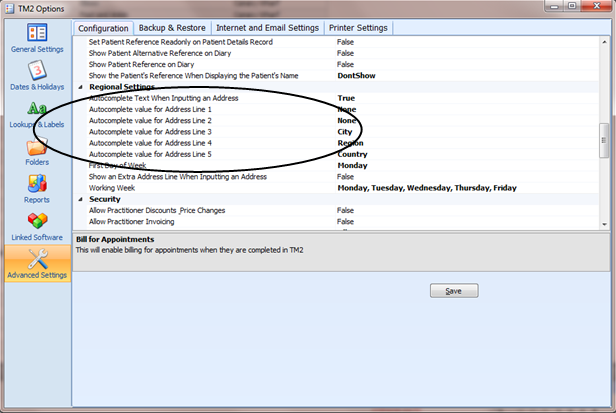
Additionally the address labels are configurable via Tools > TM2 Options > Lookups & Labels > Customisable Labels.
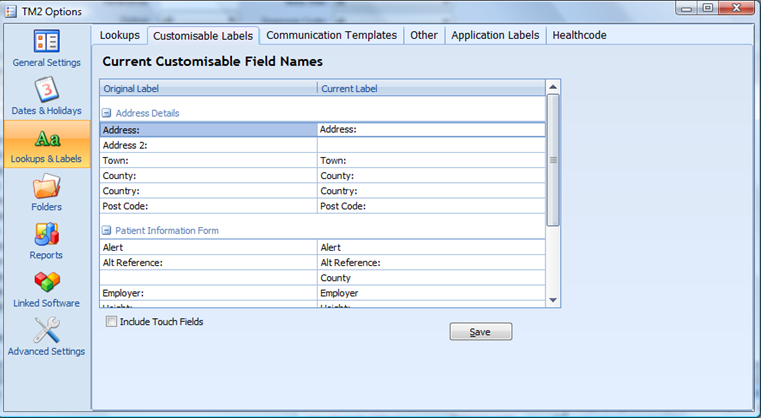
Additionally general localization changes have also been made; dates/times in TM2 are now taken from the user’s computer settings.
Multi-Location Clinics Only
With the addition of our new multi-location user functionality where users can be set up at many locations (see the section in this document titled ‘New User Form’), our security settings now work as per below:
In Tools > TM2 Options > Advanced Settings > Security

SelectedLocationOnly – this setting has been superseded and is no longer available.
MyLocationsOnly setting:
On the patient desktop > search for all locations, only the patients registered at location(s) associated with that user role will be displayed.
AllLocationsAccess setting:
When this setting is enabled, on the patient desktop users will be able to view/search on all locations even if their user role is not set up for access to every location.
The results will be displayed based on the user’s location(s) they are set up with.
If a user is set up at Location A & B and a search for all locations (Location A through to D) is run, the patient desktop will display all patients at all locations.
If a user searches for a location their user role is not associated with e.g. Location C, the search results will display the location the user searched for in black and all other locations will be green.
AllLocationsRestricted setting:
When this setting is enabled, on the patient desktop users will be able to view and edit patient records at location(s) they are associated with, location(s) they are not associated with will be displayed but are inaccessible.
The search results will be displayed based on location(s) the user role is associated with.
If a user is set up at Location A & B and a search for patients at all locations (Location A through to D) is run, the patient desktop will display all patients at Location A & B in black (fully accessible) and all non-permitted locations (C & D) are displayed but are inaccessible, these are displayed in grey.
If the same user searches for a single location they are associated with e.g. Location A, the search results will display the location the user searched for in black, the one remaining associated location (location B), will be green to indicate accessibility and all other non-associated locations are greyed out and inaccessible.
If a user searches for a location their role is not associated with e.g. Location C, the search results will display patients at the location the user searched for but these are inaccessible and displayed in grey, patients at the users associated location(s) will be displayed in green.
Please note the above search settings are only applicable to the patient desktop.
All other desktops where searching is an option, e.g. Practitioner desktop, users will only be able to search on all of their locations or choose a single location.
This means users will not be able to view all locations as per the Patient desktop. E.g. performing a search on the practitioner desktop > if a user is set up to view patients registered at location A & B only > the search options will be either ‘All My Locations’ or from the drop down choose either Location A or Location B.

Audit Desktop
The audit desktop has a new ‘View’ action that users can see and also search for this action.

Audit Archive
(Local Clients only)
TM2 now includes an automated warning to help system administrators to keep the audit uncluttered plus a handy indicator of how long an archive may take.
There is now an option to archive audits when you have over 100,000 audit entries which are over 3 months old.
This is set in Tools > Advanced Settings > TM2 options > ‘Audit archive limit’
Your TM2 archived files will automatically be stored in C:\ProgramData\BlueZinc\TM2\logs
Note
Hosted clients will not be presented with the automated audit archive warning as archiving is handled by us and is generated & stored automatically.
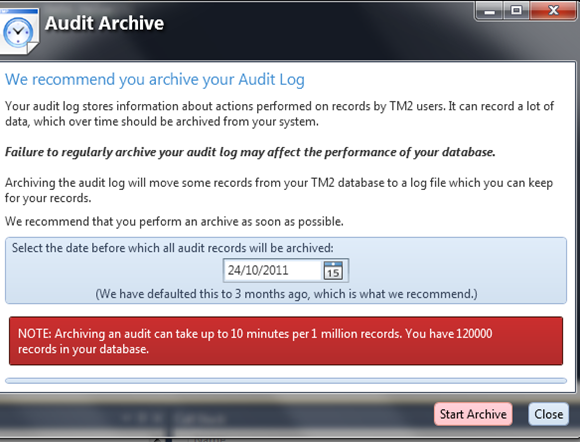
Communications Form
HTML Email templates
A new feature has been added to create and send emails templates in a HTML format. This means your communications can look more professional than traditional ‘text’ emails.
The new features of creating email templates using our HTML Editor include the choice of colours, graphics and fonts.
To enable this option: Tools > TM2 options > Advanced Settings > TM2 Options > ‘Use HTML Editor’
New HTML Editor:
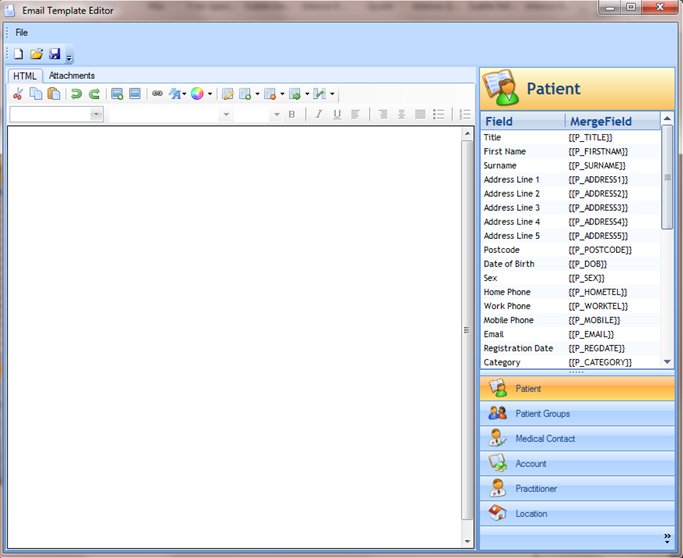
Email History
TM2 now saves sent emails (i.e. history) in an email format rather than a plain text format.
Please note in the communications form, when you attempt to open a sent email you may be prompted to enter your default mail client as per below.
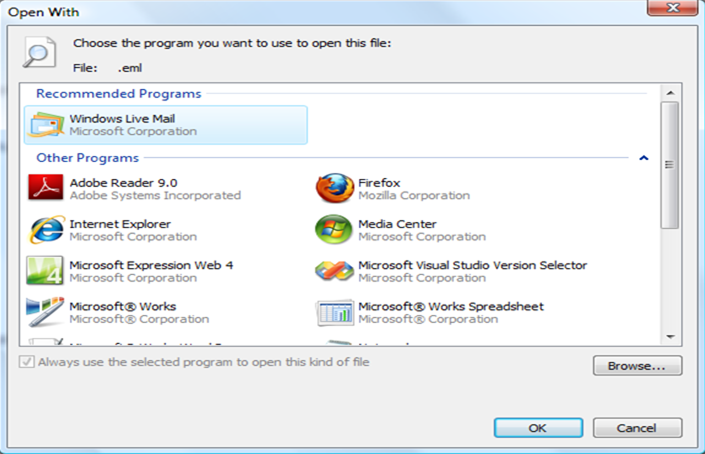
Once you have selected this you will not be prompted to enter this again.
If you experience any issues with opening your sent emails after selecting a mail client please contact our Support Team.
Account Export
A VAT column has been added on the Accounts Export for VAT registered businesses.
The account export will now look like this
| Ledger Code | Ex VAT | VAT Total | Amount | Location |
|---|---|---|---|---|
Account Details
Users can now capture a Refund Reason when a refund is created.
This feature can be enabled in Tools > TM2 Options > Advanced Settings > Billing > ‘Require Refund Reason’.
Additionally, users can add refund reasons to the lookup values in Tools > TM2 Options > Lookups & Labels > ‘Refund Reason’.
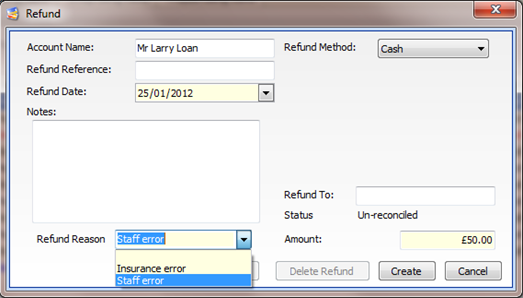
In addition there is now the ability to refund an account in debit where there is an un-reconciled payment (this was previously prevented).
Expenditure Form
Recurring Expenditure
A new feature has been added to the Expenditure Details form to allow users to create recurring expenses. This means that regular expenses (such as rent) can be automatically created and tracked in TM2.
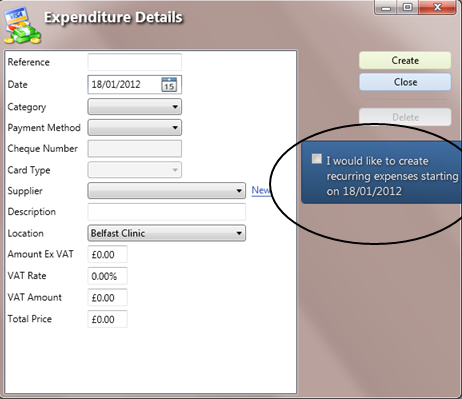
Stock Form
The Stock form has been updated to include new cost values, e.g. ‘Cost Ex VAT’ this is displayed by default for Consultancy and Cancel/DNA categories only.
In order for the “Stock” category to display ‘Cost Ex VAT’ users must set this in TM2 Options; Tools > TM2 Options > Advanced Settings > TM2 Options > 'Stock items display cost information'
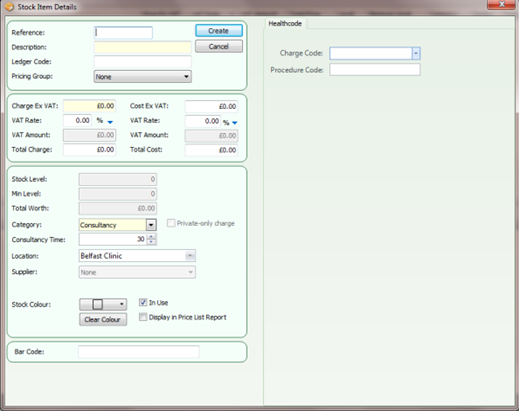
TM2 Online
Info
The below section is relevant to ‘TM2 Online’ module users’ only
We have added more flexibility to TM2 Online booking to allow appointments to be booked from ‘now’.
Patients and referrers booking appointments using TM2 Online can now book appointments in the diary from the current time, meaning they can now fill last minute cancellations.
Please note users must make a set-up change in TM2 first;
Online desktop > online admin > under Advance Booking > minimum days to search from must be set to zero
Reports
A new ‘Address line 5’ has been added to all reports.
This will be displayed in all reports (which contain addresses) when the setting is enabled in TM2 Options:
Tools > TM2 Options > Advanced Settings > Regional Settings > Show an extra address line when inputting an address
Known Issues and Modifications now resolved
TM2 Main Application
| TM2 Area | Issue | Solution |
|---|---|---|
| TM2 Options > Back-up | The Back-up service was not performing as expected. After the back-up had ran successfully when logging into TM2 the log-in screen continually disappeared and resulted in an error. |
This has now been amended in the software. |
| Invoices | Users were able to delete a payment out of the system that should have been locked by the account transfer. The options available when opening this payment were greyed out correctly. However from the Invoice users could still select the payment and click the delete button to delete the item. |
This has now been amended in the software. |
| Payments | When users changed a payment reference to a different number and selected update the number did not update if the payment type was cheque. | This has now been amended in the software. |
| TM2 Touch | When adding a body chart image to a clinical notes case (using TM2 Touch), if the user selected “Show All” and scrolled to the right, when scrolling left the scroll bar did not go back to the start. | This has now been amended in the software. |
| Patient Record | When users added a new patient (with no DOB) and the surname and postcode matched an existing record, TM2 was displaying a warning message for duplicates based off the post code and surname only. Closing the warning message resulted in the user having to force close TM2. | This has now been amended in the software. Users are now presented with the ‘top 5’ patient records with the same surname and postcode. |
| Patient List | Some users received an error when attempting to ‘add all’ to a patient list from the Medical Contacts list of patients. | This has now been amended in the software. |
| Diary > Tasks | When in the diary, some users discovered in the ‘My Work’ section the 'Show All Future Tasks' button did not show future tasks. | This has now been amended in the software. |
| Invoice > email attachment | Some users could not email an invoice as an attachment. | This has now been amended in the software. This has been renamed to "Invoice Reminder" |
| Patient > Scan | Some users experienced a scanning error as follows; Go to a Patient Record > Letters > communications > create a new folder > go to scan > select source > scan. At this stage TM2 Application was crashing. |
This has now been amended in the software. |
| Diary Event > Email document history | Some users experienced an issue with the email document history; When sending an email from a diary event, the email was not storing the document history for that patient. |
This has now been amended in the software. |
| Email Templates | When some users were editing or creating a new email template, if a pound sign was used and the template was saved, when opening the template to send, the pound sign was replaced with another symbol. | This has now been amended in the software. |
| Print Invoice. | Some users experienced an issue on the quickpay screen when the print invoice and print receipt boxes were checked and you pay off the invoice using cash, cheque or card then the invoice and receipt printed correctly. However if you select Confirm (invoice now) nothing was printed. |
This has now been amended in the software. |
| Appointment Confirmation Letter | Some users discovered an error with the ‘Appointment Confirmation Letter’. When attempting to send a communication Letter from the appointment TM2 was displaying an error and crash. |
This has now been amended in the software. |
| Reports > Gross amount | Some users discovered an issue when transferring a remaining amount to a patient from a group that has a VAT percentage against it the amount was a negative amount as it should but the VAT amount on the transfer was a positive amount. Using custom reports; when adding the NET and VAT together it did not equal the GROSS value. |
This has now been amended in the software. |
| TM2 Touch | Some users were experiencing an issue with the signature disappearing on case notes as follows: In TM2 Touch clinical notes when re-opening the case, the signature is disappearing from that particular consultation and appearing in another consultation in a different case of a different patient. |
This has now been amended in the software. |
| Help > Remote Support | Some users were experiencing an issue when accessing Help > Remote Support, the option displayed was 'loading failed'. | This has now been amended in the software. |
| Communications > Email | Some users discovered that when sending an email from the patient record, the email did not go into the highlighted folder but was saved in the default folder. | This has now been amended in the software. |
| Communications > Email | Some users experienced an issue with the tab order on email templates. When using an email template, if the user tabs through the 'From', 'To', 'cc' field, 'Subject' field, the next tab takes the user onto the 'Add attachment' button. User’s expectations were the next tab would take them into the body of the email, not the 'Add Attachment' button. |
This has now been amended in the software. |
| Payments > Refunds | Some users experienced a number of issues with refunds; Users can create a refund greater than the value of the payment; also the refund does not always link to a particular payment you want to refund, leaving it with an incorrect status on the account. |
This has now been amended in the software. Users can now select a specific payment and it will refund it to that payment amount by default, if not then to the whole account amount. |
| Location address on Emails | Some users discovered that when the setting: "Use location address on emails" is set to true in TM2 Options, emails were still using the email address on the user’s record when sending emails from the system. | This has now been amended in the software. |
| Group Record > Charges | Users were experiencing a ‘threading exception error’ when editing/removing charges on a group Record. | This has now been amended in the software. |
| Groups Charges > Tool Tips | Some users discovered an issue with the group charges section; when hovering the mouse over the “clear” button the Tool Tip displayed was the same as the tool tip for the “Remove Charge” button. | This has now been amended in the software. |
| TM2 Hot Keys | Users discovered an issue with the Hot keys not working correctly. When pressing either Shift+F6 (new patient) or Shift+F7 (new appointment) hot keys from anywhere in TM2, there was no response. |
This has now been amended in the software. |
| Online Diary | Some users experienced an issue with the Online Diary. When Viewing the online diary, selecting the following year using the calendar facility resulted in an error. |
This has now been amended in the software. |
| Online booking | Some users discovered when booking a holiday for a practitioner and setting this holiday period over a few days/weeks patients could still book into their diary via online. | This has now been amended in the software. |
| Diary | Some users discovered an issue with the diary layout; changes were not being saved, i.e. diary view: 1 day/7 days/month or selected practitioners | This has now been amended in the software. We have implemented this change by adding your diary view to the ‘layout.ini’ file. |
| Treatment Authorisations Limit | Users requested an Increase to the Authorisation code treatment limit of 99 treatments. | This has now been amended in the software. This has been increased to a maximum of 10000 |
| Diary > appointment | Some users discovered an issue with the Group and case linkage not being retained. When creating the next appointment for a patient who has multiple cases, the subsequent appointment defaulted back to the first open case for the patient (not that of the linked appointment) and the group reverted back to the patient default. |
This has now been amended in the software. |
| Finance > Payments | Some users discovered an issue with the count when performing a payment search. When performing a payment search, the total of this search was displayed at the bottom right of the screen; but only for a few seconds. It then reverted to a 'count' of the previous screen the user had accessed. |
This has now been amended in the software. |