Creating / Linking the Group

Note
This article relates to both the TM2 and TM3 versions of the desktop software.
In order to relate the bookings made from Physio First into your TM3/TM2 Diary, they need to be associated with a Group. If you already have a Physio First group you can skip this step.
To create a new group follow the steps below;
Creating the Group
You will need to create a new group and add some mandatory details before proceeding. To do this
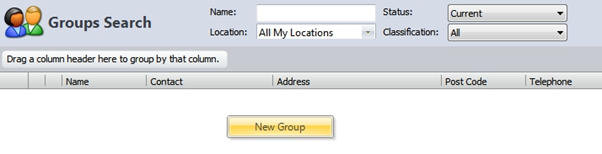
- Click on Main – Groups (Or Businesses)
- Right-Click on the group screen - Create New Group (Or Businesses)
- Enter a Group Name
- You may also enter additional details such as the main contact, address and contact details. (You may complete as much (or as little) of the contact information as you wish. It will not have any impact on the booking, however, having the information here may be useful at a later stage)
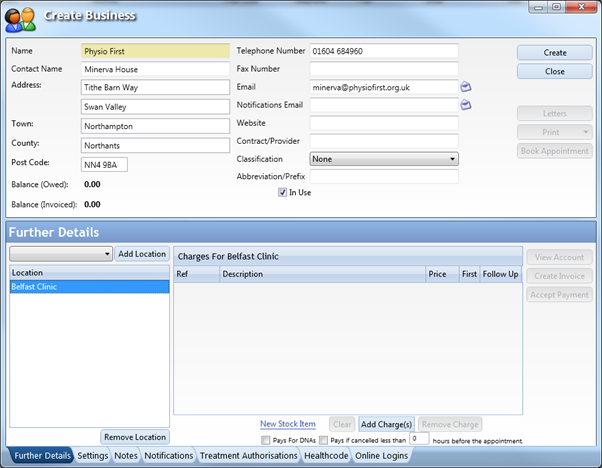
The next stage is to set the appropriate changes for each location. You may add additional locations on the left via the Add Location button.
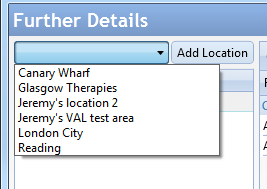
Repeat this for each location you would like bookings to be received into.
You then need to select the appropriate changes for these appointments. As these are self-funding appointments it's very likely they already exist in the database, it should just be a matter of selecting the correct item(s).
Use the Add Charge(s) button and select the desired Initial appointment, repeat this and select the follow-up. You will need to then adjust the First and Follow Up radio buttons to indicate the appointment classification. See below for an example;
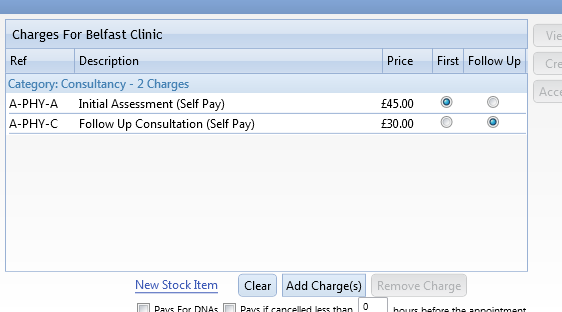
This needs to be repeated for EACH location you had previously marked for bookings. Move between each location by clicking its name on the left side of the form.
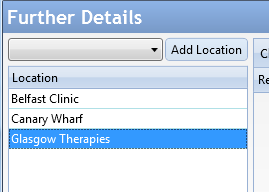
The final changes need to be applied to the Settings tab found along the bottom of this form. Your settings should match the image below;

- Bill To – As these appointments are self-funding the invoice should be addressed to the patient.
- Invoice Group – Again, as these are self-funding invoices you shouldn’t have multiple patients on each one.
- Business Reference – This will not be needed so making it mandatory is unnecessary
- Policy Code - This will not be needed so making it mandatory is unnecessary
Info
Remember to press Update (top right) to save the changes
Link the Group
In order for the bookings made via the Pronto Network to be accurate in TM2/TM3 they need to be assigned to a Group. This will keep Physio First bookings separate from other referrers
It’s possible that there will already be a Group created for the desired referrer (if you followed the previous step) and in which case you can just link the two entities together.
You can check which Referrers you are enabled to receive bookings from via the Pronto Settings area. This section is found under the Admin area (on the left of TM2/TM3) and then select the Pronto icon. Once opened you will see a Referrers section listing the Referrers you are enabled for. Click on this area to make adjustments.
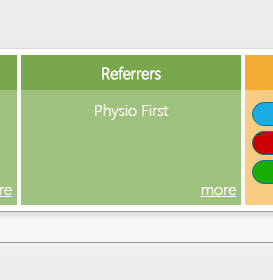
You will see a screen similar to that below;
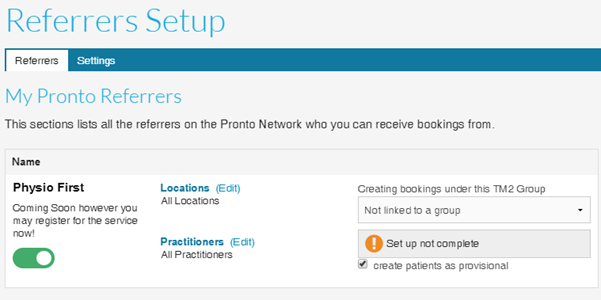
As you can see the Physio First Referrer needs attention.
The drop-down menu contains a list of all the Groups / Businesses that have been created, select the previously created Physio First record.
Complete
Once this has been completed/checked you may let the Pronto Team know and we can transfer this information into Pronto. It can be done via the software if you prefer, this process is detailed below in the Services section.