Audit Overview
Note
This article relates to both the TM2 and TM3 versions of the desktop software.
Note
Please be aware only System Administrators can access the Audit tab
The Audit section will allow you to use different search fields to help show actions carried out by your users in TM2. Audit Search is at the top of the audit section. From here users can search for an action carried out in TM2. To do this, populate one of the search fields and press the Search button. To quickly remove the data you have entered into the search fields, click the Clear button.

There are different search parameters users can use:
- Date - when a user clicks on the date field it will allow them to enter a date. They can search for an action carried out on a specific date or between certain dates.
- Type - when a user clicks on the type field it will open a drop-down allowing the user to filter by the area the action was carried out, for example, if you wanted to find out what happened to a particular invoice - you would select Invoice from the type drop down.
- User - this field allows a user to enter text or numbers to search for a user(s) actions within TM2.
- ID - this field allows the user to enter an object ID. For example, if you were wanting to find out what happened an invoice, you would select invoice from the type and enter the ID of the invoice in the ID field.
- Action - this field allows a user to filter by a specific action. Firstly you can choose All which will show all the actions. There are 4 other actions; Create, Delete, Update and View.
Scenario
A user believes an invoice has been deleted within TM2 as they are unable to locate it. The image below shows the correct way to search for the invoice.
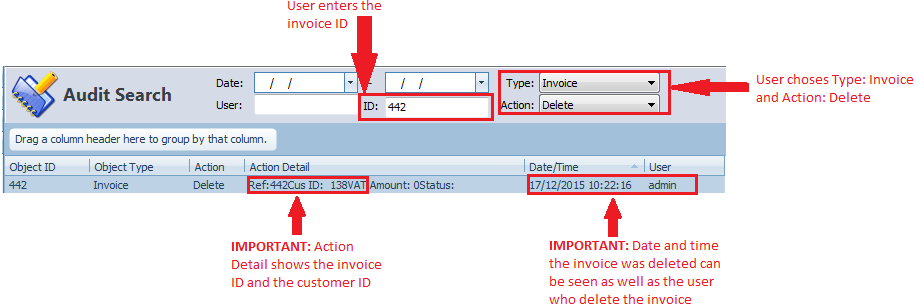
The image above shows that the invoice was deleted. The user can also view the complete journey of the invoice by choosing Action: All.
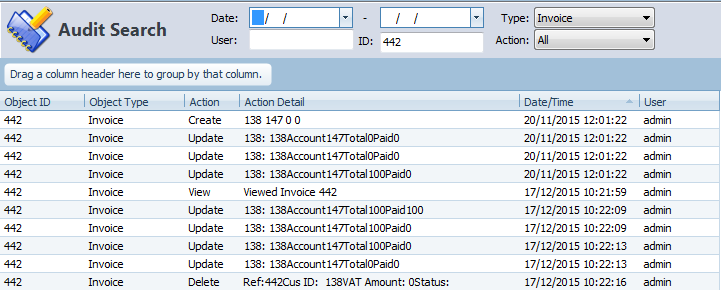
The next part of the audit section is how to sort users actions, as previously mentioned. Users can sort actions within TM2 in different ways. One of which is to Drag a column header to the grey area to sort the records. Column headers are such things as Action, User etc.
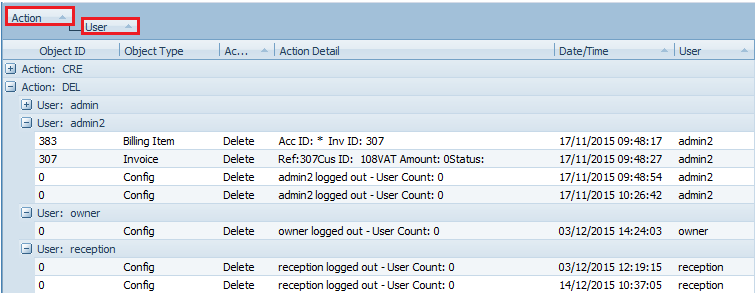
Using this method a user can add more than one search parameter. The example above is sorting the amount of Deletions by Users within TM2. This will group the Deletions by User. To remove this search drag and drop the selections anywhere below the grey space.
Another way of sorting the audit actions is by clicking on the column header. This will sort the actions in ascending order on the first click and descending order on the next click. Using this method you can only sort one column at a time, wherein the first one you could sort multiple columns. A user can tell what column(s) are being sorted by the arrow on the column header. When it is an up arrow it is sorted in ascending order and down signifies a descending order sort.
Important Information
If a user would like to see when another user logged into TM2 it will show as a Create action and come under the type Config. When a user log outs it will show as a Delete action under the type Config. This is because when you log into TM2 you create a session. This is like a signature meaning every time a user carries out an action it is signed by their user account. When they log out of TM2 it deletes the session, hence why it shows as a Delete action.
When a user carries out an action online, for example, books an appointment online it will show as an action carried out by User: tm2OnlineU.