Suppliers Overview
Note
This article relates to both the TM2 and TM3 versions of the desktop software.
The Suppliers section of Practice allows users to set up Suppliers. The Suppliers are linked to physical stock items within TM2 and are added in the creation of a stock item.
Right clicking on the white space of the Suppliers section allows users to add or edit suppliers. Clicking the New Supplier option will show the window below. When the Edit Supplier option is selected
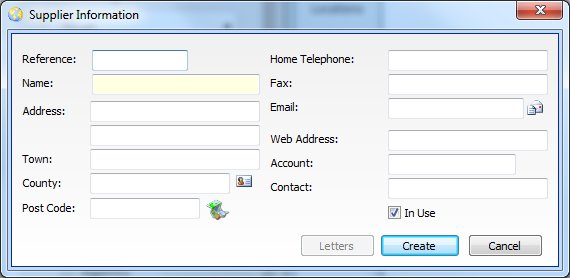
The only compulsory field in this window is the Name, all the other options can be populated at a later stage. All the fields are quite self explanatory but some will be explained in more detail.
The icon beside County allows users to copy the address to the clipboard
![]()
The icon beside Postcode allows users to search for that postcode on Google/Bing maps
![]()
The icon beside email will allow users to send an email to the supplier.

This email is blank and is not set in any template.
When a contact number and email address is entered on the record it will allow users to send different forms of communication from TM2. This is done by the letters section of TM2.
When the In Use tick box is ticked; the selected supplier will be active within TM2. If the box is unticked users will not be able to select that supplier.
The Letters section of Suppliers will allow users to send different forms of communication to their supplier. Templates can be added here for Suppliers.