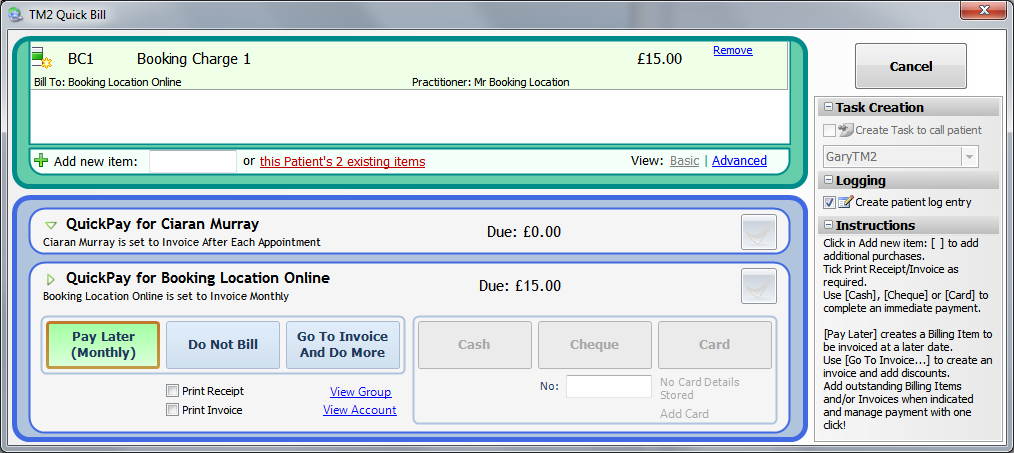Completing an Appointment
Note
This article relates to both the TM2 and TM3 versions of the desktop software
To complete an appointment, right-click on the appointment within the diary and choose Update Status > Completed
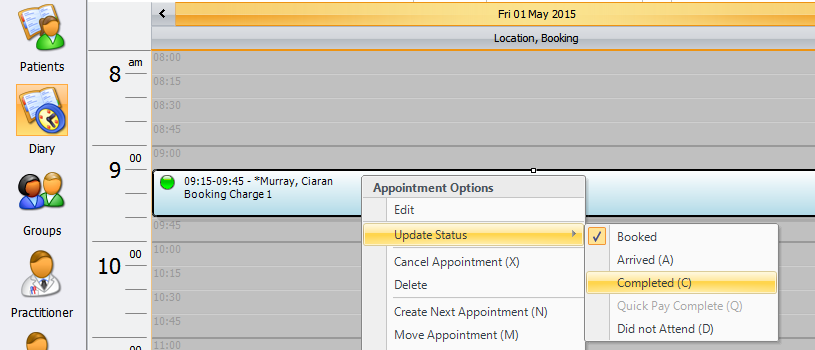
Once you click on 'Completed' the appointment, you will see the TM2 Quick Bill Screen.
From here, you will have a number of options.
- If the invoice is for a private patient, you will be able to accept Cash, Cheque or Card.
- Pay Later will invoice the patient or group but not require payment immediately.
- Do Not Bill will write off the Invoice.
- Go to Invoice and Do More will open the invoice to allow you to add discounts, credit notes etc.