Exporting Patient Emails from TM2
Note
This article relates to both the TM2 and TM3 versions of the desktop software
TM2 allows you to export email addresses outside of the system. This guide will show you how to export client email addresses.
To do this
- Go to patients - click the ‘more options’ button to widen the search criteria
-
In the Email box - type
@- press SearchThe results will display all patients with email addresses.

Once the results are displayed go to
-
Tools - Export Data
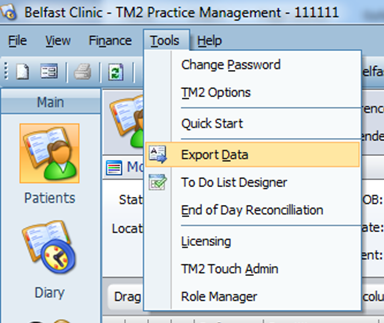
-
This will then bring up where to save the exported data
-
Give it a name and save as a .CSV file

When you open the file you will see all patient data. To eliminate all email addresses you can copy them and paste them into a new document, alternatively, you can delete the rest of the columns.
