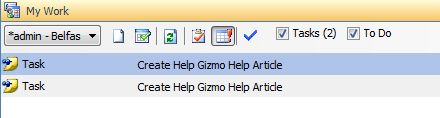Completing and working with Tasks
Note
This article relates to both the TM2 and TM3 versions of the desktop software.
Once a task has been finished, you are able to complete it within TM2 so that it shows as having been finished.
Highlight the task that you wish to complete and then click on the blue Complete Task arrow.

Your task will then be marked as completed and disappear from the Task List.
If you wish to view all completed tasks that have been closed off, you can do this by clicking on the Show Completed Tasks button.
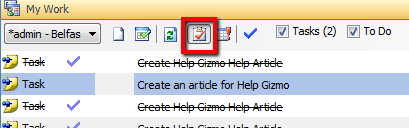
If you wish to mark a task as not completed, you can right-click on the completed task. Once the menu appears, select the Not Started option.
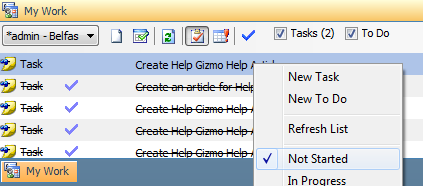
If you wish to view all tasks that are upcoming in the future, click on the Future Tasks button. This is marked as a calendar with a red exclamation mark in front of it. This will show all up and coming tasks within TM2.