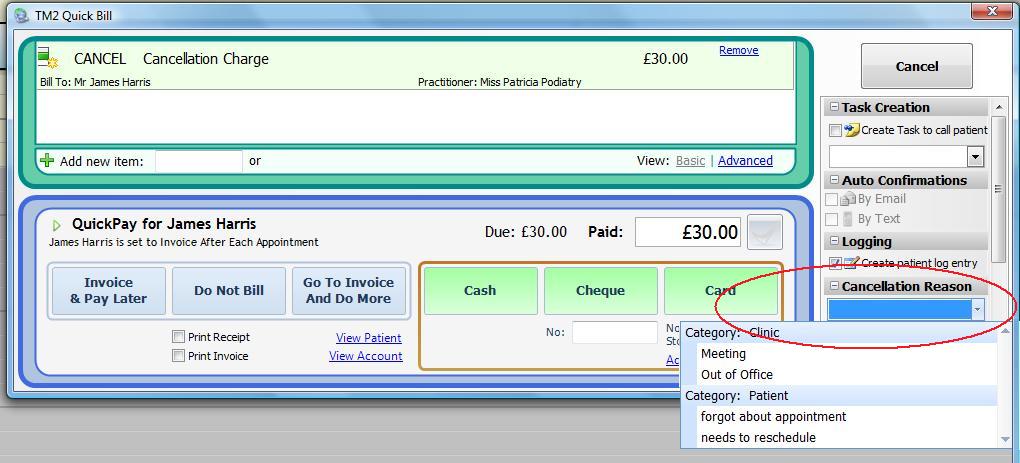How to add required cancellation reasons
Note
This article relates to both the TM2 and TM3 versions of the desktop software.
To set up required cancellation reasons within TM2 you will need to create these firstly in lookups and labels within TM2 Options.
Click on tools at the top of the screen, choose TM2 Options and then lookups and labels.
Both Practitioner and Patient Reasons can be input, You can select these from the list 'Cancellation Reasons - Patient' and the 'Cancellation Reason- Practitioner'
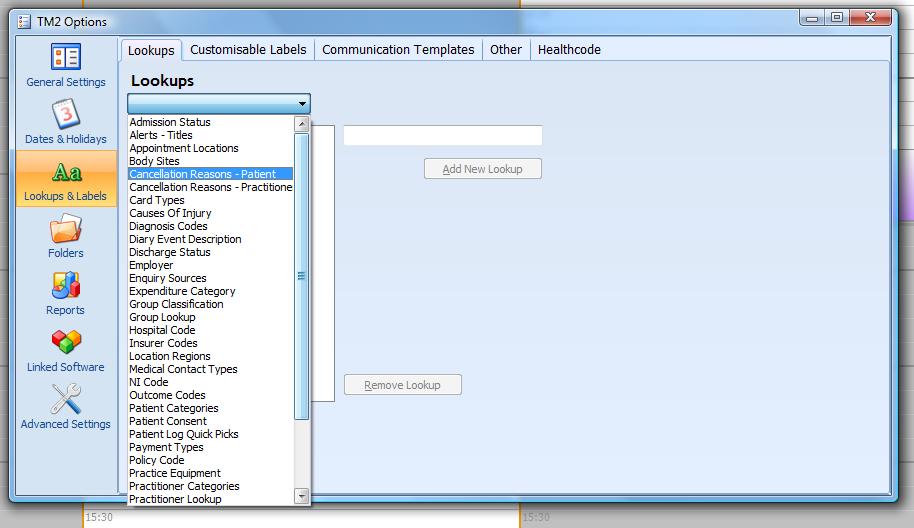
In this window, you can type in the reasons which will be available. You will need to type in the reason before the 'Add new look up' button will become available.
Once these have all been added they will then show in the drop-down box when you cancel an appointment.
To make it mandatory for a reason to be selected for every cancellation you will now need to change the settings of TM2.
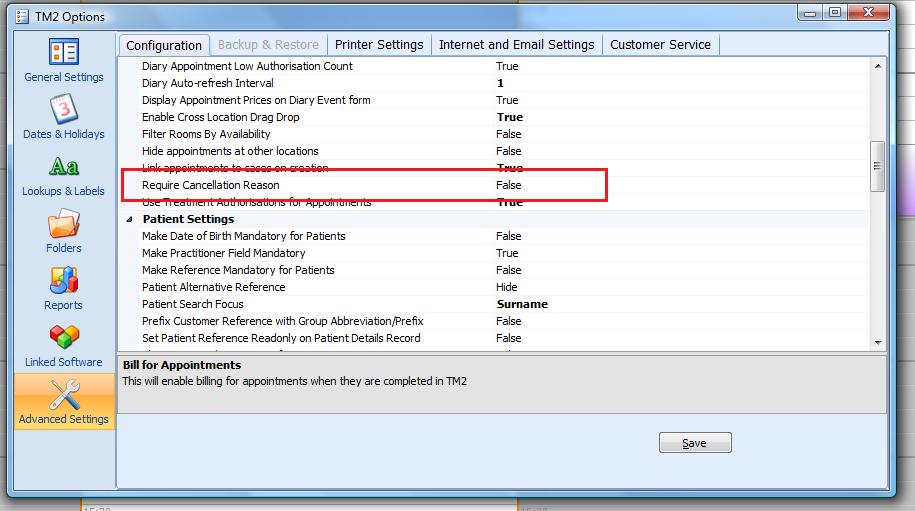
Click on the 'Advanced Settings' section of TM2 Options and scroll down to the diary heading, you will find 'Require Cancellation Reason' this will need to be set to True. Save the details and exit.
This will now require that every time an appointment is canceled a reason must be selected.
Now when we cancel an appointment we will see the following screen and can choose the reason for the cancellation.