Blocking out the start of the day

Note
This article relates to both the TM2 and TM3 versions of the desktop software.
As a booking via Pronto can come in at any time of the day (or night) there may be cases where the short notice of the booking may be undesirable. There a number of methods that you can use to limit this from happening and ensure you, the clinic, remain in total control of your Diary.
Method 1 - Limit how soon availability is displayed
Within the Pronto Settings area, select Referrers followed by Settings (along the top). You will see a screen like the one below;
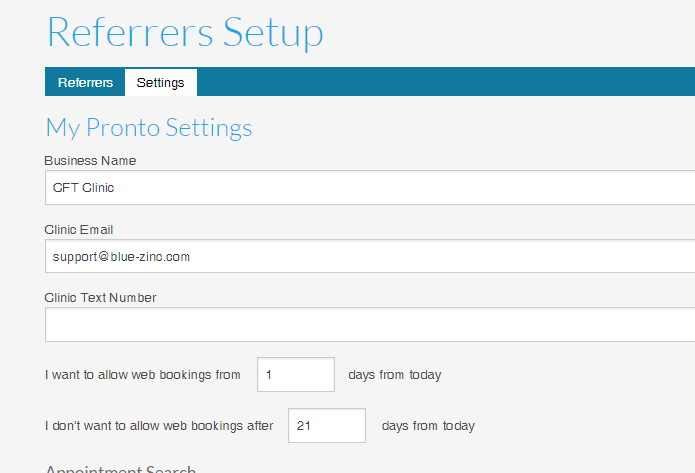
The setting of interest here is the "I want to allow web bookings from......days from today" (Just below the Clinic Text Number). This allows you to set how soon a booking can be made, it works on the calendar says, so 1 is equal to one day.
1 in this box will mean that appointments can only be booked for the next day. For example, assume the current day is Monday, only appointments on Tuesday will appear. However, an appointment could be booked at 11:59 pm on Monday for Tuesday morning.
You may increase this to 2 days and using the same example, assuming today is a Monday, only appointments from Wednesday would be selectable.
While this option is safe it does limit your immediate availability.
Method 2 - Remove the 1st hour of the day from Pronto
If your working day starts at 09:00 and runs until 17:00 you may not want someone to book for this 9am slot at the last possible moment of the day before.
Imagine the following scenario;
A practitioner checks their next day's appointments as they leave the clinic, if there is no 9am appointment, they may just arrive for the next booking. With Pronto offering bookings 24/7, someone could book this 9am appointment at 10pm. The practitioner may not be aware of this.
Info
Pronto will send emails to the practitioners' email when a booking is placed.
For this reason, you may wish to block out the first hour of each day so that Pronto bookings cannot be made. While the recommended approach would be to ensure practitioners check their emails the blocking method is explained below;
You can read the complete article on sessions here.
Split the sessions
The standard working day in TM3 / TM2 will likely look something like the image below;
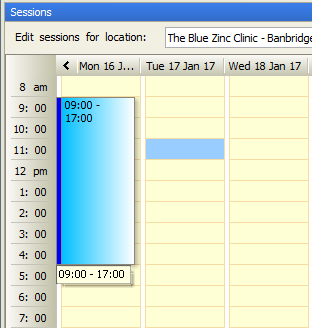
As Pronto will display times based on the session being marked as Online, marking this one as online would allow bookings for its entirety. What we could do is split this one session into two so it looks as follows;
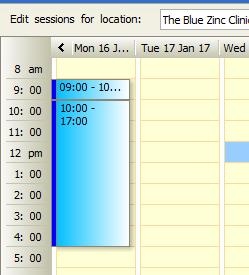
The original session was edited (right click, edit) so the start time was 10:00. A new session was then created to run from 9:00 until 10:00.
You could then only enable the 10:00 to 17:00 as being Online.