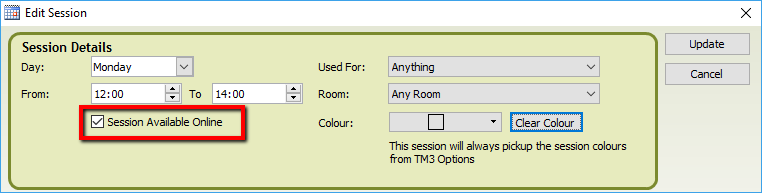Making sessions available for a RehabWorks referral
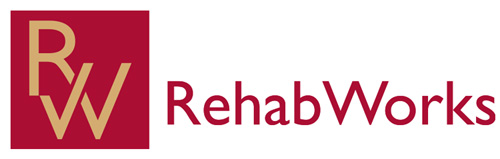
Note
This article relates to both the TM2 and TM3 versions of the desktop software.
Making sessions available for a RehabWorks referral
RehabWorks can only book into your available sessions within TM2/TM3 Desktop. These sessions need to be set up for each practitioner and the sessions also need to be available online.
If you are unsure how to do this, then please follow the steps below.
Creating sessions in TM2/TM3 Desktop
If you don't have any sessions added to your TM2/TM3 Desktop we need to create them. The sessions you set up show RehabWorks what hours you are available and when they can book into your diary. To add sessions go to Main > Practitioner > Select appropriate practitioner > Sessions tab > Add
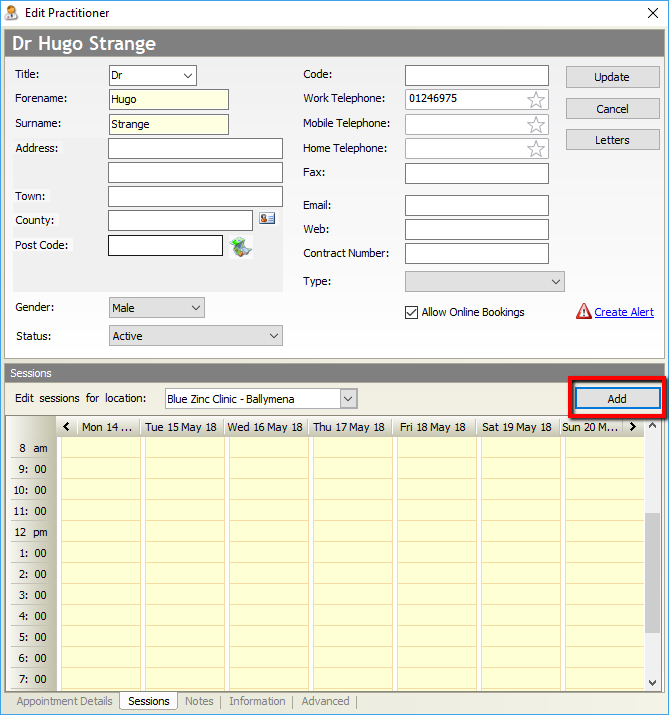
When you click Add, a menu will appear allowing you to add sessions.
The main points here are to select the appropriate time and the most important option is to tick the Session Available Online tick box. The below screenshot will add a session every Monday at 1000-1200.
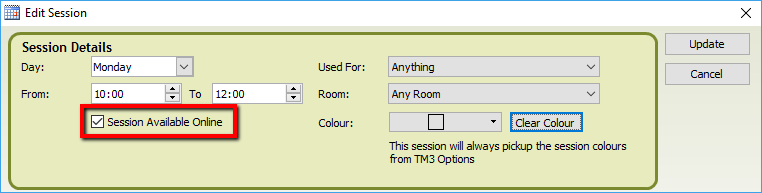
Pronto allows you to be in full control of your diary. This means you don't need to open up a full day to be available for a referral to be booked in. This can be done by adding small batches of sessions to your diary. The below image shows a batch of sessions in the morning from 1000-1200; these sessions have been made available for a referral by ticking the Session Available Online button. The 1200-1400 sessions are not available for a referral as the Session Available Online button was not ticked here.
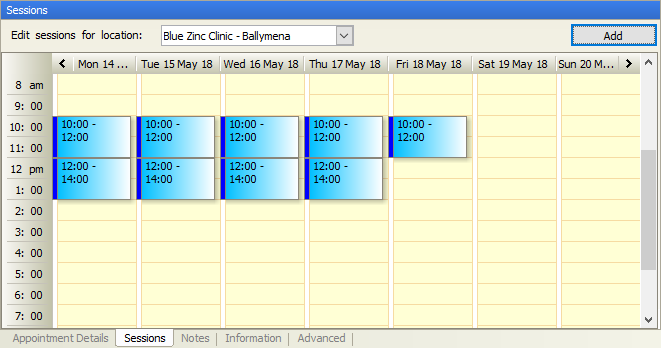
You can add one-off and different scheduled sessions by adding special sessions; this article will help you do that.
Editing current sessions
If you already have sessions but want to change the times or make them available for a referral; go to Main > Practitioner > Select appropriate practitioner > Right click on session > Edit. If you want to make the session available for a referrer click the Session Available Online button.