Clinical Reporting

Note
This article relates to both the TM2 and TM3 versions of the desktop software.
Performing the Report
As mentioned before the Report button is now available for use on PhysioMed referrals. Clicking this will present 3 options, Initial, Interim, and Discharge. These should be used at the relevant times for the booking (Initial at the start, Interim during treatment and Discharge as completion).
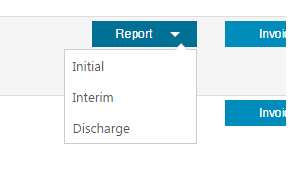
Fig 1 - Report Selection
Clicking on the Initial report will prompt for a series of set questions which have been determined by PhysioMed that they feel would be relevant. These may change in time however if it's showing on Pronto you can safely assume its correct and up to date.
Below is an example of an Initial Assessment;
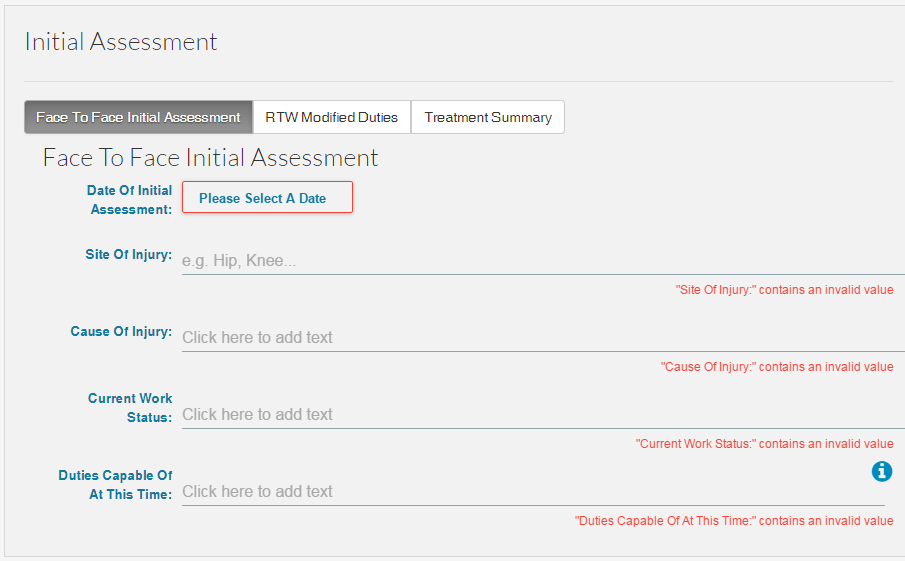
Fig 2 - Initial Assessment example
You can see there are a number of sheets along the top (Face to Face Initial Assessment, RTW Modified Duties, Treatment Summary), each of these will have a series of questions some of which are mandatory and shown in red. You cannot submit a report that is incomplete. Work through the questions and complete as needed.
The report does not need to be completed in one sitting. A draft can be saved using the Save Draft button so you may return and complete at a later point. Once all of the questions have been complete use the Submit button. You cannot make changes after the button has been pressed. It may be that the report is Rejected and returned to you and in these cases, you can make amendments. Remember to check the Rejected search area often.
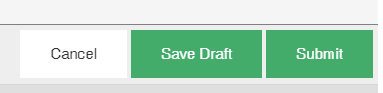
Fig 3 - Report buttons
After the Report has been submitted the status of the referral will change to be In Treatment

Fig 4 - Change to status
Checking the status of the report can be done so via the View button on the referral. You can see the latest information on Appointments, Reports, and Invoices.
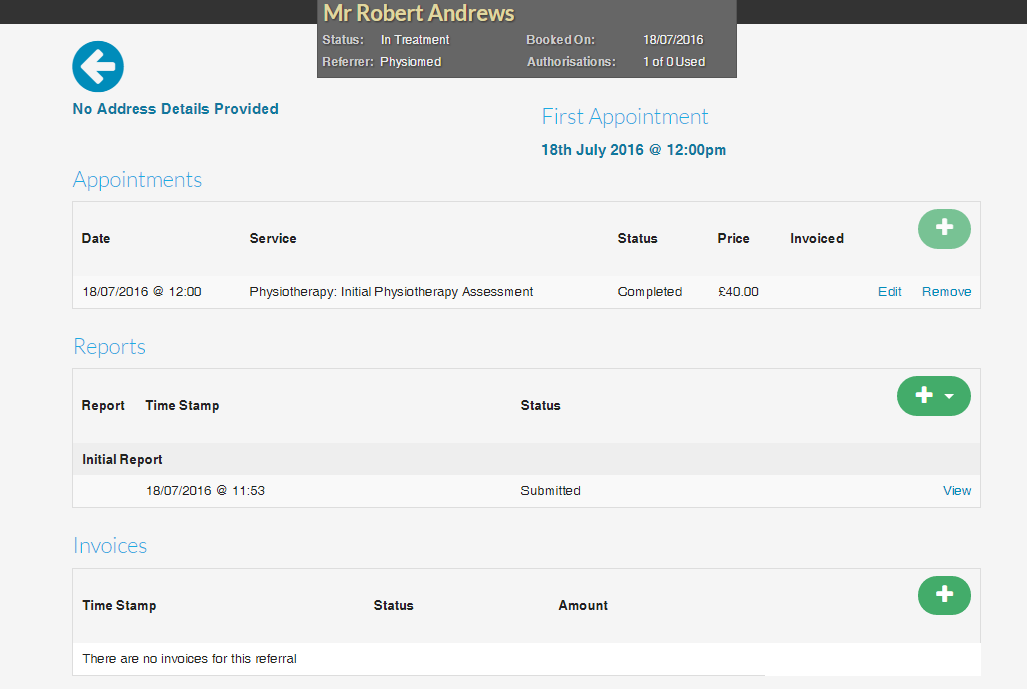
Fig 5 - Referral details
Info
This report is specific to the Pronto Referral process. You will likely need to record the notes as you would have the referral not come from Pronto. This could be adding in the assessment details into TM2 Touch or recording in whatever means you normally would. In the future, Pronto will integrate these into the other areas of the software but for the time being, it will need to be done in both (or more) areas.