Assigning a Room to a Patient
Note
This article relates to both the TM2 and TM3 versions of the desktop software.
Info
If you have not purchased Room Manager you will not be able to add rooms. If you wish to do so you will have to contact the Pronto Team.
When you are booking a patient in for an appointment, you are able to set up a specific room for them to attend, below is a step by step guide of this being done.
Step 1:
Book your patient in as normal until you arrive at the below screen.
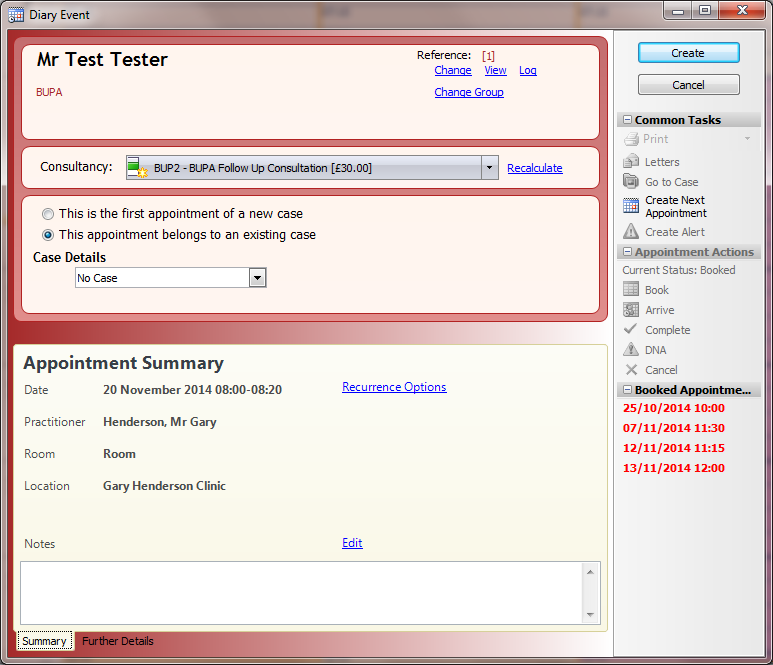
Step 2:
Once at this screen click on the Further Details tab at the bottom. This will open the following options
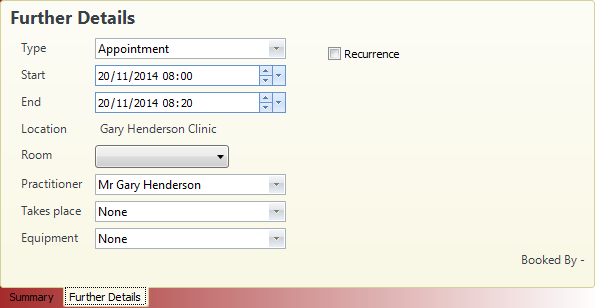
Step 3:
Click on the Room drop down menu and you will be presented with a list of the Rooms available within your clinic. Choose the Room you wish to book the patient into.
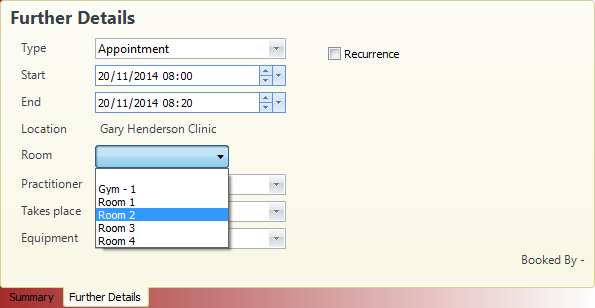
This will then assign the appointment to that specific room.