Pronto Bookings

Note
This article relates to both the TM2 and TM3 versions of the desktop software.
Pronto Bookings can be found in the Main menu of TM2 and has the icon as shown below;
![]()
Once this icon has been selected a screen similar to the one shown below will appear;

My Bookings
Within the My Bookings section, you will see an overview of all the bookings that you have received via Pronto Referrals, TM2 Reception Service, and your Online bookings. These bookings are listed in order of date where the newest appointment is at the top of the list and the oldest appointment is at the bottom. Basic details are also included such as Patient Name, the time that the referral was made and the time of the appointment, as well as practitioner and location details.
Search Menu
In the Search menu on the left-hand side of the screen under Type, you are able to change the subcategory of what bookings are displayed from All categories to either just referral, reception or online bookings. This is shown in the image below;
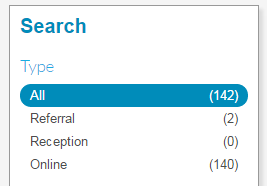
In the Referral section, you are able to view details of the appointment when the green View button is selected as shown in the image below. The Report and Invoice buttons will only appear for the Referrers that have made of Pronto for this digital submission. This will be outlined in each specific Referrers setup procedure if necessary.
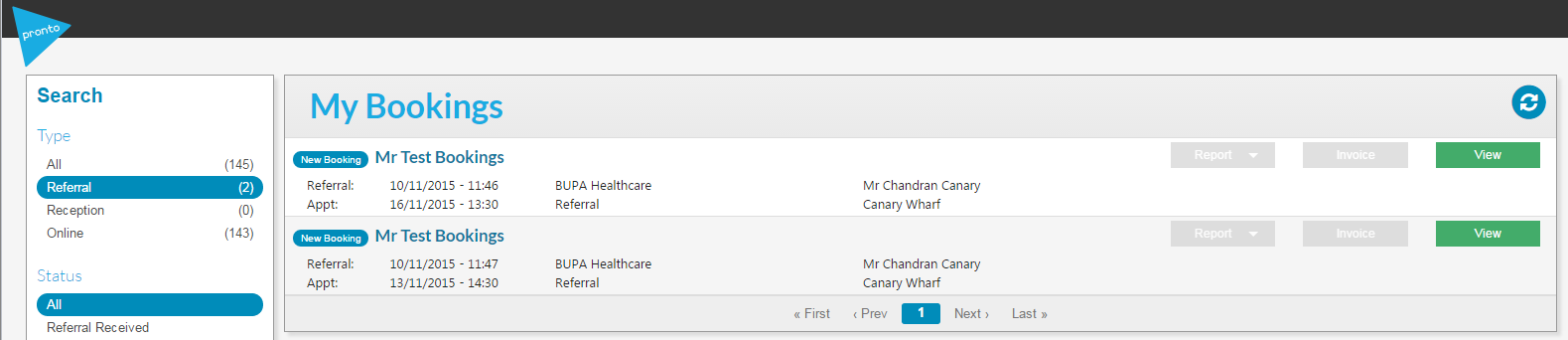
The Status section in the Search Menu allows you to view appointments based on their current status in Pronto. In the New Booking subcategory, all new appointments will be listed whether they are a referral, online or reception booking. However, all of the other subcategories are for Referral bookings only.
In the Search Menu, you are also able to filter the bookings based on a Practitioner or Patient search.
You can read about Pronto Settings by clicking here.