Clearing record locks
Note
This article relates to both the TM2 and TM3 versions of the desktop software.
Overview
A lock will occur for several reasons, the most frequent one of these is when a user tries to access a record that another user already has opened on their computer. This section will advise on how to clear the lock.
Steps
When a lock occurs TM2 will automatically generate an error to let you know that the record cannot be accessed at this time. It will also tell you who currently has the record open.
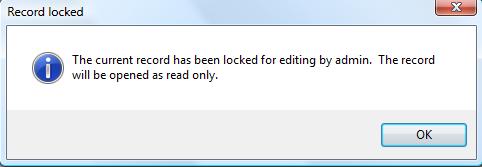
Info
Before removing the lock please ensure that the user is finished with the record, as removing the lock will 'kick' the other user out of the record which may result in data being overwritten if they are working on the record/case.
Please click on the 'Tools' option at the top of the left-hand side of the screen and select 'TM2 options', from here the options window will open. Next click on the 'user management' tab and from here you will see which other User/Users are locked in your records.
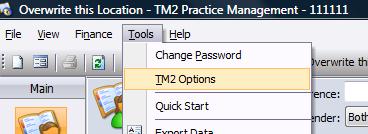
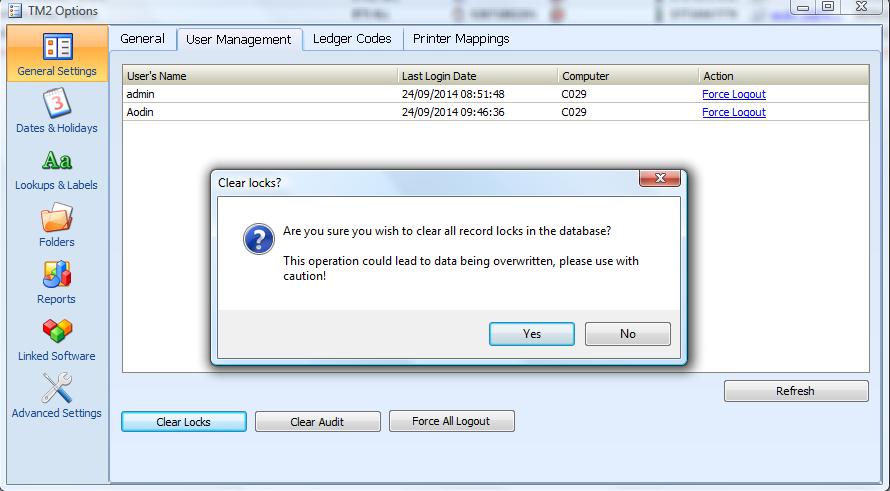
When you click on 'Clear Locks' you will be prompted with this message, and if you wish to continue click yes. As mentioned previously, be sure to double check with the other user before unlocking.
The record is now unlocked and you can access it.