Authorisation Appointments not linked
Note
This article relates to both the TM2 and TM3 versions of the desktop software
If you are booking an appointment for a patient and they get their treatment paid for by a company more than likely they will use authorisation appointments.
If you are unsure on how to set these up then please click here and you will be taken to the correct article.
If you have authorisation appointments set up already but they are not appearing when you go to book an appointment then there are a few things you should check to ensure everything is set up correctly.
Step 1
Check the groups account to ensure that the treatment authorisation is set up. To access this; go onto the group's account, and then at the bottom click on 'Treatment Authorisation' like the image below, and ensure "Use Treatment Authorisation".
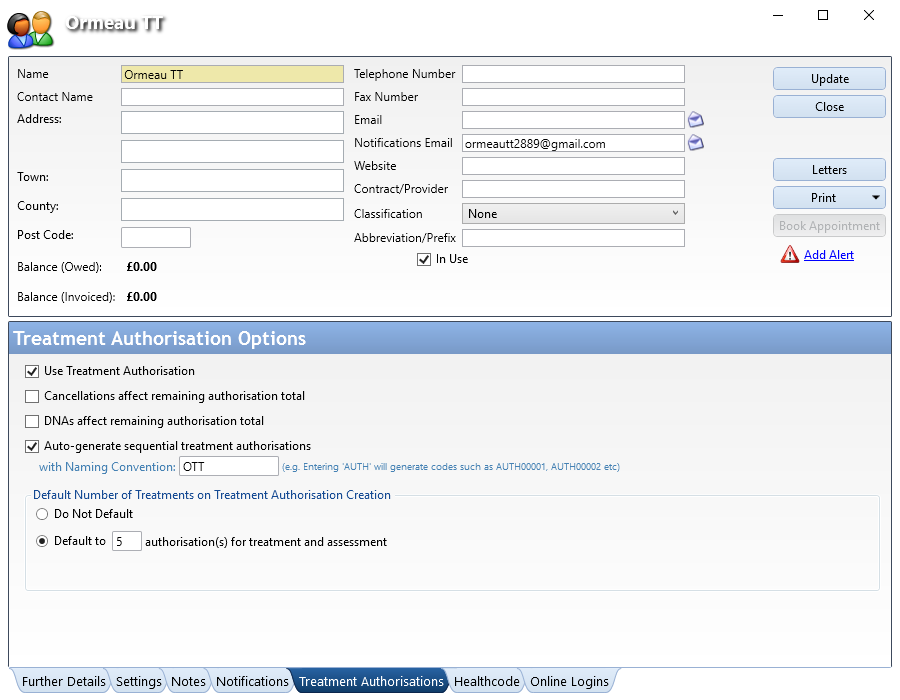
If this is set up correctly then move onto the next step.
Step 2
Access the patients account that is set up with the group. When you open their account, ensure under 'Further Details' 'Group' is set at the group paying for the treatment and not set at 'Private Patient' like the image below.
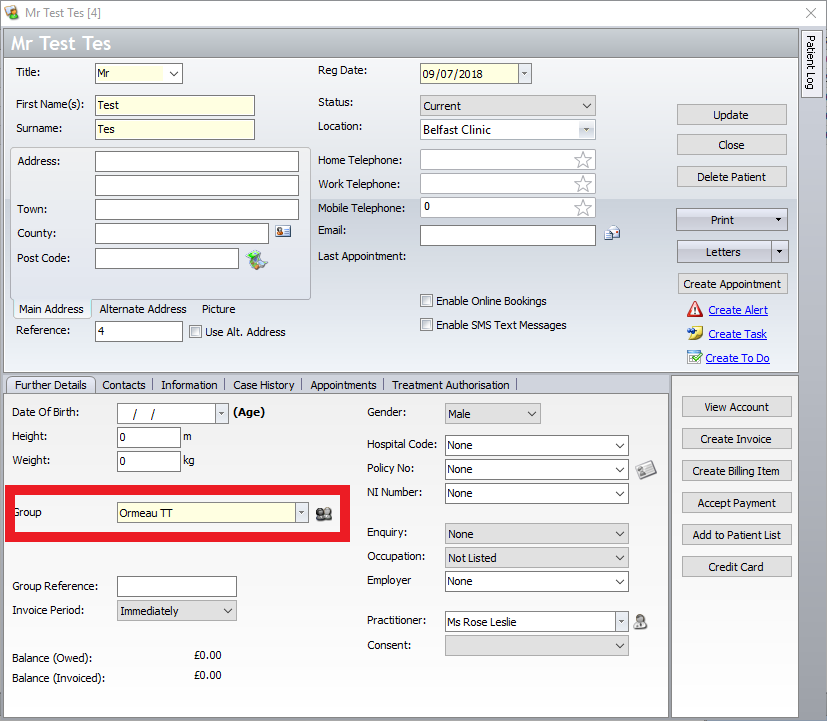
After you have checked this the next step is to check the patient's treatment authorisation codes. On the nav bar where it gives you the options to access 'Contacts'. 'Information', 'Case History' etc, click on 'Treatment Authorisation';
When you click on this, you should get a page like an image below.
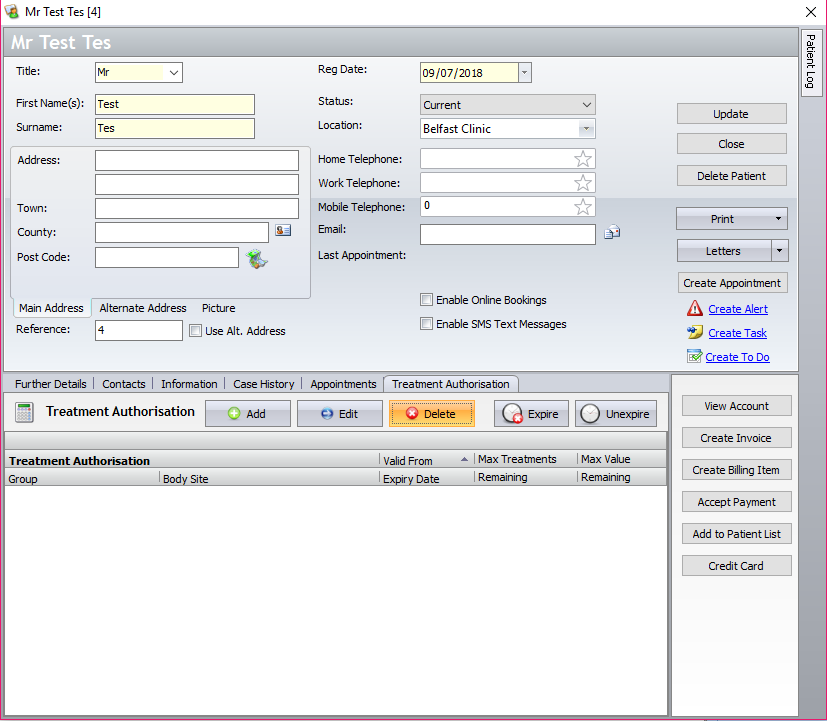
As you can see there are no Treatment Authorisation codes set up, which would be the cause of the problem. All we have to do then is click on 'Add' and then add in the correct information.
However if this set up and there are enough treatment codes in the account then please phone support on; 033 3344 2800 so they can take a look at it further.