I've forgotten my password
Note
This article relates to both the TM2 and TM3 versions of the desktop software.
In a 2016 TM2 update we introduced some password changes which force extra security for the login process. Passwords must now be longer and have a better mix of alpha-numeric characters. This, while increasing security, has introduced a number of cases where users are unable to log in either due to a small typo in their password or forgetting it altogether.
To save you some time, the password can be reset via the TM2 / TM3 software so a call to the Support Line isn't always necessary. In some cases and in the interest of maintaining security the Support Team will NOT be able to reset a users password.
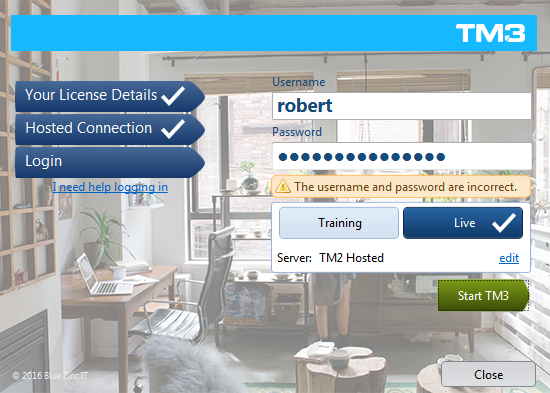
Fig 1 - Unable to login
If you see the screen above it means the wrong password has been entered. Some initial things to check is the CAPS LOCK, and NUM LOCK keys on your keyboard are in their correct state. If you don't have any capital letters, the CAPS LOCK should be off as an example. You should also try typing the password into a field where you can see the text, you could use a Word document to ensure what you are pressing is what is indicated on the screen and then copy and paste this over. We have seen cases whereby some keys on a keyboard are not working.
Once you have ruled out the above its time to perform a password reset. This will need to be done by a System Administrator user who has access to the system at present.
Info
We (Blue Zinc Support) will only be able to reset passwords for System Administrators who are also the name account holder on our records.
To perform the reset navigate to the Users section found under the Admin tab. You will need to perform a search and find the user in question, double-click on this row to open the details.

Fig 2 - Users desktop
Once you have opened the record you will see a Reset Password (and send email) line of text. If you click this an email will be sent to the address located in the Email field (support@blue-zinc.com in this example). A unique (not in use by another user) MUST be entered here. The user in question will use this temporary password to login at which time they will be prompted to provide a new password.
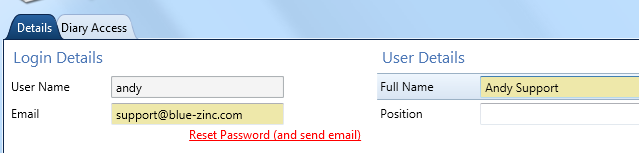
Fig 3 - Reset Password
The above method is the only means by which the password can be reset unless in a case whereby the System Administrator and named account holder cannot log in. In such case, that person (the account holder) will need to call the Support Line on 03333 442 800.