Advanced Practitioner Sessions
Note
This article relates to both the TM2 and TM3 versions of the desktop software
Practitioner Leaving the Clinic at a future date
This scenario would be most relevant when an individual is leaving the clinic at a specific date in the future but you wish to keep their Diary active until that point.
The first step is to identify the type of Sessions that exist for that person. We will initially deal with a Practitioner with "normal" sessions, those that exist indefinitely.
Normal sessions are shown as blue within the Sessions tab of the Practitioner details, see below for an example. This is the most common type of setup. This Practitioner has these same hours each week, so on a Monday (and every subsequent Monday), they work between 12:30 and 17:30.
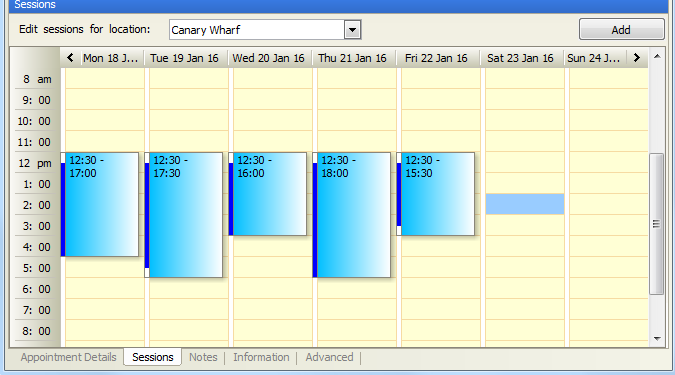
Fig 1 "Normal" Sessions
If this person was leaving the clinic, deleting these hours will remove the availability for all days past and future. To work around this we need to replace the "normal" sessions (that have no defined start and end date) with Special Sessions (have specific start and end points).
The first step is to remove all (or the relevant) sessions. This is done by right-clicking on one of the sessions and deleting the desired delete option(s). This WILL NOT delete appointments from the Diary.
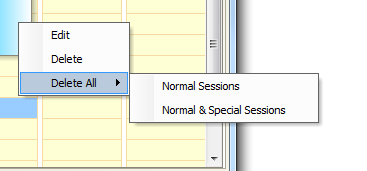
In this example, we need to Delete All, Normal Sessions to start from a blank canvas.
The Sessions will update and look as follows;
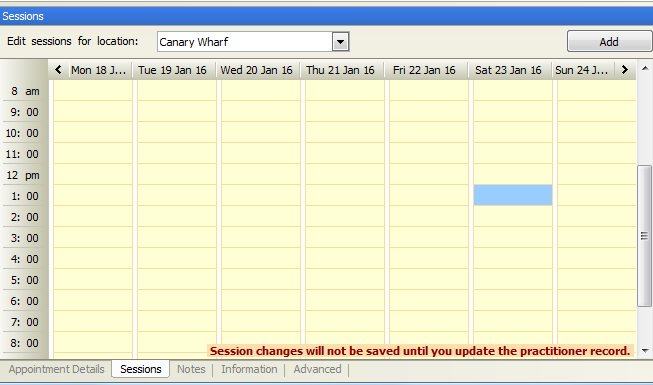
As we know a date this person will be leaving, in this example their last day would be the 11th March (going from 21/01/2016. We need to make this person available until this date. To do this the old "normal" sessions need to be replaced with Special Sessions. To do this, you can right click on the start time and select Add Special.
The options will appear differently from "normal" sessions, see the image below;
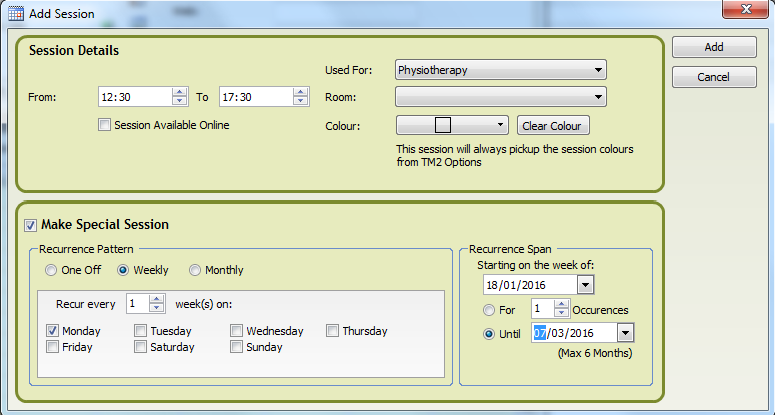
As you can see, I have set the necessary options to recreate the Monday working hours for this individual. You may apply various adjustments to cater for most scenarios. You can also see the Recurrence Span area where the endpoint has been set, the week commencing 7th March. This means a session will be added for that week BUT NOT the following.
This would need to be repeated for each session covering the rest of the days. In the end, it will look as follows;
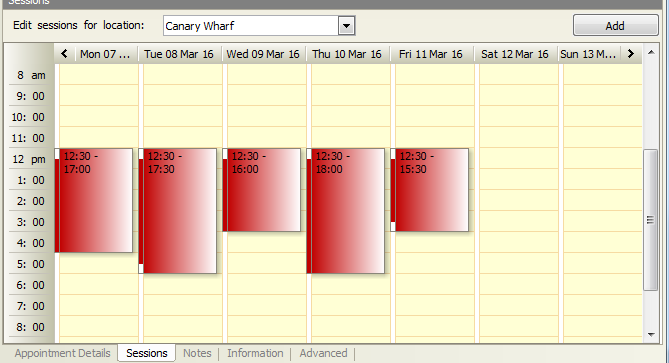
And we move to the week after the 11th March;
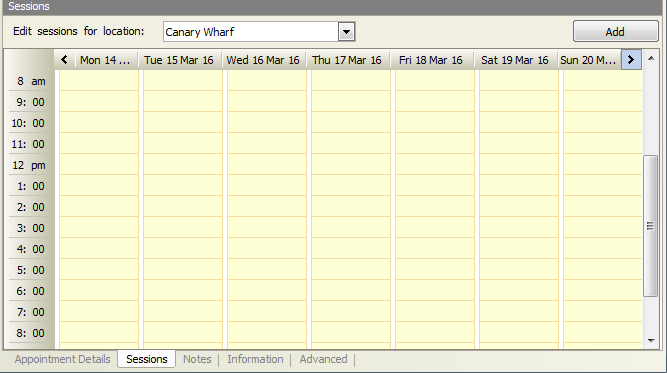
Press the Update button to save the changes.
The process is much the same for Special Sessions however you don't need to apply the "Delete All" option. You may delete only the sessions that are in the future. This helps preserve information about the historical working hours which may be useful / needed for reports.