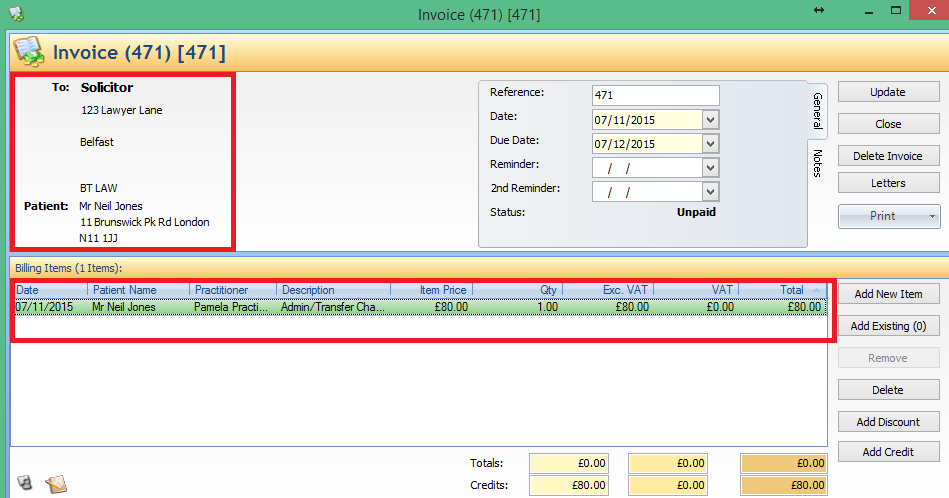Charging Different Companies
Note
This article relates to both the TM2 and TM3 versions of the desktop software
This article will show you how to use TM2 to charge outside companies, such as, companies who rent rooms in your practice or companies you charge for work linked to patients, for example, 'Admin Charges'.
- Charging a company who rents a room
- Charging a company who requires you to do work for them
Charging a company who rents a room
This example shows you how to rent rooms to external companies and allow TM2 to manage it.
-
The first step is to create a new stock item.
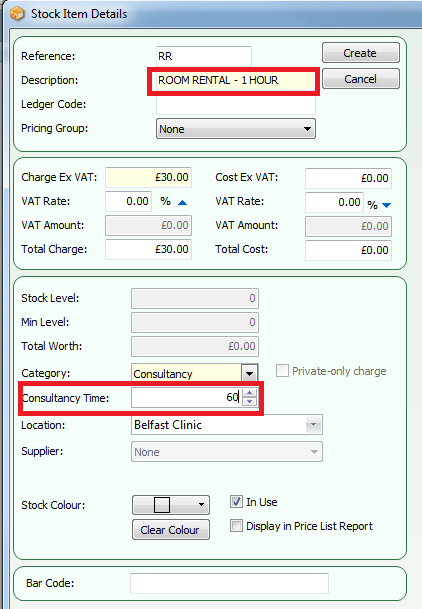
-
Next step is to create a new patient. Name the patient the company you are renting the room to and use their address. Ensure you set the patient as a private patient and set a default practitioner.
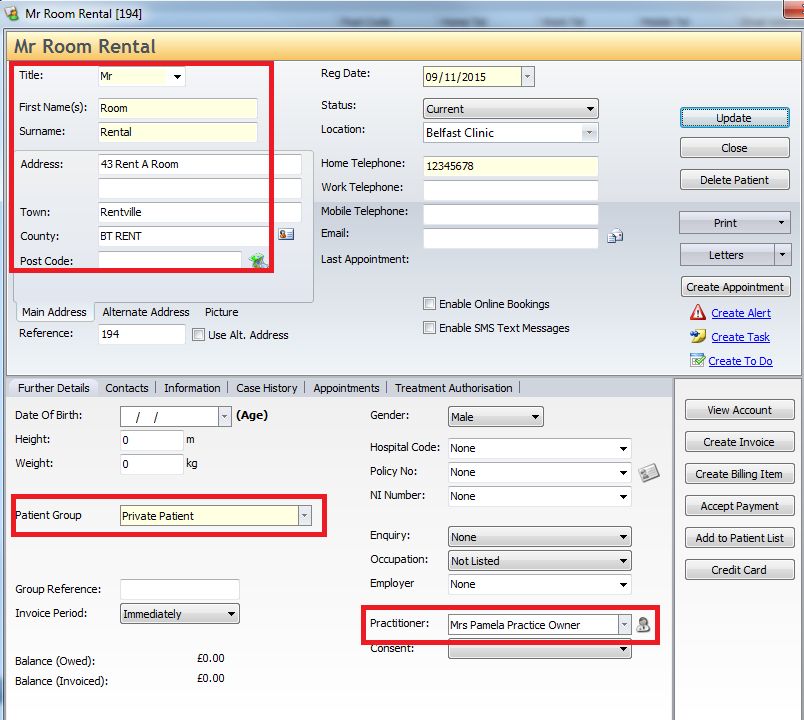
-
When the company comes in to rent the room, create a new invoice. Add a new item to the invoice and select the stock item you created. If the company used the room for 2 hours then type 2 into the quantity text field.
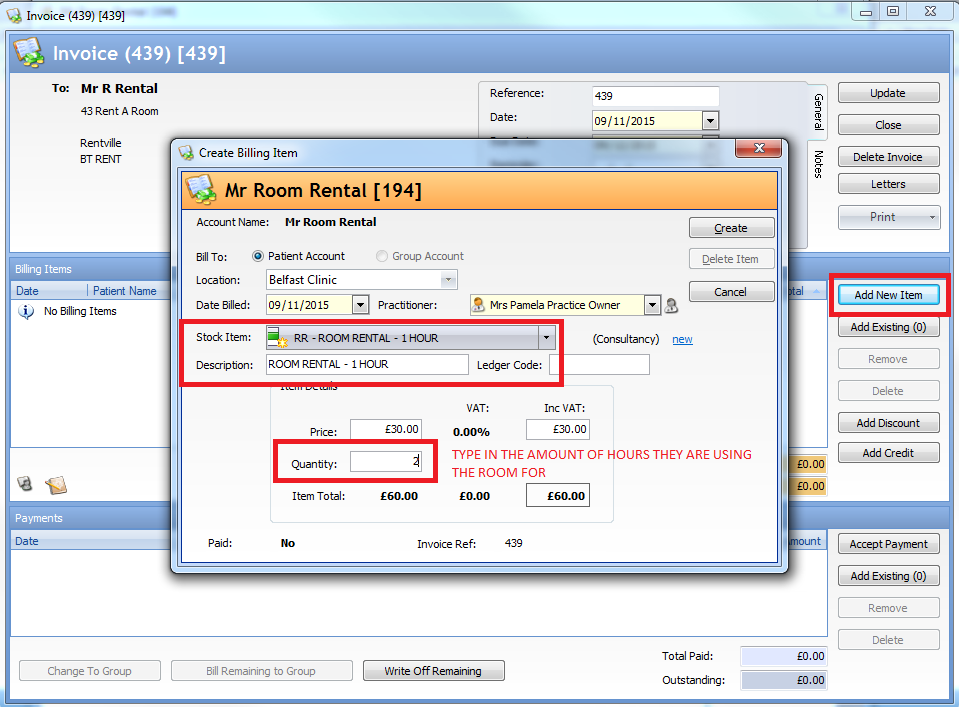
-
Accept the payment method used to pay the invoice, and the process is finished.
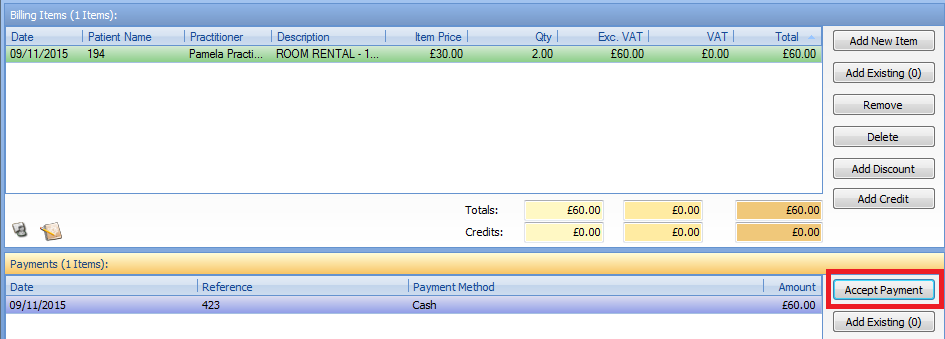
Charge a company who requires you to do work for them
This example will show you how to charge a company who requires you to do work for them, for example, you wish to charge a solicitor for admin charges or transferring patient notes.
-
The First step is to set up a new group with the relevant name. Add the new charges for the group.
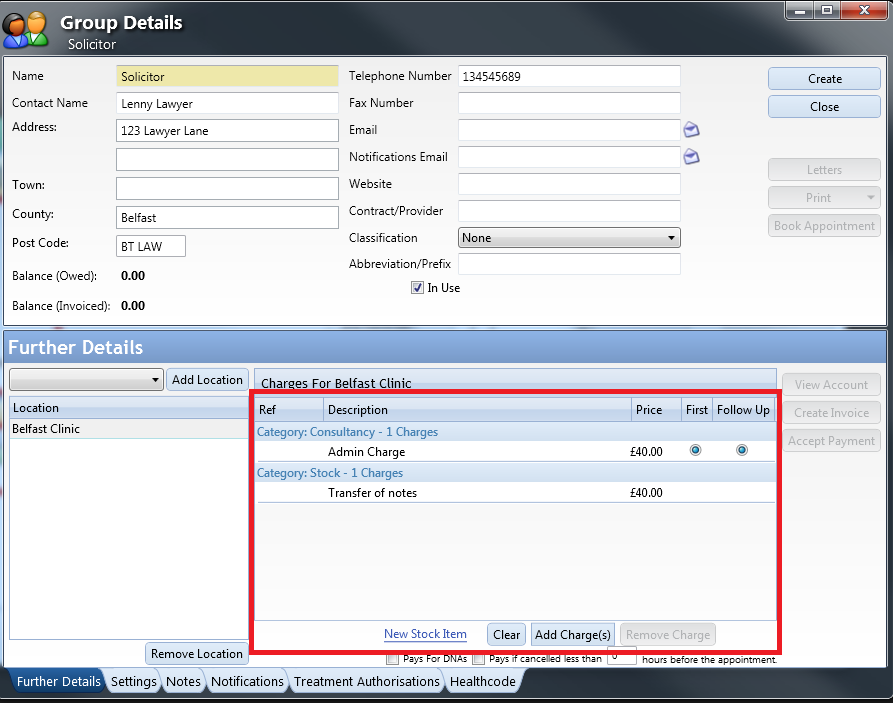
-
Next step is to set up the invoicing in settings.
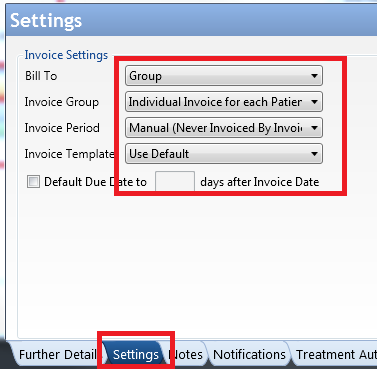
-
The next step is to go to the patient who uses the solicitor and add them to that group. This is done in the patient record.
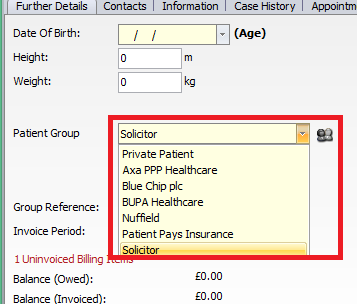
-
Create a new invoice for that patient and add the charges to the invoice.
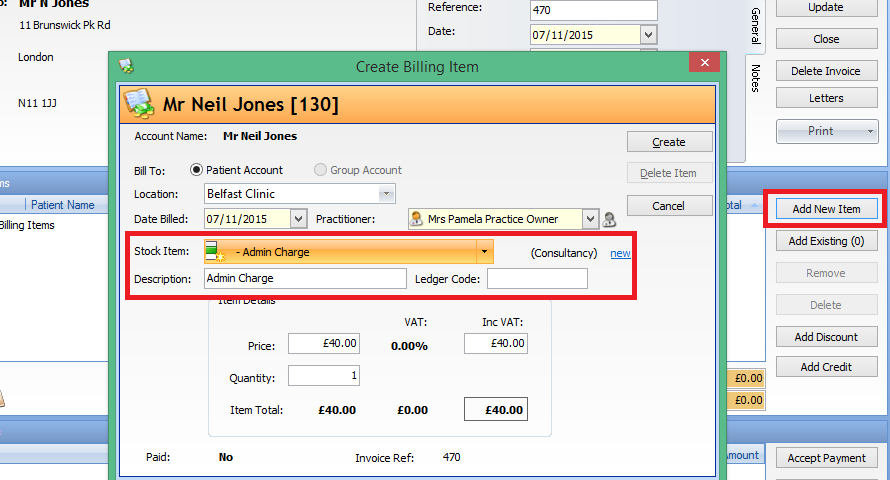
-
When the charges are added to the invoice, click 'Bill Remaining to Group'.
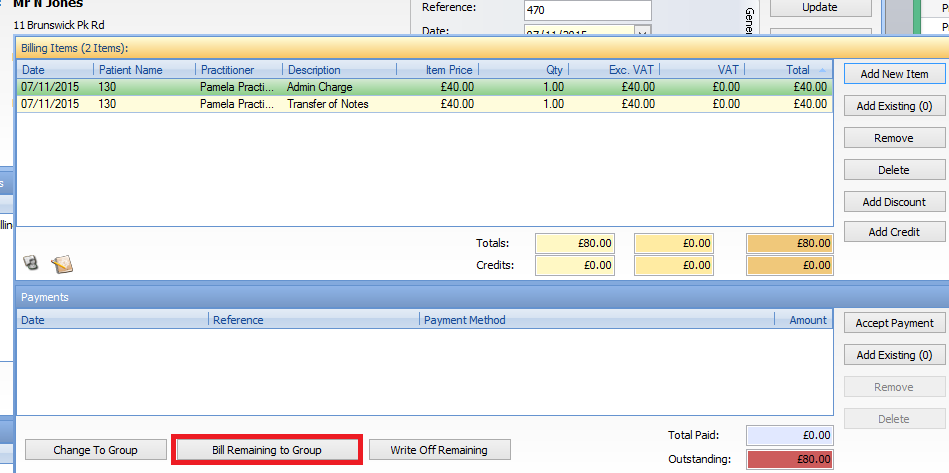
-
Add the relevant description and tick 'Create Invoice Now'.
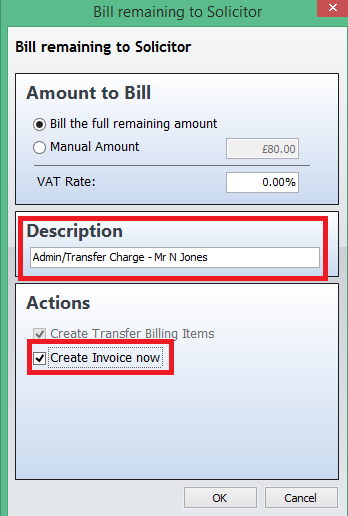
-
This will create the new invoice for the group with the charges on the invoice. Accept the payment from the group if they have paid you already. Make sure you set the patient back to their old group. The process is now complete.