Understanding the Pronto Requirements

Note
This article relates to both the TM2 and TM3 versions of the desktop software.
The information below will outline how the settings in TM2/TM3 translate to the availability shown via the Pronto Network and the impact adjustments have on what 3rd party sources see.
This guide assumes that you have completed your TM2/TM3 setup / Implementation call and have at least an understanding of how the software works. If any of the below does not make sense you can give the Support Team a call.
For the most part, this information will already be completed for you by the Pronto Team during the setup process, it's likely the adjustments you will be making here will be to customise specifics that are unique to your clinic.
Practitioner Online
For a Practitioner to appear available via Pronto their record must be set to be available online. This is controlled via the Allow Online Bookings setting within the Practitioner record.
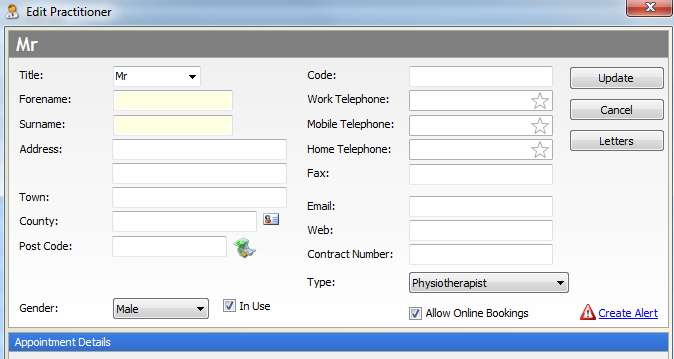
Fig 1- Practitioner details form, showing the "Allow Online Bookings" option.
Session Times
Within TM2/TM3 you should already have set your working hours, if not please see Setting Practitioner Sessions (Working Hours). The "Pronto" element depends on the session(s) being marked as Available Online. If this option is NOT selected the entire sessions will not be shown as bookable via Pronto. These settings are dependant on the Practitioner being available online, the two areas are mutually dependent.
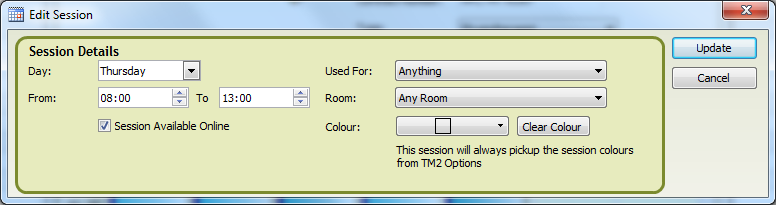
Fig 2. Example of a session that would be available for bookings via the Pronto Network.
You can limit the hours available by splitting the session into a number of sessions to cover the same timeframe. Using the image above the session is set for the hours between 8am and 1pm. With the Session Available Online option selected all of these hours would be available if you wanted to limit these hours to 8am until 11am you can remove this session and create two, 8am to 11am and 11am until 1pm and simply only set the online availability for the first session.
How the Diary impacts sessions
Normal use of the TM2/TM3 Diary will directly impact the Pronto Availability, for example, adding an event to the Diary (Meeting, Other, Holiday etc.) will remove this from being shown on Pronto. It is therefore important that you understand that using the Diary for "Notes" will directly impact Pronto.

Fig 3 Use of the Diary showing a "Note". This would reduce available time shown via Pronto.
Who sees the Availability?
You can check the 3rd parties that have access to your availability via the Pronto Desktop'. Once in this section select the 'Referrers' section and you will see the parties you are listed with and their status. You can customise the Locations, Practitioners, and Services available for each referrer. For example, you may wish to disable certain Practitioners from BUPA but enable them for Physio First. These settings are controlled via the Services Offered area.
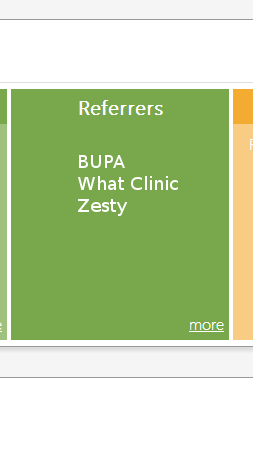
Fig 4 - Showing the Referrers (3rd Parties) you are showing availability to.
Understanding the "Network(s)"
Pronto is based on Networks, these networks contain Disciplines and each discipline can contain multiple services. You can find a complete list of these on our Networks page. You cannot join a Network without first contacting the Pronto Team. The services within the Network cannot be adjusted which means if there are services (treatments) you offer but are not listed they cannot be booked via the Pronto Network. The Networks are not set in stone and will change over time. If there are items you would like to see added you can let the Pronto Team know who will record this.
What Charges are used?
These are represented by the Services and can vary by Referrer, Location, and Practitioner. This allows you to set different prices for different types of booking and depending on who is performing the treatment. You may add/change the charges used as needed.
The booked appointments
When a booking is made via Pronto the event will look very similar to that or a normal appointment that would have been booked via the TM2/TM3 application. They will display a little differently, you can see an example of these Appointment Icons under the Online Appointments section. Appointments booked by referrers (BUPA, Zesty, What Clinic etc.) will be booked under the group they are linked to under the 'Referrers' section. If no charges are set via the Network the charges linked to this group will be used.