Setting a Group/Business to pay for DNA
Note
This article relates to both the TM2 and TM3 versions of the desktop software
Within TM2 the standard behavior when you mark a group appointment as DNA is that the client (patient) would be responsible for this charge. You can change this on a per group basis as per your requirements.
First, open the group you wish to set a DNA charge for;
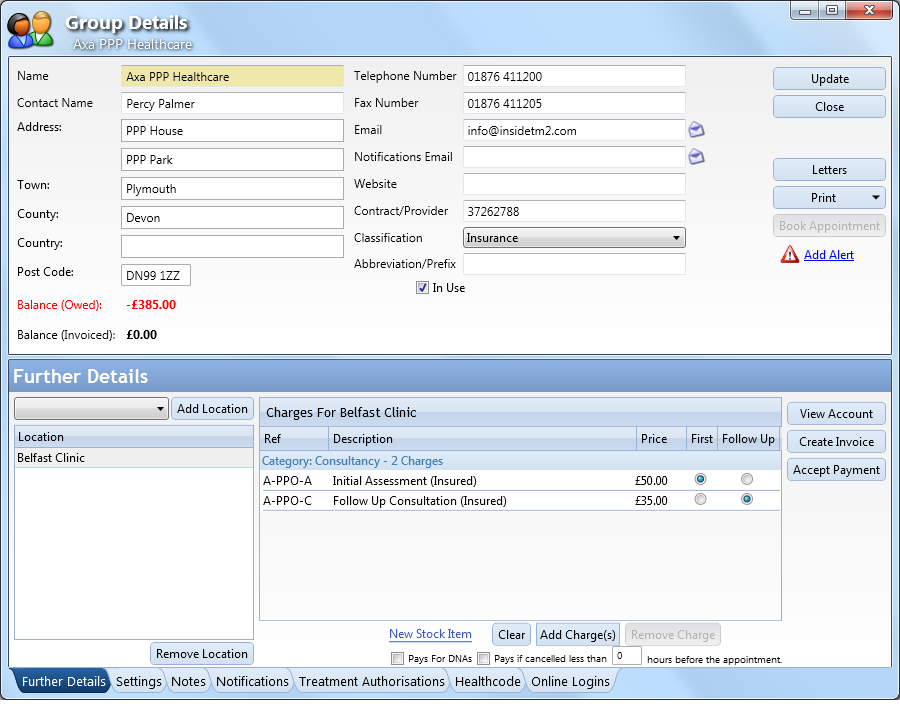
If you have not created any DNA charges previously this will need to be completed first. See Adding a stock item for information on how to do this. Ensure you correctly set the Category on the new charge(s) to DNA / Cancel.
Once the item has been created you can tick the box labeled as Pays for DNAs (at the bottom) and press the Add Charge(s) button, select the newly created DNA item.
The details will now look similar to the image below;
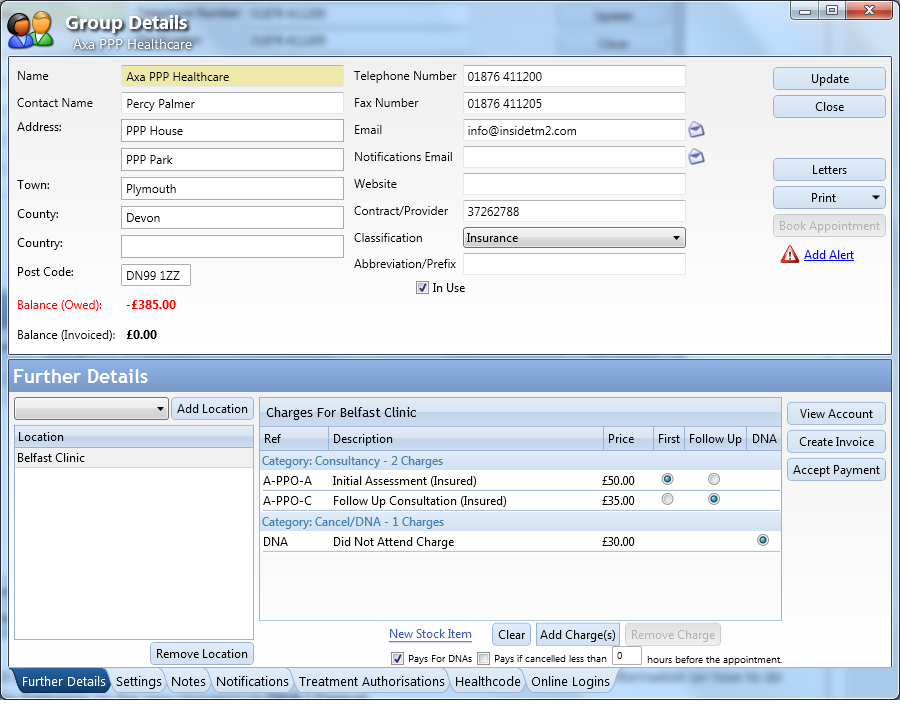
Update the group record.
Appointments that you mark as DNA for this group will now load this charge.