Linking Appointments to Cases
Note
This article relates to both the TM2 and TM3 versions of the desktop software
Within TM2 you have the ability to link Appointments to a Case. This allows information to be directly related between these two sources. For example, you will be able to derive Case information (Admission, Referral, Treatment Notes) from a particular appointment. Without making this link the information could not be drawn accurately if a client has more than one Appointment and more than one Case then its impossible (for TM2) to know which relates to which.
To enable this "link" you need to check first that it has been enabled in TM2 Options from the Tools menu.
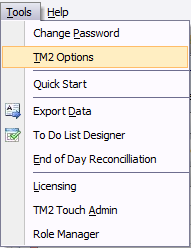
Once in TM2 Options navigate to the Advanced Settings and under the Diary section, you will find Use Treatment Authorisations for Appointments. This should be set to True. See below for an example. Once set ensure you press the Save button, an alert will display when the changes have been applied. This will apply some changes to the Appointment form.
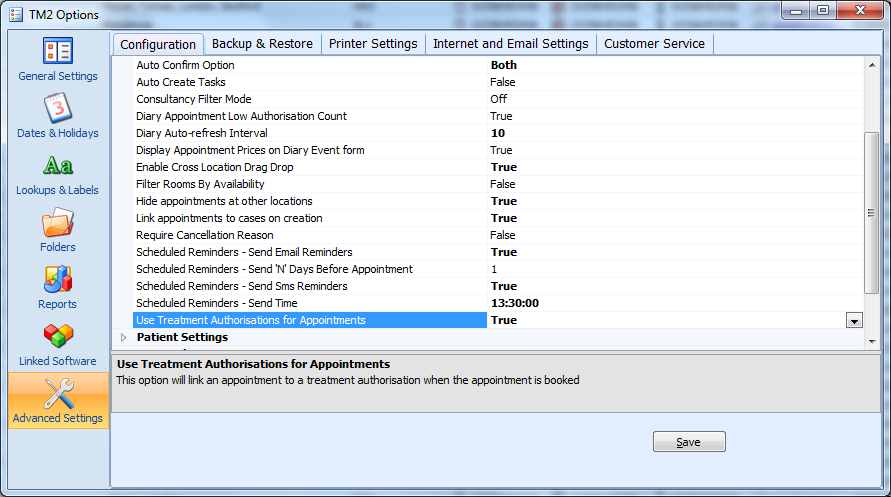
After the changes have been applied the Appointment window will look a little different.
The first example below shows how it will appear for the first appointment a patient attends for (new course of treatment).
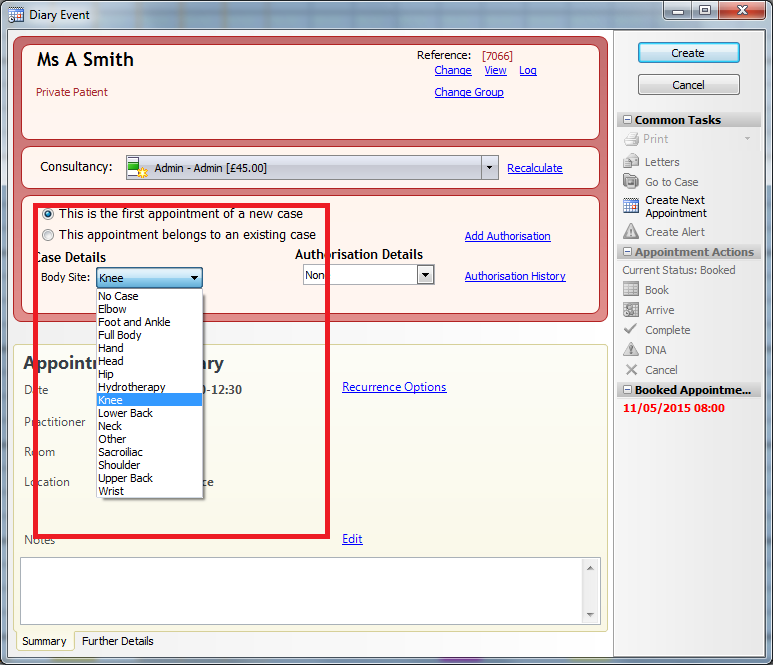
Notice I have selected a Body Site for this case. If you do not set anything here then no Case will be created.
When you book this event and return you will see it looks like the image below. You can see this appointment has been linked. When booking return appointments for this client TM2 will automatically apply the same Case relationship. So when this patient rebooks the same Case (59024) will be linked to the Appointment. You will need to confirm this is correct as patients can attend for multiple areas in parallel.
