Activating Healthcode in TM2

Note
This article relates to both the TM2 and TM3 versions of the desktop software
First, you will need to contact Healthcode to open an account with them. Once they have provided you with the account details, these will then need to be added into TM2. All details that will be added to this area will be available from your registration letter/email from Healthcode. If you are unsure of any of these details please contact Healthcode.
Go to Tools > TM2 Options > Lookups & Labels > Healthcode Tab and complete the fields with the information that was provided by Healthcode. Once you have inserted the information click the Save button. The fields in the form are explained below in more detail.
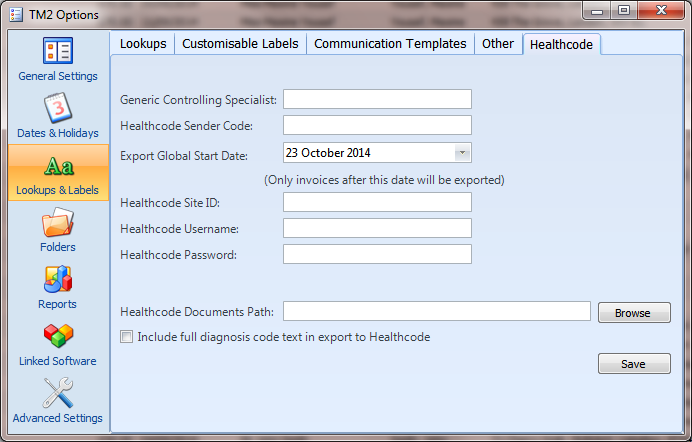
Generic Controlling Specialist - this number is provided to you from Healthcode. If this fails on a Healthcode export it may because Healthcode has changed this.
Healthcode Sender Code - this number is provided in your Healthcode registration email/letter sent to you from Healthcode. This number is also the same and your Healthcode Site ID.
Export Global Start Date - is a value that will be set the first time you begin to use Healthcode with TM2. For example, if you set the date to be the 31st October 2017, this means that invoices from that date which are linked to Healthcode's (Industry Standard Codes) stock items will be exported for billing via the Healthcode web interface.
Healthcode Site ID - is a value that will match the same value in the Healthcode Sender Code field. These values should be the unique site ID that is on the welcome letter/email from Healthcode.
Healthcode Username - is a username that will be provided as part of the Healthcode Web Service for the automatic submission of claims directly from TM2.
Healthcode Password - is a password provided by Healthcode as part of their Healthcode Web Service for the automatic submission of claims from TM2. Just add the Healthcode Web Service provided to this field.
Healthcode Documents Path - sets a path on your machine where the Healthcode Export File will be saved when you send a batch of invoices. For example, you could choose to save it to 'C:\Healthcode'. The export file will then be added to this directory when you run the Healthcode Wizard in TM2. This path is important if you wish to manually upload your claim or if the file fails using the Web Services system you will need to navigate to this directory to find the file for manual submission on the Healthcode VEDA site.
Include full diagnosis codes text in export to Healthcode - If you use OSICS - 10 or other custom codes with TM2, this option must be ticked. If you don't use customer codes with TM2, the system will use the default standard ICD9 codes. Please note that these items need to be set up via the TM2 Touch Admin form.