Medical Contacts Overview
Note
This article relates to both the TM2 and TM3 versions of the desktop software
The Medical Contacts section of TM2 shows all the information on the different medical contacts and allows them to be edited. Like most sections in TM2 there is a search bar where users can search for practitioners.

When a search is performed the list will appear as below. The Drag a column header... option is available here, like most searches in TM2. This will group the records by whatever column name is selected.
Right clicking on a medical contact will open up the options menu.
Clicking Expand Patients will show all patients who are associated with that medical contact. This is the same as pressing the plus button. Press the minus button to return the window to the original state.
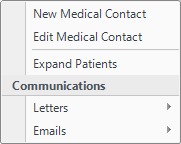
When New Medical Contact is selected the following menu appears. The only compulsory information that is to be input here is the Title and Surname fields. Some of the areas of this window are unavailable. These will become available when the contact is set up.
Tick or untick the In Use box as appropriate.
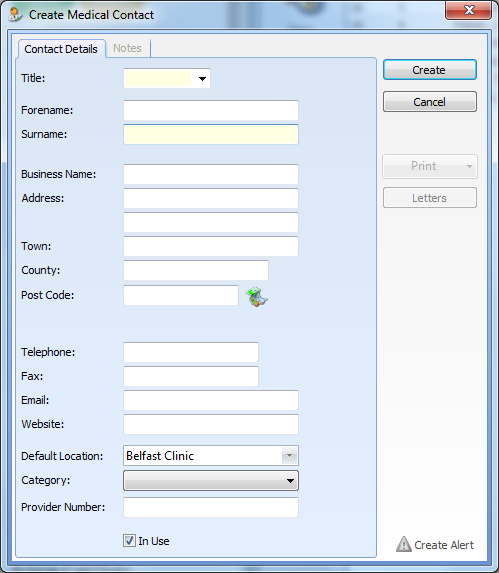
The options become available through the Edit Medical Contact option. The Notes, Alert, Print and Letters sections follow the same processes as before in TM2.
Each contact will have patients associated with them. This is set up in the patient record under the Contacts tab.

The Letters and Emails options will be available if there is a template created that corresponds with a Medical Contact. Information on creating communication templates can be viewed here.