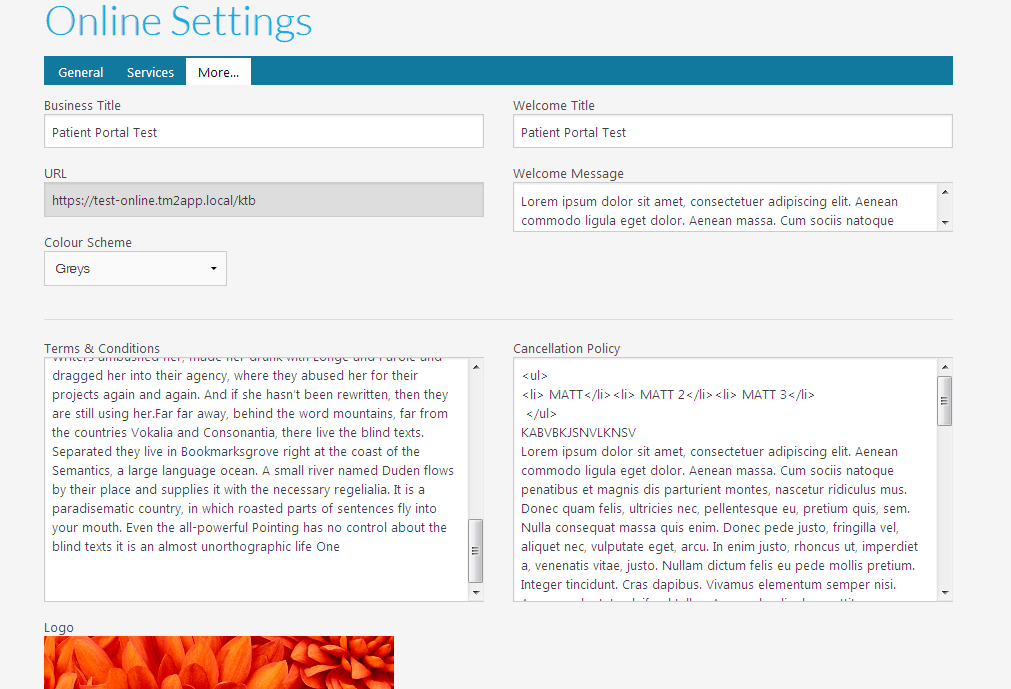Patient Portal Settings
Note
This article relates to both the TM2 and TM3 versions of the Online Service
From the Pronto Desktop selecting the Online Bookings area will take you to a screen similar to the one shown below;
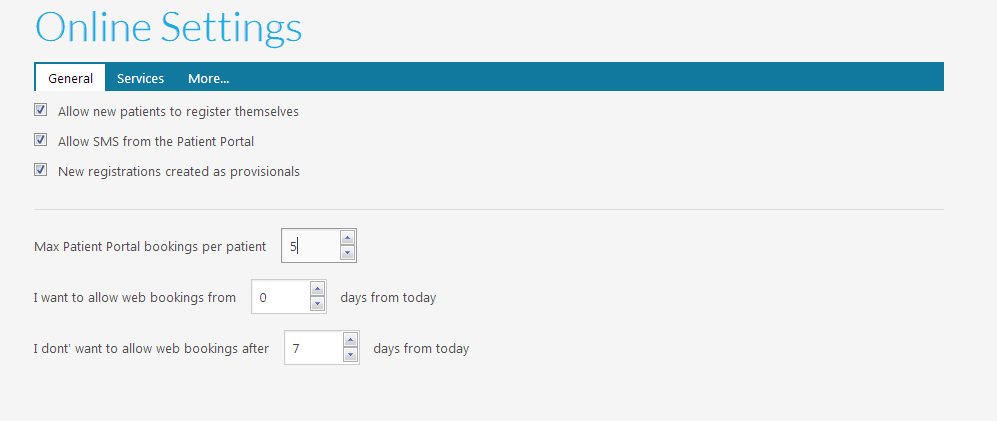
The following is a breakdown of what each option does;
General Tab
Allow new patients to register themselves
If this is enabled there will be a Registration area on the website that allows clients to enter their details and register as patients themselves. If this is disabled you must enable existing patients to be online via the TM2 application.
Allow SMS from the Patient Portal
This setting governs the text messaging that patients receive when booking the appointment. Enabled means an SMS will be sent to the client upon successful booking of the appointment
New Patients created as provisionals
Enabling this means that any clients to register online must be approved by someone at the clinic before they are considered to be a "real" patient in TM2. It also allows the opportunity to "link" the record created online to an existing client, useful when you have a client in TM2 already and they register online themselves.
Max Patient Portal bookings per patient
This is a control over how many appointments a patient can book via the Patient Portal. 5 (in the example above) means patients could only have a maximum of 5 appointments booked.
I want to allow web bookings from N days from today
This is the minimum time you want to accept bookings from. 0 would mean that an appointment could be booked in for 10 minutes before the appointment slot beings, for example, a booking comes in at 9.50 for an appointment at 10. Setting this to 1 (one) would mean patients could only book appointments into slots 24 hours ahead of the current time. 2 would mean 48 hours etc.
I don't want to allow web bookings after N days from today
This sets the maximum days in the future the referrer can book. The default setting of 21 days means they (the patients) could not book an appointment on a date that is greater than 3 weeks from the current date.
Services Tab
The Services area is where you control what items (treatments) you wish to make available to Patients. This is useful when you wish to provide different services for Referrers vs Patients self-booking.
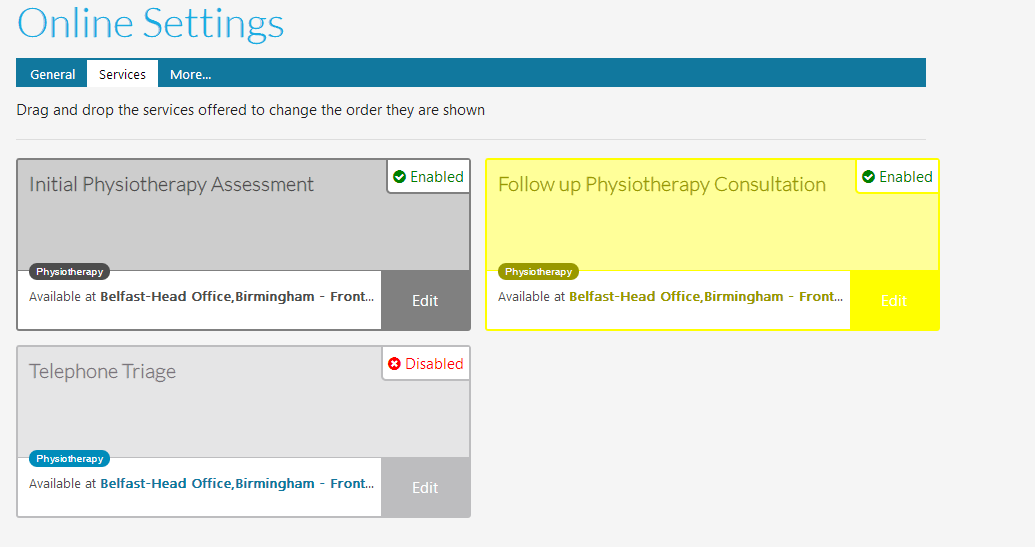
In the example above, Telephone Triage has been disabled for selection by patients.
To enable/disable services simply press the Edit option (bottom right) and untick the Available Online check-box. From the same area, you can add additional information on the treatment and also adjust the colour.
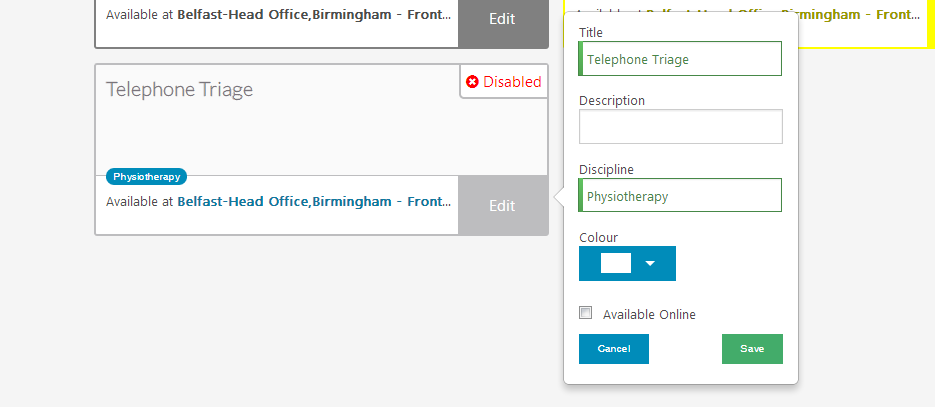
To reorder the treatments simply click and drag the rectangular area that holds the details to the area you wish it to be.
More Tab
The "More" tab allows you to adjust the title, terms and colour scheme of the website. You can also upload your clinic logo that will be displayed on the homepage.