Services Offered

Once you have joined a Network (remember this must be done via the /pronto/pronto-team-contact-us) you can specify what Services (treatments) you offer.
The My Networks section can be found under the Admin / Pronto option on the left sde of TM2. You can see in the example below the Musculoskeletal (MSK) has been added to your 'My Networks' section. If you do not see anything here and you believe you should, contact the Pronto Helpdesk.
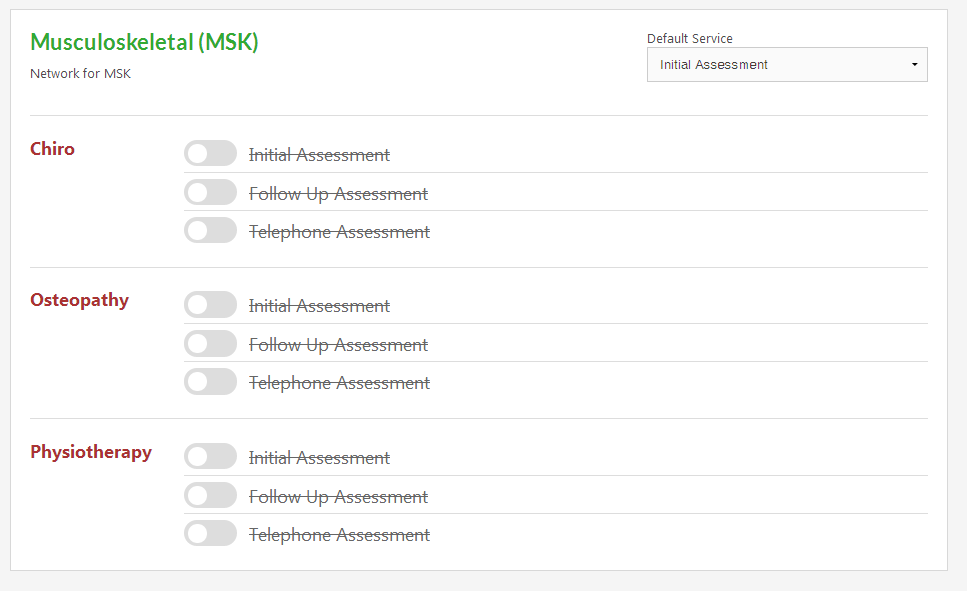
You do not need to offer all of the above services, for example, you may only wish to offer Initial Assessments on Physiotherapy. To enable a service select the slider just to the left of the service description, you will be greeted by a wizard to link up the charge.

The first step is setting the correct stock item to use. This by association will set the duration and cost of the appointment. Its more likely that you already have the stock items created within TM2 however for items to appear on the Pronto Network (this screen for selection) the items must be classed as Online Stock. The only way to create Online Stock is from this interface so if this is your first visit to this page you will need to Create a new change for this service.
The reason for this is to pave the way for the new TM2 Online services that will use these items also. It allows more of your stock to be public facing, to a certain extent.
Link to an existing charge - As stated above, this will only be a viable option should you have already created the stock from this interface, items created in TM2 WILL NOT appear here. See below for an example of this. You would simply select the stock item for the service selected.
Info
This will apply the stock to all Groups who are part of this Network. For example, if BUPA & AXA are part of the MSK Network and they offer Initial Assessments the charge you set here will apply to appointments from both of these providers. If you have different charges for different providers please read into the Advanced options below.
The existing charges can be found (and Edited) after creation, from the main Practice area (left side) of TM2 under the Stock section. "Online" (Pronto) charges will appear under the Online Charges tab as slow below;

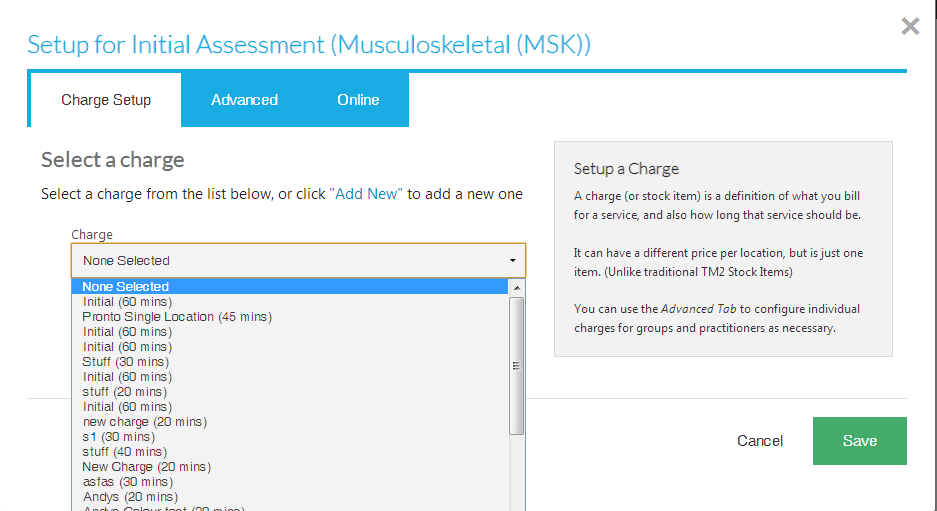
Once the charge has been created / linked it will appear as below;

Once you are at this stage the following will be true;
- The charge selected will be applied to all of your Locations
- The charge selected will be set for all of your Practitioners
- The charge selected will be set for all of your Providers (within the MSK Network).
If you need to adjust any of the the above we need to make these changes via the Advanced tab. Once selected you will see the image below;

Locations - You can Select / Deselect locations as needed. If a location is enabled here but NOT enabled for that specific provider it will not appear for selection. For example, if you have a charge set for all of your locations but don't accept BUPA appointments at one site, if you set this on the record for BUPA's settings, they take priority over the details here. More on how to adjust specific referrer details later.
Practitioners - You can Select / Deselect practitioners as you can for the locations but you can also change the stock these individuals are set to offer. For example, one Practitioner is £40 for initial appointments and another Practitioner may charge £45 for the same appointment. An example of this is shown below, pressing the Change option allows you to select another stock item or create a new one if needed.

Referrers - The same can be set for Referrers as it can be for Practitioners. Select / Deselect as needed and adjust the charges (from standard) as desired.

Once you have made the changes its important to press the Save button. This could be quite far down the page depending on the number of items shown, the button will be lower on the page if you had 20 practitioners as opposed to 5. See below for how this button will appear.
Enable for Online Bookings (Patient)
You also have the option to offer the Service for Online Bookings. Simply tick (if needed / wanted) the Is Available Online option from the Referrers tab.

To complete press the Save option at the bottom of the page. Note you may need to scroll down.

After pressing Save you will be returned to the Services setup page and it should look similar to the one below (depending on the service(s) you offered. If you need to add more just repeat the steps above.
You may also see the notification that there are No Referrers Setup, this means you are not registered with any providers (on Pronto) that are part of that Network, MSK in this case. The best way to think about this is that you can join the MSK Network and preemptively setup your appointments, practitioners and locations so that when a provider you deal with joins the Pronto Network you are a simple button press away from being enabled. If you believe you are already setup with a provider that is on the Pronto Network just get in touch with the Pronto Helpdesk and we can amend this for you.
