File Access Error
Note
This article relates to both the TM2 and TM3 versions of the desktop software.
This error is caused when the connection between your PC and the File Area that TM2/TM3 uses (for reports, letters, patient history, etc) is interrupted.
Usually, this indicated by the error below;
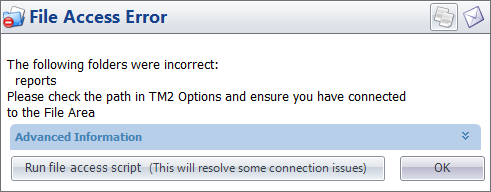
Usually, a restart of TM2/TM3 via the Exit option and logging in again is enough to resolve these issues but should that not work you can restart Virtual Drive Manager (VDM).
VDM is what Syncs the files between your PC and the shared location that other TM2/TM3 users also access to ensure a change made on one PC is applied to the others.
A restart of this element of TM2/TM3 is sometimes what is needed.
To perform this follow the following steps;
Step 1: Bottom right hand corner of your screen you will see your Time and Date, a few icons to the left you will see an 'up arrow' click on this and you should see a blue file like in the image below, if you do - right click on the file and select ' Exit', if this doesn't appear for you then continue on with step 2.
![]()
Step 2: Access you (C:) Drive again and open the folder 'ProgramFiles (x86) > BlueZinc > TM2'
Step 3: Scroll down to the bottom of the folder and right click on the file W8TM2.bat or if you are on TM3 then W8TM3.bat and select 'Run as Administrator.
Step 4: Try and log into TM2/TM3 again
If the above steps please get in contact with the support team as they may need to investigate it further.