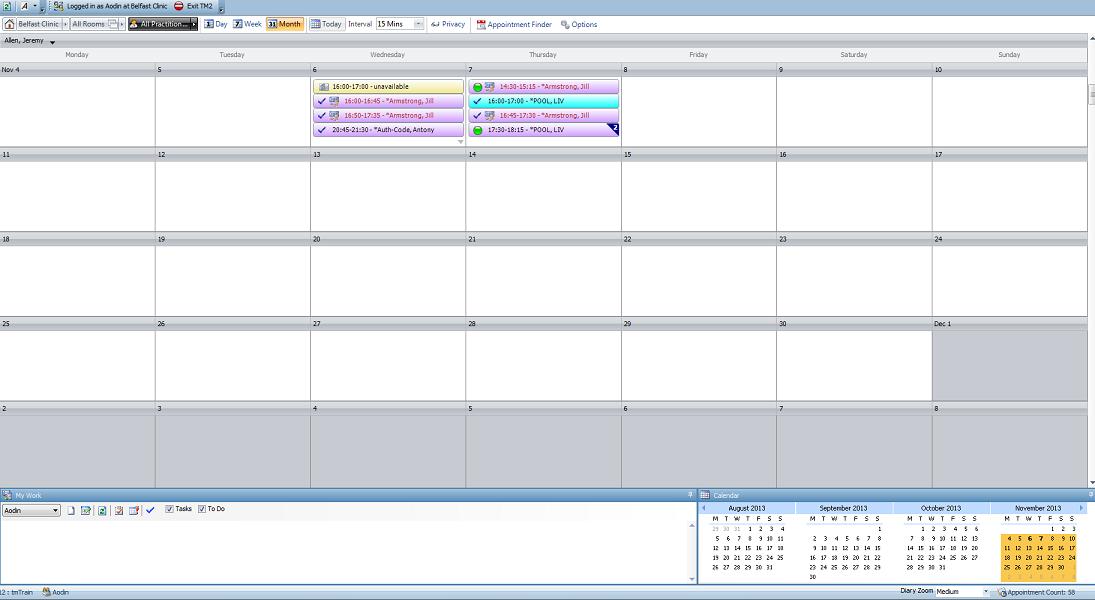How to Allow week/month view for Multiple Practitioners
Note
This article relates to both the TM2 and TM3 versions of the desktop software
Within the Diary screen, you are given the option to show day, week or month view for 1 practitioner, many or all at the one time.
Firstly, we need to enable this within the Options. So click 'Tools > TM2/TM3 Options > Advanced Settings'. Then under the Diary Heading, you need to set Allow Week/Month View for Multiple Practitioners to true. Save these options, and then fully exit TM2/TM3 and restart it for the options to become accessible.
To use these settings, you need to be in the Diary view and then along the top, you will see the following options:

Click on the arrow just to the left of 'All Practitioners' which you will then be given a drop-down of all your practitioners and from there you can select which practitioners you wish to view just by clicking on them like below.
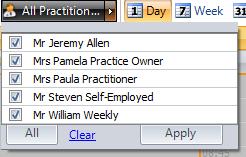
Next, you can choose the day, week or month view by clicking on the icons to the right of All Practitioners. If you want to see the week view for all of the practitioners, then the diary will look like below. This view can be helpful to see when there are free appointments during the week.
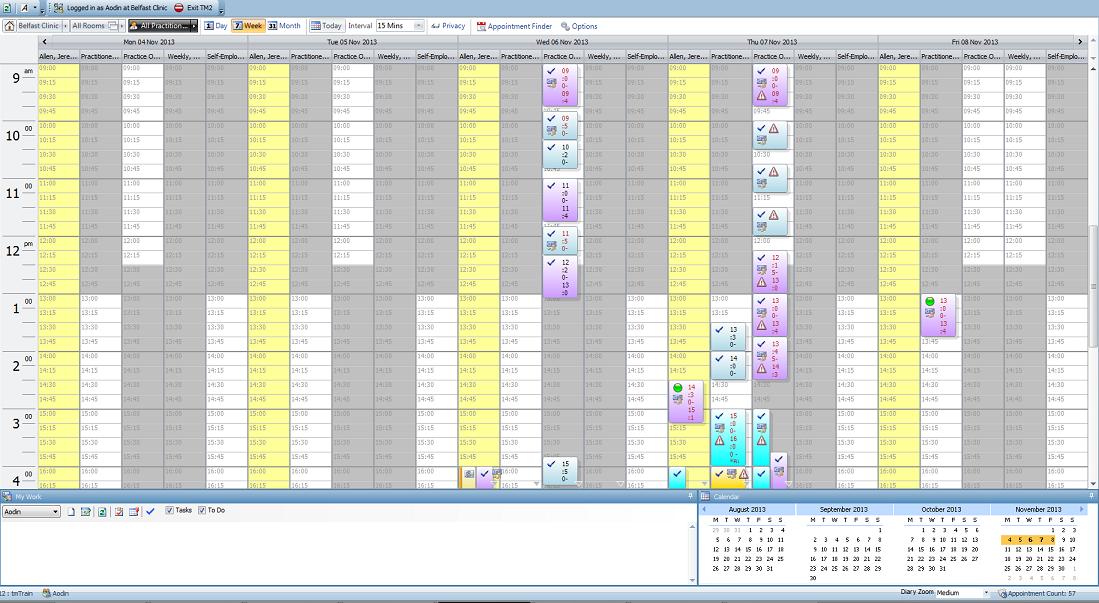
The month view of the calendar, however, is slightly different. With this option it is only possible to view 1 practitioner at a time. You can then change the Practitioner by clicking on the little arrow to the right of their name in the top left-hand corner of the diary.
You can then also use the arrows to the right and left of the dates to forward through to the next week and the scroll bar along the right to scroll down through the months.