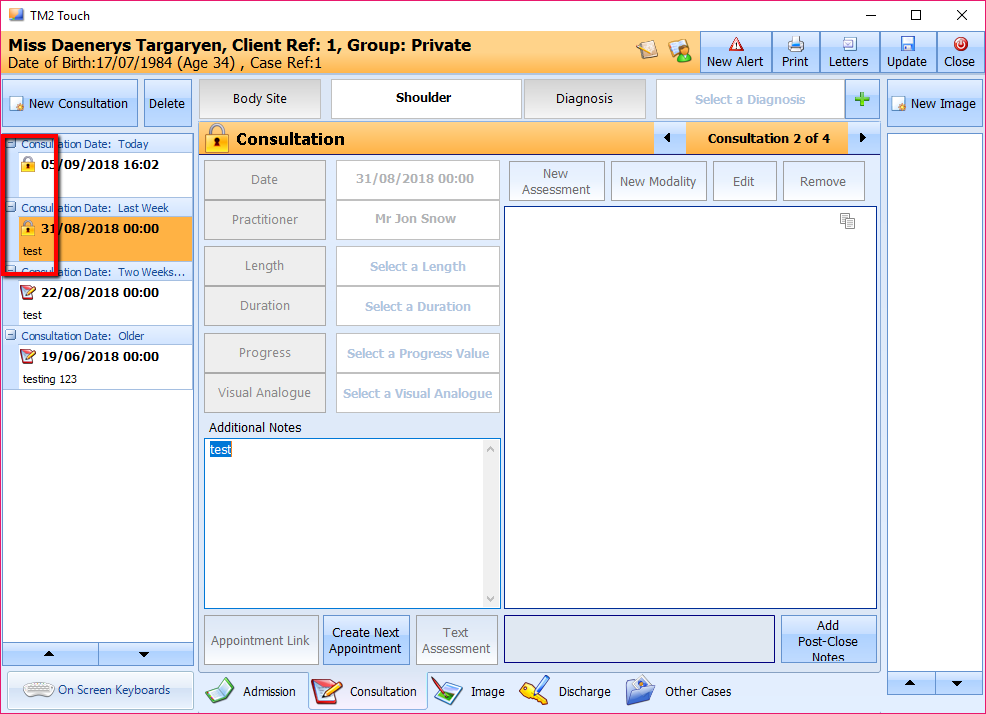How to lock a case
Note
This article relates to both the TM2 and TM3 versions of the desktop software.
When you have finished with a case or a consultation we would best advise you to lock the notes so that no changes can be made. You can add in discharge notes in the case for future references. Follow the steps below in order to achieve this.
Step 1
The first thing to do is open up the case that you are wanting to lock.
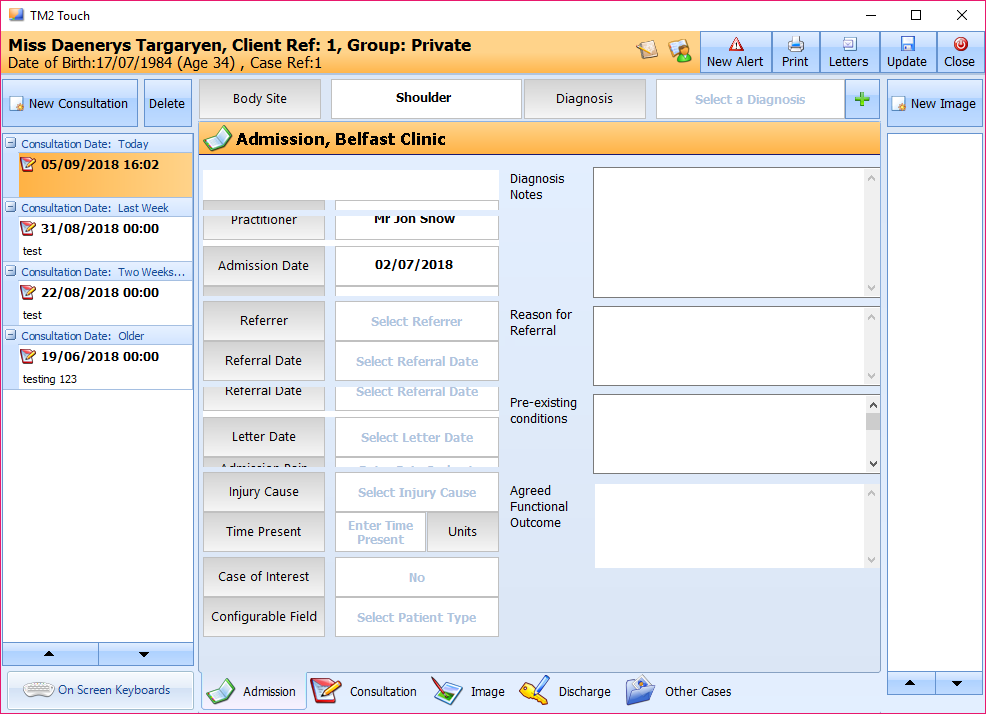
Step 2
Click on the consultation on the left-hand side that you are wanting to lock, when you click on the correct one, at the bottom left corner you will see 'Close Off Consultation (see image below)
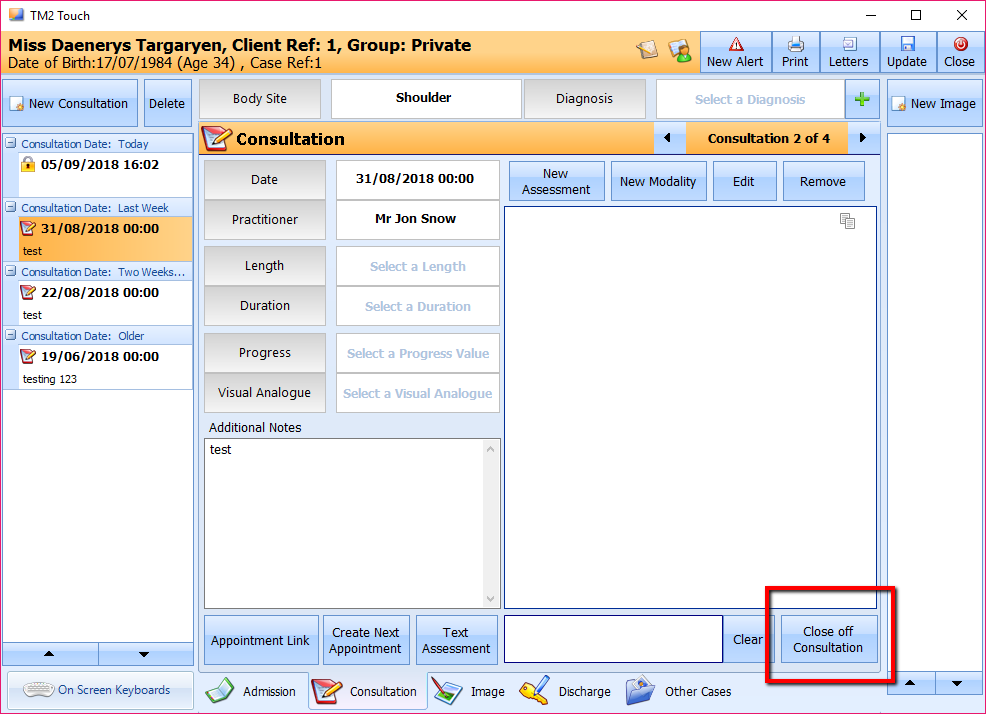
When you click on this you will then be prompt with a confrim box then click 'Yes'.
When you click 'Yes' the lock will appear just beside the date of the consultation. You will only be able to add in post-close notes, you won't be able to go back and change any information.