Help
Note
This article relates to both the TM2 and TM3 versions of the desktop software.
When the Help option on the Menu Bar is clicked the following options are displayed.

When the Knowledge Base button is clicked it will take users directly to the TM2 Knowledge Base.
When the Status Page button is clicked it will take users directly to the TM2 Service Status page. This web page informs users of any scheduled maintenance on TM2. If there are any incidents within TM2 they will be displayed in red on the right-hand side of the page.
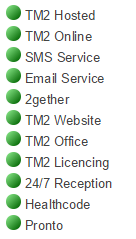
Email Support
When the Email Support button is clicked the pop up window below appears. This window automatically populates the From box with the email address assigned to the location and the TM2 support team email is populated in the To box. The user can then enter a subject, write the email and click Send.
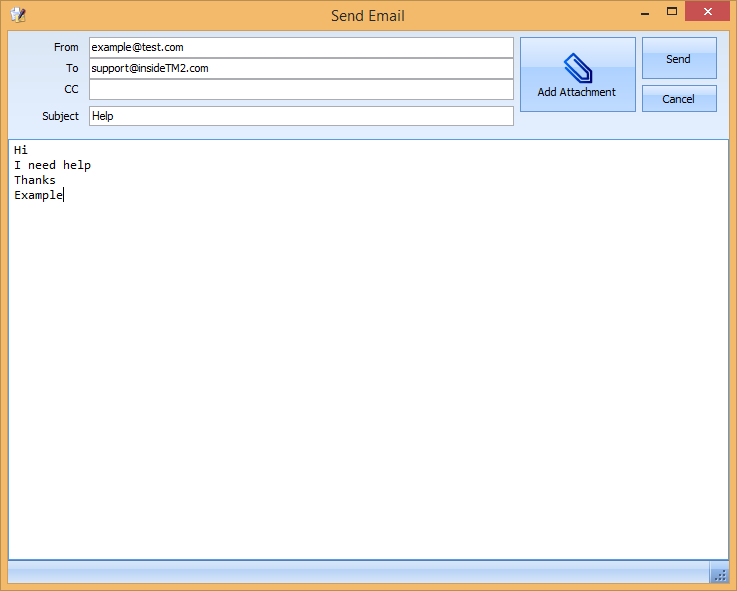
2gether Login
When the 2gether Login button is clicked it will take users to the 2gether site, where they can log in and view the information on this web page.

Remote Support
When the Remote Support button is clicked it will take the user to a web page with a Loading TeamViewer now message. This is used when a support team member needs to access a user's PC. Information about how to run TeamViewer on different web browsers can be found in this article.
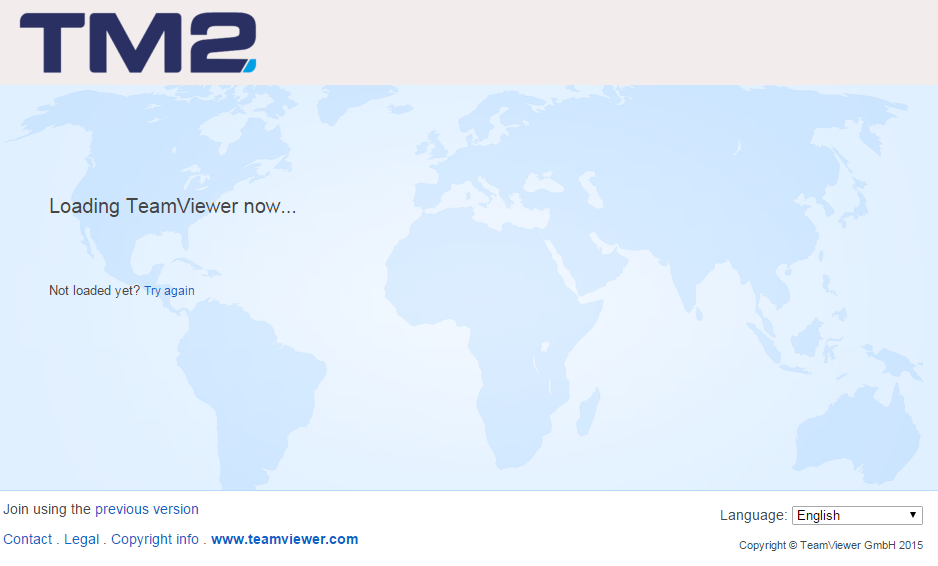
About TM2
When the About TM2 button is clicked, the following pop up will appear. This will show the current version of TM2 that's installed on the user's PC. It will also show the database version related to the installed version of TM2.
