What happens when I get a booking?

Note
This article relates to both the TM2 and TM3 versions of the desktop software.
How will I know a booking has been made?
- An email will be sent to the Clinic Email in Pronto Settings
- You will likely also see the appointment on the Diary.
Restricted Appointments
- These are placeholders while the booking is being made to ensure there are no duplicate bookings. Pronto will update / delete these events as needed automatically. You do not need to action the appointment.
Provisional Appointment / Patient (Client)
- This is to allow you (the clinic) to have control over the booking. You can make a new client or merge with an existing patient to prevent duplicates.
Patient Group / Business
- The patient will be linked to the referrer that made the booking. If it was Bupa, the client will be defaulted to Bupa, if Physio First then Physio First etc.
Cancellations
- Different referral sources treat cancelled appointments differently, you should refer to the specific settings for the referral source.
- In a case of a cancellation, the Pronto charge will still be applied as it coverers the booking and not a completed appointment.
Action the appointment
- After the booking "normal" procedure takes over and the appointment should be treated like any other. You should be aware who make the booking and if any payment is to be collected from the client.
How will I know a booking has been made?
The first indication that a booking has been placed will be an email sent from Pronto confirming this. The email will be sent to the address stored within the Pronto Settings area, shown below;
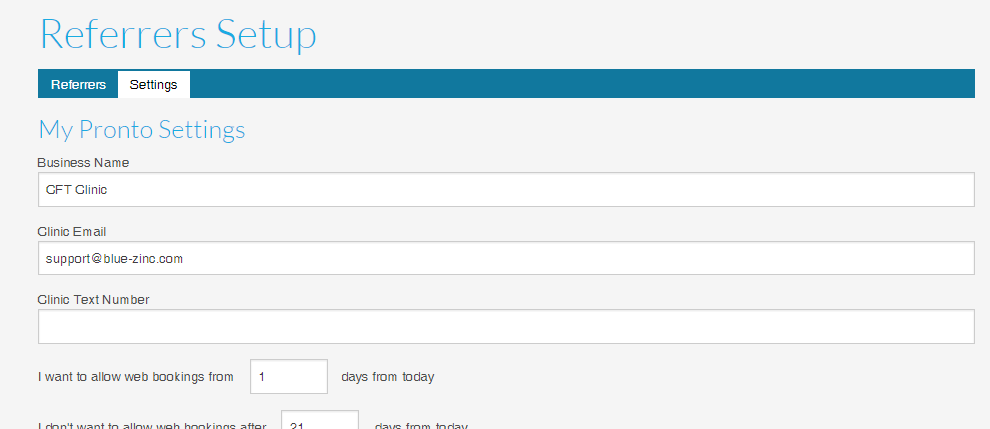
In this example, the email would be sent to support@blue-zinc.com. The email will only be a notification, you must use the software to get the full details of the appointment.
The booking will also appear in the Diary should you not notice the email.
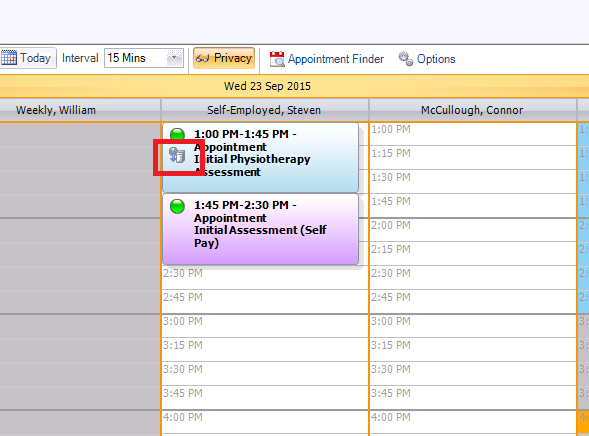
It is also possible you will see a Restricted appointment on the Diary.
Restricted appointments are reservations for appointments. These placeholders are designed to allow referrers to "hold" a space on the Diary while they complete the booking. This prevents the time being used by another referrer or a TM2/TM3 user. The appointment should change to a confirmed appointment when the booking process has been completed and appear as shown in Fig 2.
It is possible that these reservations will NOT change to an appointment, this will happen if the original time is changed during the process. Imagine a client who requests 9am but at the last moment wants to change it to 9am the next day, the original reservation will stay on the Diary until our process clears it. Our clearing process runs each 30 minutes and clears appointments older than 10 minutes.
The 10 minutes is to allow time for the booking to complete. This means, its possible for a placeholder/reservation to be on your Diary for a maximum of 40 minutes. It is important you allow these events to be deleted by the system to ensure accuracy.
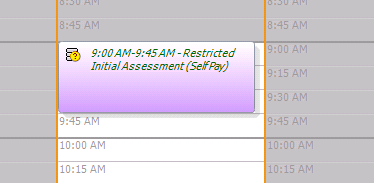
Provisional Appointment / Patient (Client)
When a patient is booked into TM2/TM3 from a referral source they are marked as a Provisional. A Provisional patient needs to be "made real" before their appointments can be actioned or their details (name, address) can be viewed or adjusted. Marking a client as Provisional allows you to have control and ensure maximum data consistency. A Provisional Patient can either be Made Real, Merged with another record or Discarded.
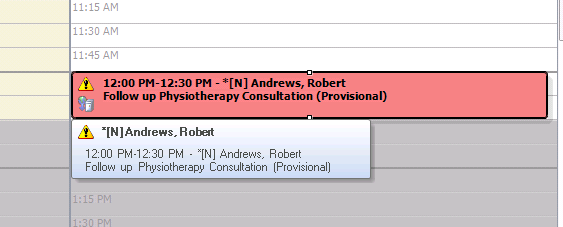
To action a Provisional Patient see the What is a provisional appointment? article.
Patient Group / Business
When a patient is booked the client's Group/Business will be automatically set to the corresponding referral (booking) source. This means that subsequent bookings made for this client will default to the same group. It will also be useful for any reports you run.
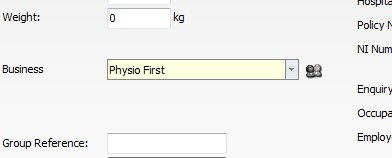
Cancellations
The Pronto Network allows the Referrer to cancel the appointment(s) they have booked. The finer point of this such as cancellation timeframes and re-booking will vary based on each Referrer. Terms of this should be clarified either with the Pronto Team of the Referrer.
In short, a booking can be removed from the Diary by the Referrer at their discretion. These can be tracked via the My Bookings area of Pronto Bookings. An email to mark this occurring will be added to Pronto soon. You can also cancel the appointment via TM2 in the normal Cancel procedure. It is important that you DO NOT delete the appointment.
An example of how a patient may cancel via BUPA Self Pay can be found here.