Referral Process

Note
This article relates to both the TM2 and TM3 versions of the desktop software.
When a referral is sent to you it will appear as a New Booking under the Pronto Bookings section on TM2 / TM3 Desktop. An email will also be sent to the email address stored under the Clinic Email within Pronto Settings. You will notice that the Report and Invoice buttons are available to use. This is because PhysioMed will accept the clinical and financial aspects of the booking back via Pronto also.

Fig 1 - Example of a New Booking
This somewhat new section (Pronto Bookings) will become very important for PhysioMed referrals. In the future other parties will also have bookings handled this way, it's therefore important to get a good understanding of the Search area and the various Status options. There may be events whereby a report/invoice is rejected and needs attention (Rejected) and so being able to find and correct these problems will ensure you get paid promptly.
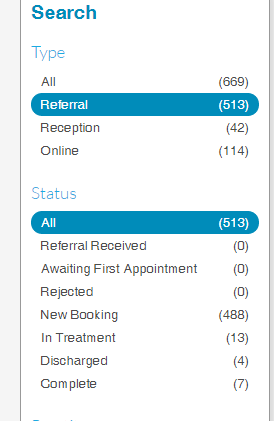
Fig 2 - Referral Status Search.
Clinical Reporting
When you click on 'Report' you will be given a drop-down list, giving you the options of; 'Initial', 'Interim', and 'Discharge'. When you are ready to create the report, if you click on 'Initial' you will then be prompt with a series of set questions. (You will not be able to change or add in questions you wish to have down on the report as they have been set up by PhyisoMed).
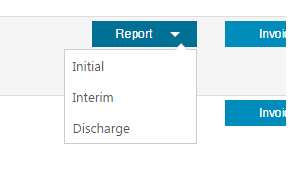
If you wish to find out more about Clinical Reporting please click here.
Financial Reporting
When you click on the 'Invoice' button, an invoice will automatically be created, however, instead of prompting an invoice after each treatment, you could possibly wait until a number of treatments have been completed and then invoice for them all together.
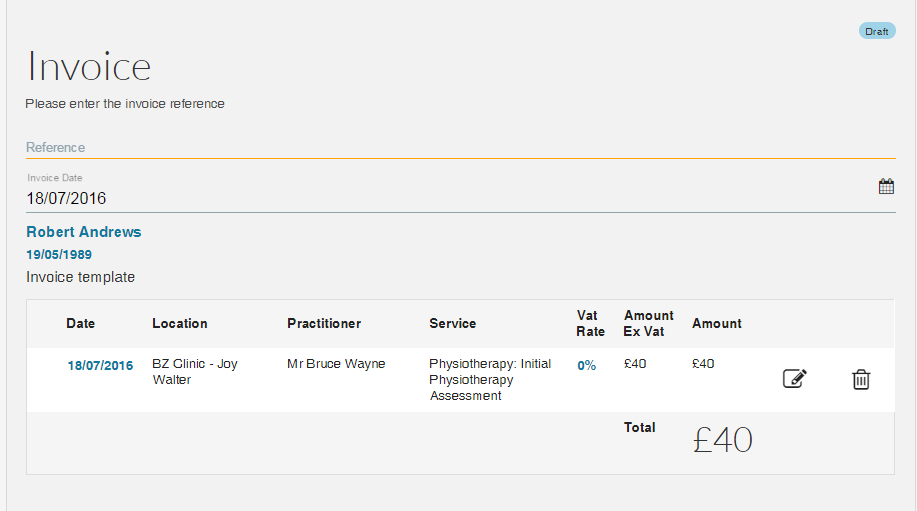
When looking at the invoice ensure all the details are correct and make any changes that are needed as once you submit the invoice you will not be able to adjust the information unless a Rejection has happened.
If you wish to find out more information on Financial Reporting then please click here.
Rejected/Needs Action Referrals
Note
When these arise they will require your attention.
When this happens, you will see a red 'Needs Action' appear beside the client's name like it is in the image below.

If you click on view, it will allow you to view what it is that needs to be looked at.
If you wish to find out more information on Rejected/Needs Action Referrals then please click here.