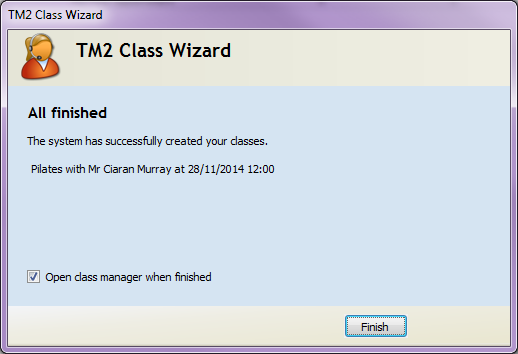How to Create a Class
Note
This article relates to both the TM2 and TM3 versions of the desktop software.
To Create a Class click on Practice > Classes or File > New > Class
Enter in the Class Name and Description
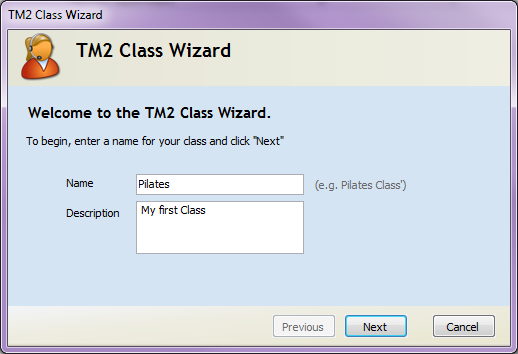
Click Next
Select the Location and Venue
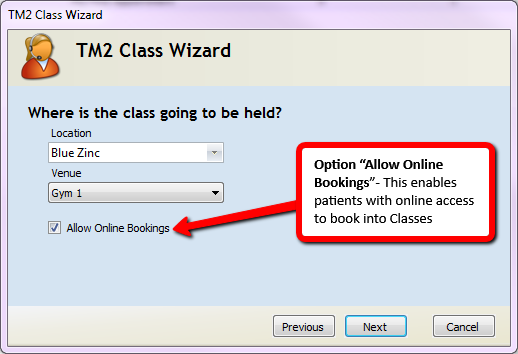
Click Next
Select the Practitioner you wish to associate with the Class
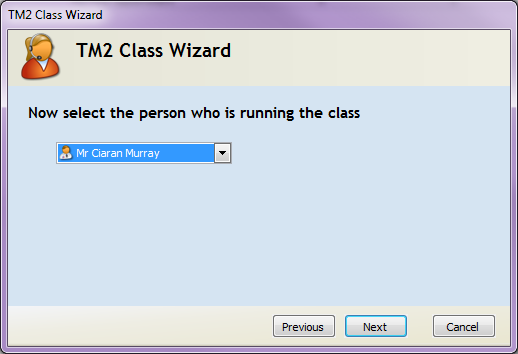
Click Next
Enter the Start date of the 1st class. Then select the whether this is a single class or a class with multiple sessions.
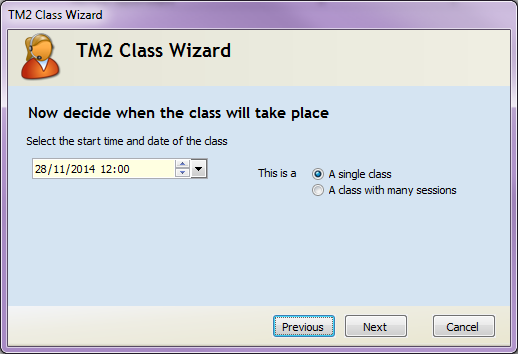
Click Next
Select the Charge you wish to use for this class. If no charge has been created for this class select "New Stock Item"
The length of the class will default to length specified to the stock item. If you wish to change this you can specify the time.
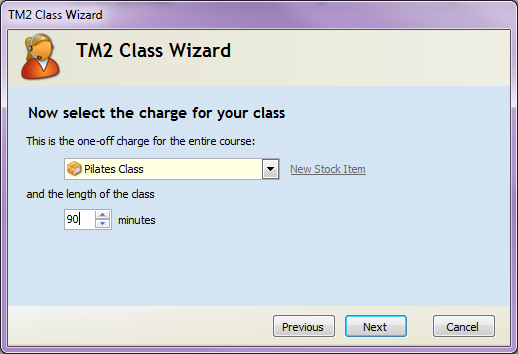
Click Next
Specify the Maximum amount of attendees for this class
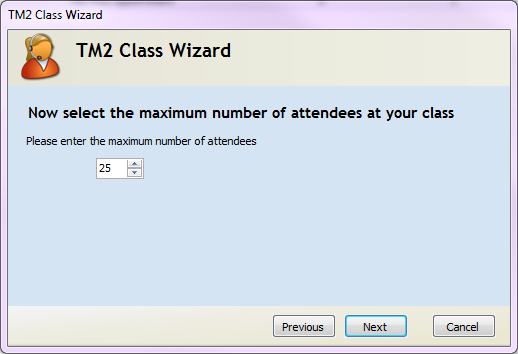
The Class has been created.
Click Finish (The class manager will then open provided "Open class manager when finished" has been ticked.