How to print an Existing Invoice
Note
This article relates to both the TM2 and TM3 versions of the desktop software
If a client has came in asking for a copy of their receipt or the company needs a copy for their records but you are unsure in how to print the receipt then please follow the step by step guide into doing.
Step 1:
Search for the customer that you want to print out another receipt for and open up their account. When it the patient overview opens, please click on 'View Account'.

Step 2:
You will be taken to the Account Details page. Within this page, you will see a number of tabs along the top. You will need to click on the 'Billing Items' tab.

Step 3:
Once on the billing items tab, you may notice that no information is available. This is due to the checkbox for 'Show Invoiced Billing Items' not being clicked.
Click on this check box and you will see all previously invoiced billing items.
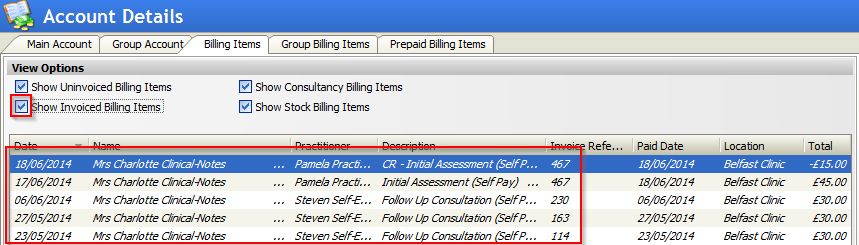
You can now click on this invoice and you will see a 'Print' button the right side of the screen. Click on this and you will be taken to the print preview of this document. Print this document to have it sent to your printer.