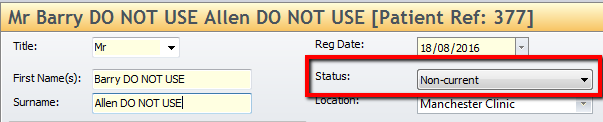How do I merge patient records?
Note
This article/video relates to both the TM2 and TM3 versions of the desktop software
The below video will guide you through the process of how to merge patient records.
Duplicate patients may appear in your system from time to time. This can come from an online patient not being linked correctly to a current record or someone who hasn't been in your clinic for a while and a new record gets created. This guide will show you how to merge patient records.
One account will have more information than the other and this will be the one you want to keep. The account with less appointments and any information you want to make inactive. Below we have two Barry Allen's in the clinic. Both with the same name, email address, telephone number and they are both registered to the group Star Labs.

We need to decide what record we want to keep and make his active record going forward. To do this we need to check the both patient's information. Simply open the record and check who has the most information on their account. In this case it is Barry Allen with the reference 373 number. The other Barry Allen already has an appointment completed in TM2/3 and billing items have been created.
This appointment needs to be booked under the correct patient and the billing items that were created need to be removed. If the billing item is on an invoice; open the invoice and then delete the billing item(s) and also the invoice. This will ensure there are no duplicate billing items and the account is completely clear. If the option for deleting billing items is 'greyed out' you will need to speak to someone who has access to do this.
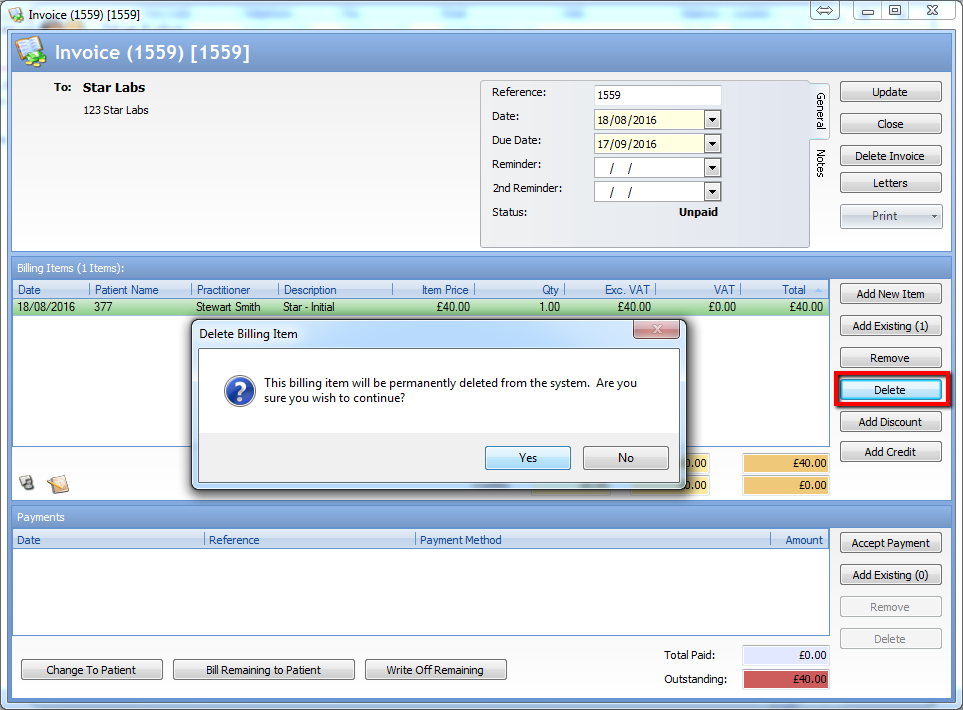
If the billing item has not been added to an invoice yet you will need to delete it from the patient or group account. To do this open the patient record > View Account > Billing Items tab (if they are a private patient) or Group Billing Items tab (if they are a group patient) > Double-click the billing item > Delete Item. If you do not have access to do this please speak to a system administrator.
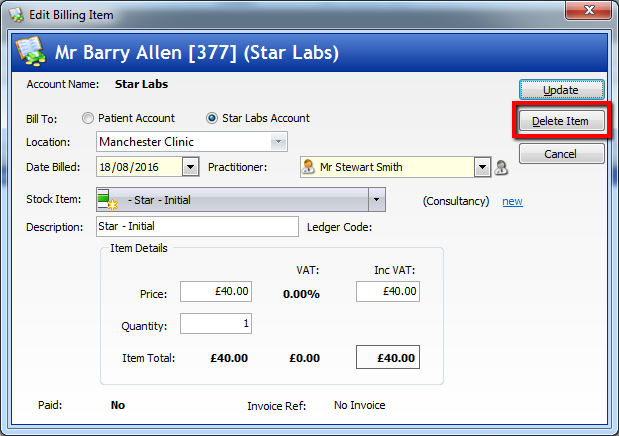
If a case has been created in the duplicate record you need to copy the assessments into the record you want to keep. Even if the case is closed you can still extract the assessment information. Highlight the two pages on the top right of the consultation and click copy all. Paste this into another document like Word or Notepad. You could add a free text assessment which will allow you to paste this information in a new case without any information being duplicated.
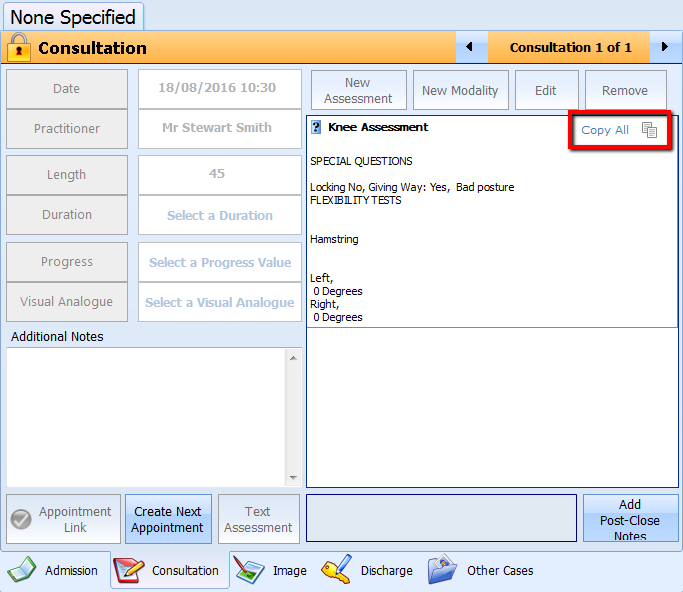
If you are certain that all information is copied from the duplicate case you can delete the case. To do this open the patient record > Case tab > Select case > Delete Case. Please note that if the case has been closed it cannot be deleted.
If there are Treatment Authorisation linked to the appointment you may need to delete this too. To do this Open the patient record > Treatment Authorisation tab > Select Treatment Authorisation > Delete.
Whenever all case information is transferred and the billing items have been deleted off the duplicate account; it is now time to rebook the appointment under the correct account. Locate the appointment on the diary > Right click > Update Status > Booked.
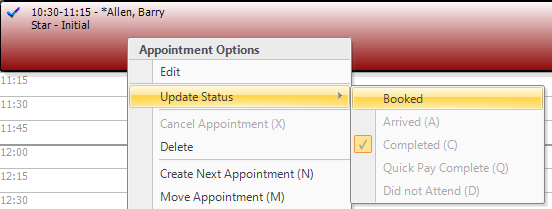
When the appointment status is set to booked, Right-click the appointment > Edit. From here click the change button and then change the appointment to the correct record.
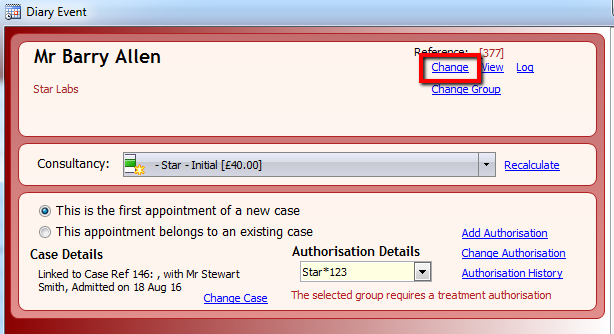
When everything has been transferred onto the correct patient account you need to make the duplicate patient inactive. We do not advise on deleting patients or deleting anything in TM2/3 as it can cause issues with the database. We recommend setting the patient status to to non-current. This will set them as inactive on TM2/3. You can also add information to their name like do not use so everyone knows not to use the patient.