Stock Overview
Note
This article relates to both the TM2 and TM3 versions of the desktop software.
The Stock section under Practice in TM2 will allow users to manage stock items in your practice. Stock items can be split into three different categories with a further three sub categories. The main categories are Individual, Multiple Stock and Online Charges.

The Stock section has a search function, like most other sections of TM2. The search parameters users can make use of are:
Ref/Description - this is the name or reference number of the stock item that is to be searched for. Users do not need to type the full name or number into this search field
Type - when this is selected the three subcategories talked about before will show. These are Stock (items that you can bill to patients i.e. freeze spray), Consultancy (appointments practitioners carry out i.e. sports massage) and Cancel/DNA (cancellations and DNA charges)
Status - the two status options are Current and Non-Current. Current stock items are used consistently within the practice. Stock items would be set as Non-Current if an item or consultancy has become redundant in the practice e.g. if the practice does not sell freeze spray anymore it will be set as Non-Current
Price - a price range can be selected here. TM2 will then search for stock items between this range
Private-only Charges - when this box is ticked TM2 will search for Private-only charges
Location - this will allow users to search for stock items at a particular location
Clicking Clear will deselect all search options.
Right clicking on a stock item will give the following options:
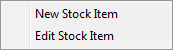
The New Stock Item menu appears like below. The only compulsory fields that are to be filled in are highlighted in yellow. All other fields can be filled in at another time.

The different fields associated with stock items are:
Reference - this is added manually by the user. This can be letters or numbers depending on what way users wish to populate this
Description - self explanatory term but is compulsory in the creation of a stock item
Ledger Code - added manually by user and if needed
Pricing Group - this label is not populated as standard by TM2. Users can add options to this label by navigating to Tools > TM2 Options > Lookups and Labels > Stock Group Name (users must have the correct access to edit labels)
Charge Ex VAT - charge set for that stock item. This is a compulsory field in the set up
Cost Ex VAT - this is mainly for the practice records. If the practice buys one freeze spray for £1, this would be added here. Populating this field will allow TM2 to calculate the profit of the practice
VAT Rate - this is a self explanatory field and is added manually by a user
VAT Amount - this is calculated from the Charge and VAT rate
Total Charge/Cost - this is calculated by adding the charge/cost fields including the VAT
Stock Level - this is only active when Stock is selected in the Category field. This is added manually by a user.
Min Level - if the stock item gets to the minimum level TM2 will notify the user
Total Worth - this is the Total Charge x Stock Level
Category - split into Consultancy, Stock and Cancel/DNA
Consultancy Time - self explanatory term added manually by a user. If it is selected as 30 minutes then it will show as a 30 minute slot on the diary. If a practitioner changes the length of an appointment then it needs to be changed here
Location - links the stock item to a particular location
Supplier - this is only active when Stock is selected in the Category field. If a Supplier has not been set up, users can click the new button to add one. The following window will appear.

The only compulsory field is the Name. Everything else can be added at a later stage.
Stock Colour - the stock colour selected here will correspond to the colour in the diary. Clicking the Clear Colour button will remove the selected colour.
In Use - tick or untick this box to set the stock item to Current/Non-Current
Display in Price List Report - depending on the selection here the stock item will or will not appear on this report
Bar Code - a bar code number can be entered here
Charger/Procedure Code - this is related to Healthcode. This will be predetermined and should already be known to the practice
The Edit Stock selection will allow users to edit the above fields.
The Multiple Stock section is useful for adding a course of consultations and paying in bulk. Use the Create New Multi Stock Item to add a multi stock item.

The Multi Stock window follows the same procedures to populate it as Individual Stock. The only difference is the right hand side of the window. From the dropdown box you can choose stock items already created within TM2. This could be a block of three sports massages but you are giving a discount of 10% off. If a user is giving a discounted price, this needs to be calculated beforehand and then added to the Charge Ex VAT field. Using the arrows on the No. of Sessions field can increase or decrease the number. Users can also enter in the amount of classes manually.
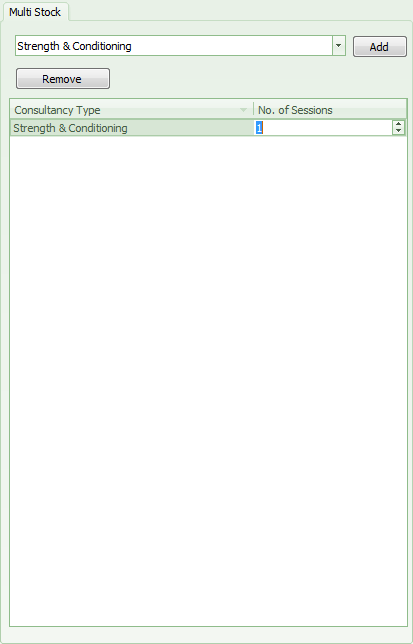
Online Stock Charges will not appear until they are added in the Pronto section of TM2. They can only be edited from here and not added.