Creating a User
Note
This article relates to both the TM2 and TM3 versions of the desktop software.
This guide will show you how to create a user within TM2.
Creating a User
TM2 allows you to create separate usernames and passwords for all users of the clinic.
To do this
- Go to Admin - Users
- Right-Click on the Users screen - New
- A User Information Window will open
- Enter a Username
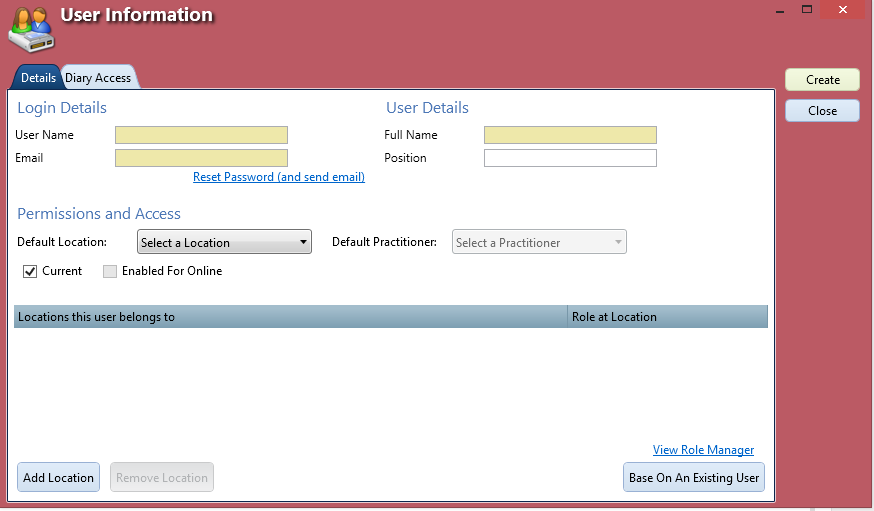
You will now need to add additional details to the user.
To do this
- Under 'User Details' add a Full Name of the user
- Add a position of the user within the clinic
- Add an email address for the user
Info
Email addresses have to be unique to each user - no two users can have the same email address.
A temporary password for the user will be emailed to the email address for the user to log in with and when they log in for the first time they will be prompted to change their password.
You will now need to link the user to a location and a practitioner record under Permissions and Access:
- Select a default location that will open when you log in with this record
- Select a default practitioner that will open when you log in with this record
If you do not have a practitioner record - select no practitioner.
You will then need to add a Role Level to the location.
To do this
- Under the location this user belongs to - select a Role from the Drop Down menu
If you would like to add more location; press Add Location and select another location from the list.
You can also restrict what Diary Access the user will have by clicking on the Diary Access tab the selecting 'This user has restricted to the following diaries and double clicking which diaries you wish them to have access to.
Click on Create when you are finished and this will create the user and send them their temporary password.