What is a provisional appointment?
Note
This article relates to both the TM2 and TM3 versions of the desktop software.
Once a patient has registered via the website, they will receive an e-mail with their username & password.
This will then grant them access to book an online appointment.
Until the patient has been approved by the clinic, they will remain as a provisional patient.
Provisional Patient appointments will appear in the diary as a red entry.
TM2 Users are prevented from viewing / deleting / completing appointments which belong to a provisional patient. When a user clicks on the appointment, they will receive the following message:

Fig 1 - Provisional Record Warning
Clicking on Yes will open the patient's provisional record.
Note
There is currently a bug with this process. You must use the steps outlined below (Provisional Patients Desktop) as an alternative for the time being.
To make the patient 'real', users must click on the Make Real button. The patient will then have the same functionality as a normal TM2 patient.
Patients can also be made real from the Provisional Patients Desktop.
To access this desktop
- From your dashboard and select Admin from the bottom left of your TM2 desktop
- On the admin page, you will see Provisional Patients listed
You will find search options, allowing you to look for any current provisional appointments located on the upper-right hand side. Leaving the search fields blank and pressing search will return all current provisional appointments.
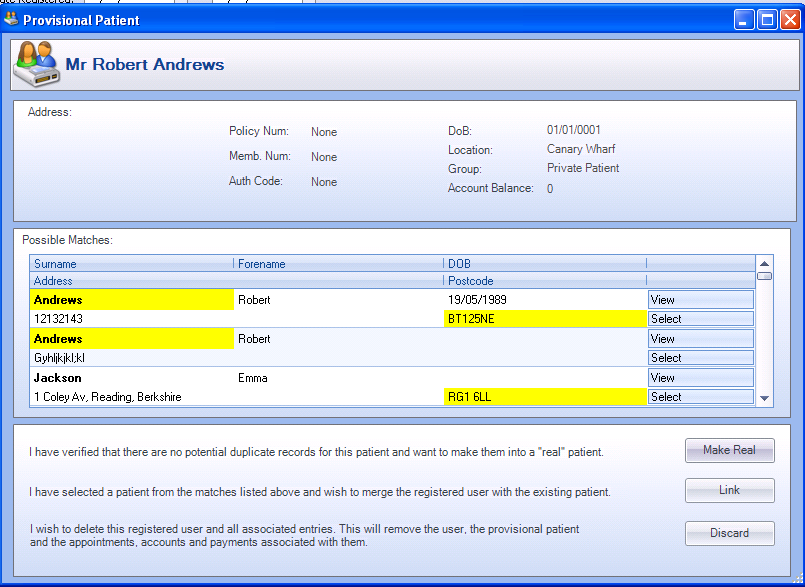
Fig 2 - Provisional Patient action form.