How To Enable Multiple Body Sites In A Case
Note
This article relates to both the TM2 and TM3 versions of the desktop software.
This setting allows you to view and edit multiple body sites cases in TM2 Touch more easily.
You can set up TM2 Touch Notes to allow for multiple body sites in a case by doing the following:
- Log into TM2 as a System User (i.e. admin).
- Click on Tools and select TM2 Options.
- Click on Advanced Settings
- Scroll down to TM2 Touch – TM2 Touch Linked Cases, click on the drop-down and change the property to 'True'
- Finally, click 'Save' to save changes
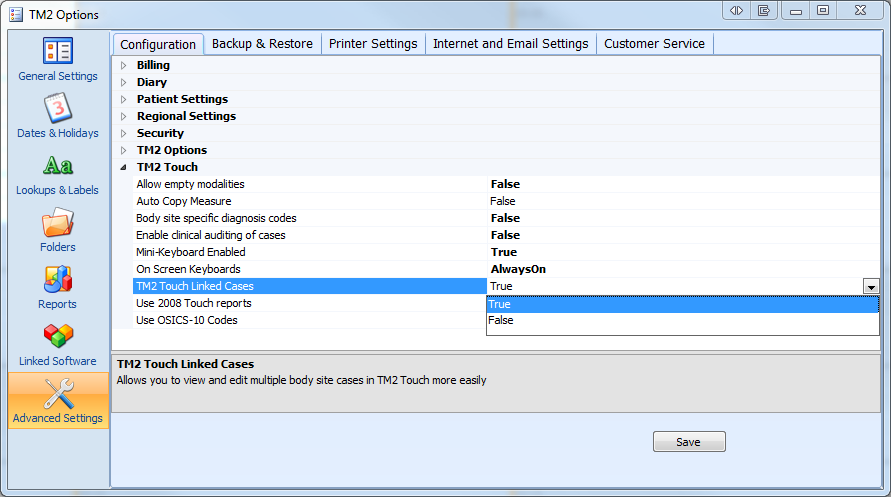
How to add Multiple Body Sites to a Case
Once within a Case, you will have the option to Add Body Site available.
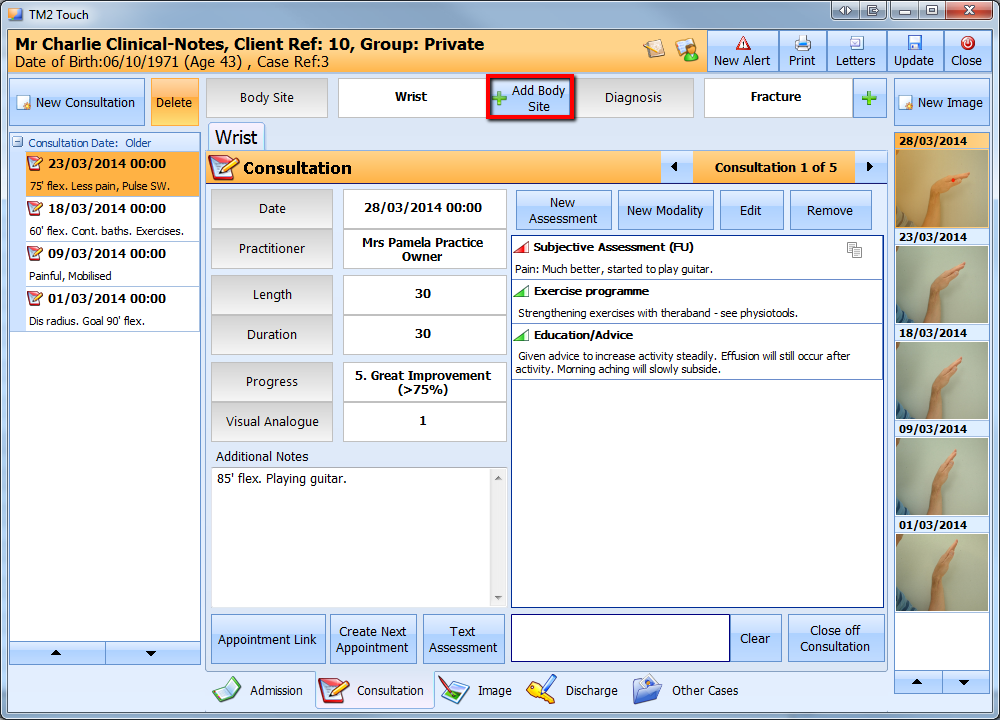
By clicking on 'Add Body Site' you will open a new body site tab,

You will now be able to select the additional body site required,
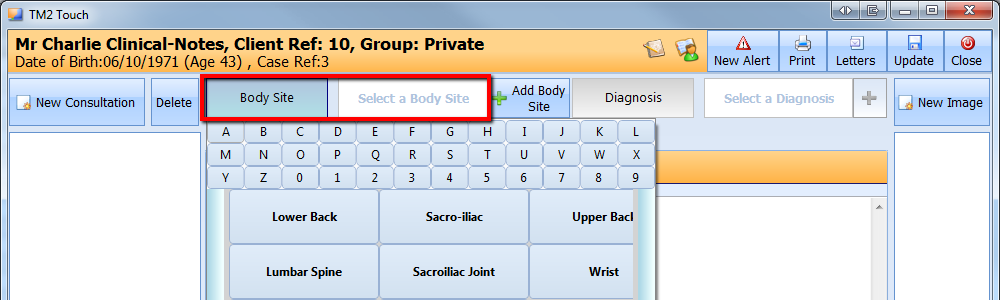
You can begin to take your notes and click update.
You can easily switch between both body sites by using the tabs at the top.
