I am setup for X, how can I also be setup for Y?

Note
This article relates to both the TM2 and TM3 versions of the desktop software.
The nature of Pronto (and Pronto Portal) is that you setup once and then it becomes easy to be added to other referral and appointment sources. There will be a small aspect of additional setup required but it will be minimal.
To check who you currently are set up with open the Pronto section;
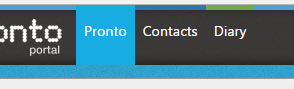
And then click on the Referrers area;
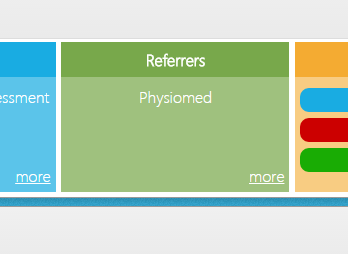
In this example, we currently only work with Physiomed. We will add BUPA Self Pay as a new referrer.
The first step is to contact the Pronto Team so that we can enable this referrer for you. You cannot join a referrer yourself, it must be done by the Pronto Team. Once set up, your Referrers section will display the extra name. In our case, BUPA Self Pay.
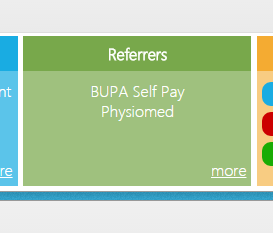
Its very likely the setup will be a little different with this new party and so we need to check, amend settings as needed. To do this, click on the More option in the bottom right of the Referrers area.
New Referrer Setup
As mentioned, there likely will be some settings that need to be adjusted for this new referrer. The most common settings will be the Locations, Practitioners, and Charges.
If you need to add a new Locations or Practitioners see the sections below;
You may also wish to adjust the Locations and Practitioners that are available to this new referrer. To do this, select the respective Edit option and Tick/Untick as needed.
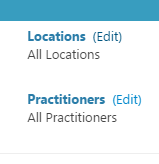
Adjusting Charges for Appointments
This section is again likely to need adjustment as it contains the cost and duration for your appointments. To adjust these settings click on the More option of the Services section.
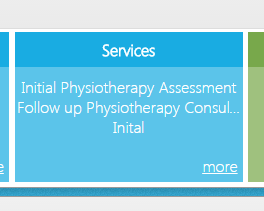
Select the Change option (far right) of each service you wish to adjust. You will see a screen like the one below;
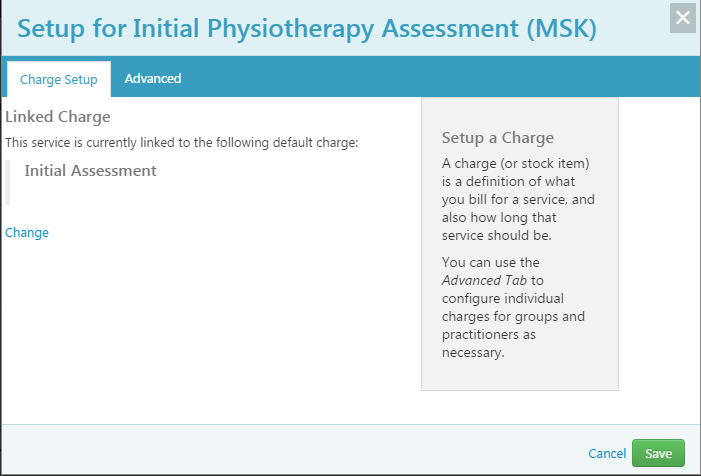
In this example, the charge for Initial Physiotherapy Assessment is linked to Initial Assessment. This is not overly useful information. What would be better, is that rather than call the charge Initial Assessment, you call it Physiomed Initial Assessment, BUPA Initial Assessment etc for future reference.
Click the Advanced Tab and select Businesses;
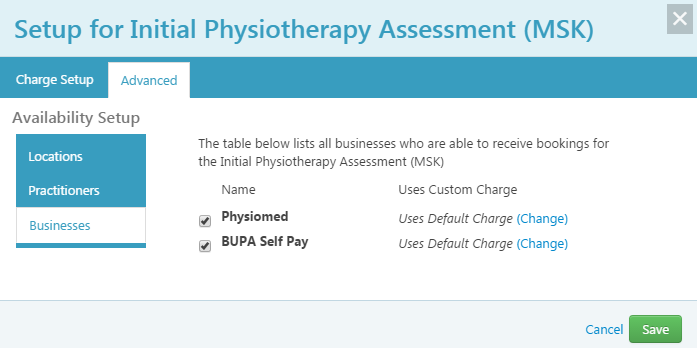
In this example, Physiomed and BUPA are using the same charge. We need to adjust the charge that BUPA use, so we select the Change option to the right of their name.
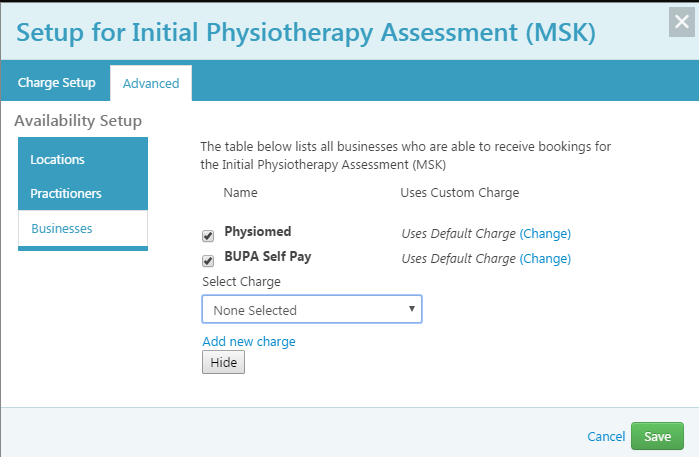
You can either Select Charge, which contains a list of previously created items or Add new charge. As this is a new referrer we need to create a new charge so select the Add new charge option;
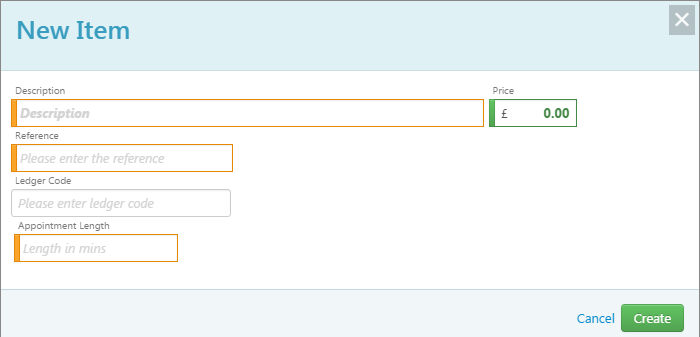
Complete the form as required. As mentioned before, it is recommended to make the description detailed. In this case, "BUPA Self Pay Initial Appointment" would be a well-named charge (as it makes it easy to identify later). Fill out all the required areas and press Create.
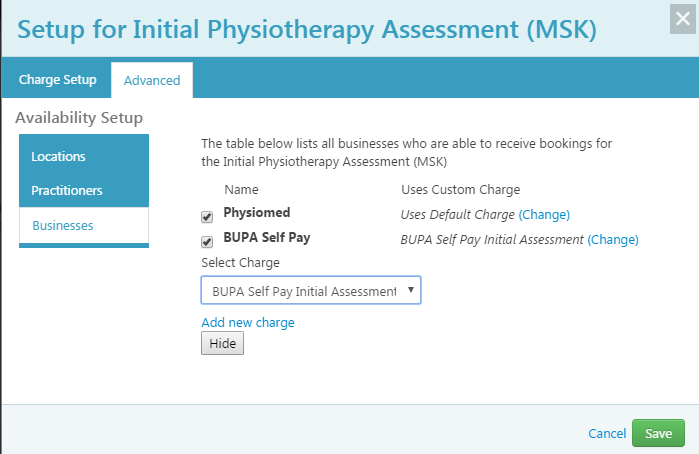
If you then navigate back to the Advanced tab of the selected charge and select Businesses once more. Select the Change option and select the previously created charge "BUPA Self Pay Initial Assessment" in this case.
Confirm the changes by pressing Save.
This process will need to be completed for other appointment types, Follow Up, Sports Massage, etc.